Versions Compared
| Version | Old Version 2 | New Version Current |
|---|---|---|
| Changes made by | ||
| Saved on |
Key
- This line was added.
- This line was removed.
- Formatting was changed.
 Image Added
Image Added
Introduction
The Meshed Platform Student Management Systems can be integrated with Canvas – a popular cloud-based Learning Management System that makes teaching and learning easier.The .
Canvas is a web-based learning management system, or LMS. It is used by learning institutions, educators, and students to access and manage online course learning materials and communicate about skill development and learning achievement.
Benefits of an LMS include:
- Improved compliance through provision of full transparency for auditors
- Reducing the cost of training staff, administration, and student services
- Centralised creation and management of learning content
- Ease of tracking and monitoring of training and learner performance
- Ability to quickly expand teaching resources to match demand variations
The integrated interchange of data between the Meshed Platform and Canvas eliminates the need to double handle data providing benefits associated with improved efficiency and accuracy.
Overview
The integration of Canvas with data interchange between Canvas and the Meshed Platform allows forcovers the following:
 Image Removed
Image Removed- Creation of Canvas user accounts when Students enrol in a course in the Meshed Platform.Mapping of the Meshed Platform subjects and units to courses in Canvas.for Students from the Meshed Platform
- Synchronisation of Meshed Platform Student password changes to Canvas Student account
- Synchronisation of Meshed Platform Student data changes to Canvas Student account
- Enrolment of Students to courses Canvas Sections in Canvas when Students enrol subjects and units are enrolled in Batches (classes) in the Meshed Platform.
- Integration of Student final grades from Canvas to the Meshed Platform.
High Level Integration Workflow
- Meshed Platform data that is sent (pushed) to Canvas:
- Meshed Platform Semesters to Canvas Terms
- Meshed Platform Subjects to Canvas Courses (including Blueprint Courses)
- Meshed Platform Batches (Classes) to Canvas Sections
- Meshed Platform Results Grade to Canvas Grading Scheme
- Meshed Platform Assessment Tasks to Canvas Assignments
- Canvas data that is retrieved (pulled) by the Meshed Platform:
- Canvas Assignment Marks to Meshed Platform Assessment Task Results
- Canvas Final Grades to Meshed Platform Subject Results
High Level Integration Diagram
 Image Added
Image Added
| Info |
|---|
The Meshed Group has developed the Canvas integration automation engine which can be run at desired intervals of time (daily, every 12 hours, every 2 hours, etc) to exchange data between two systems. Some data is exchanged between the two systems in real time. |
Configuration Synchronisation
Results Grading Scheme
The Meshed Platform Result Grade is sent (pushed) to the Canvas Grading Scheme and then the Canvas Courses can be set to match.
In the Meshed Platform navigate to Admin > Configuration and Setup > Results Grade
 Image Added
Image Added
In Canvas navigate to Admin > Grading
 Image Added
Image Added
 Image Added
Image Added
After each Canvas Course is created the Canvas Grading Scheme needs to be configured.
In Canvas navigate to Course > Settings
 Image Added
Image Added
 Image Added
Image Added
Semester
The Meshed Platform Semesters are sent (pushed) to the Canvas Terms when they are added.
In the Meshed Platform navigate to Admin > Configuration and Setup > Manage Calendar > Manage Semester
 Image Added
Image Added
In Canvas navigate to Admin > Terms
 Image Added
Image Added
Course Program
Subjects
The Meshed Platform Subjects are sent (pushed) to the Canvas Course.
In the Meshed Platform navigate to Courses > Canvas Course Subject
Identify the Subjects to send to Canvas Course
 Image Added
Image Added
The Subjects will be created as a new Course in Canvas.
 Image Added
Image Added
Timetable
The Meshed Platform Batches (Classes) are sent (pushed) to the Canvas Sections when they are added.
In the Meshed Platform navigate to Timetable > Manage Class Timetable
Create the timetabled Batches (Classes) for the required Subjects.
 Image Added
Image Added
After the Canvas console engine runs, the Batch will be created as a new Course Section in Canvas.
 Image Added
Image Added
Assessment Tasks
The Meshed Platform Assessment Tasks are sent (pushed) to the Canvas Assignments.
In the Meshed Platform navigate to Compliance > Academic Progress > Task Entry
Set up Assessment Tasks for Classes
 Image Added
Image Added
After the Canvas console engine runs, the Assessment Tasks will be created as Assignments in Canvas.
 Image Added
Image Added
Blueprint Course
The Meshed Platform Subjects marked as Blueprint are sent (pushed) to Blueprint Canvas Course.
In the Meshed Platform navigate to Courses > Subject
 Image Added
Image Added
 Image Added
Image Added
The Subject will be created as a new Blueprint Course in Canvas.
 Image Added
Image Added
 Image Added
Image Added
Canvas Blueprint Course content in Canvas
 Image Added
Image Added
 Image Added
Image Added
 Image Added
Image Added
| Info |
|---|
In the Meshed Platform when the same subject is then pushed under a particular term then Integration will automatically associate the new course with the Blueprint Course and then migrate the content and make it ready based on blueprint course. |
Student
Account Create
To creation a Canvas user accounts for Students from the Meshed Platform
In the Meshed Platform navigate to Student > Student Profile Summary
 Image Added
Image Added
Click the link to create the Canvas Account for the Student.
 Image Added
Image Added
Once the Account is created the Canavs User Name is shown.
In Canvas navigate to Courses >
 Image Added
Image Added
Class Enrolment
Synchronisation of Meshed Platform Student Batch (classes) Enrolment for Students to Canvas Sections.
In the Meshed Platform navigate to Student > Student Profile Summary > Results
Enrol the Student in a Batch (class) for the Student
 Image Added
Image Added
After the Canvas console engine runs, the Student will be enrolled in the new section in Canvas.
 Image Added
Image Added
Synchronisation of Meshed Platform Student Batch (classes) Enrolment changes for Students to Canvas Sections.
In the Meshed Platform navigate to Student > Student Profile Summary > Results
Update Batch for the Student
 Image Added
Image Added
After the Canvas console engine runs, the Student will be enrolled in the new section in Canvas.
Previous enrolment in the old section will be marked as completed in Canvas.
 Image Added
Image Added
 Image Added
Image Added
Subject Grade
Finalise the Subject Grade in Canvas.
 Image Added
Image Added
Subject Grades are retrieved (pulled) by the Meshed Platform, and the grades will be shown as the the Subject Grade.
 Image Added
Image Added
Assessment Task Results
Assignment Grades are recorded in Canvas.
 Image Added
Image Added
Assignment Grades are retrieved (pulled) by the Meshed Platform, and the grades will be locked in the Meshed Platform Assessment Results.
 Image Added
Image Added
| Note |
|---|
|
Password
Synchronisation of Meshed Platform Student password changes to Canvas Student account.
In the Meshed Platform navigate to Student > Student Management Homepage
 Image Added
Image Added
When the password is reset a message indicates the Canvas password is also reset.
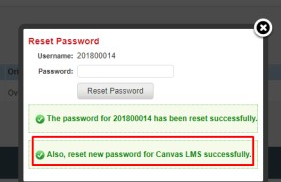 Image Added
Image Added
Profile
Synchronisation of Meshed Platform Student data changes to Canvas Student account.
Information like name, email address, etc. when updated in the Meshed Platform will be updated in Canvas as well.
In the Meshed Platform navigate to Student > Student Profile Summary
 Image Added
Image Added
Any update made in the Meshed Platform will be synchronised in Canvas
 Image Added
Image Added
Report
The Meshed Platform contains a predefined report that will provide the Canvas Subject to Meshed Assignment mapping information.
 Image Added
Image Added

| Panel | ||||||||
|---|---|---|---|---|---|---|---|---|
| ||||||||
|
| Panel | ||||||||
|---|---|---|---|---|---|---|---|---|
| ||||||||