Versions Compared
| Version | Old Version 9 | New Version Current |
|---|---|---|
| Changes made by | ||
| Saved on |
Key
- This line was added.
- This line was removed.
- Formatting was changed.
Overview
This menu allows you to set up Employers . Employers are Companies who provide funding for their employees, typically to study job related Courses, for example a Trainee-ship Traineeship or Apprenticeship. The Meshed Platform enables the assignment of Employers to Students, the generation of Employer Invoices etc.
Employers that are linked with Students for Trainee-ships Traineeships and Apprenticeships and are used when generating Training Plan documents.
Employers are linked with Students who are studying Courses which have a requirement for Work Placement.
Management of Employers includes:
- Adding, Modifying, and Deleting of Employers
- Sending emails to Employers
- Document Storage for Employers
- Manage Contacts for Employers
Manage Employer
To set this upManage Employers, follow the instructions below:
- Click Navigate to Admin > Manage Employer
Image Removed
Search
Image Removed
 Image Added
Image Added
- You can Search Employers by filters available on the drop-down menu. List of employer Employer details will show up on the page.
- You can delete and Edit Employer details by clicking these action icons
Image Removed .
- You can manage .
Add
- To add a new Employer, click the Add Icon
 Image Added
Image Added - Enter Employer details, as per the field descriptions below.
- Click Add to save.
 Image Added
Image Added
- A pop up message will appear to confirm the update.
Field Descriptions
Field | Description |
|---|---|
| Employer Name | The Name of the Employer. This is a mandatory field. |
| Trading Name | The Trading Name of the Employer. This is a mandatory field. |
| Contact Person | The name of the Employer Contact Person. This is a mandatory field. |
| ABN | Employer Australian Business Number (ABN) This is a mandatory field. |
| Industry | An Industry Subdivision Code from 1292.0 - Australian and New Zealand Standard Industrial Classification (ANZSIC). https://en.wikipedia.org/wiki/Australian_and_New_Zealand_Standard_Industrial_Classification (external link) A value must be selected from the list. |
| Address | Employer Street Address. This is a mandatory field. |
| Suburb | Employer Suburb. This is a mandatory field. |
| Postcode | Employer Postcode. This is a mandatory field. |
| Country | Employer Country. A value must be selected from the list. |
| State | Employer State A value must be selected from the list. |
Employer Email Address. This is a mandatory field. | |
| Phone | Employer Telephone number. This is a mandatory field. |
| Mobile | Employer Mobile number. |
| Fax | Employer Fax number. |
| Status | Employer Status:
A value must be selected from the list. |
Edit
- Edit Employer details using this Icon
 Image Added
Image Added - All fields can be edited.
- Click Update to save.
- A message will appear to confirm the update.
Documents
- Manage Employer documents using this Icon
 You can send
You can send
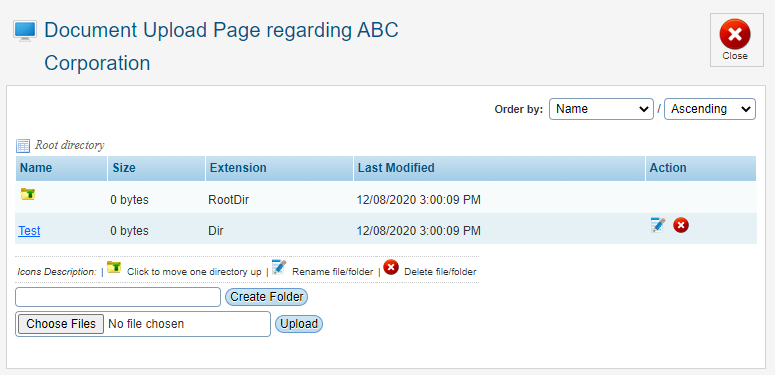 Image Added
Image Added
- Send email directly to the Employer using this Icon

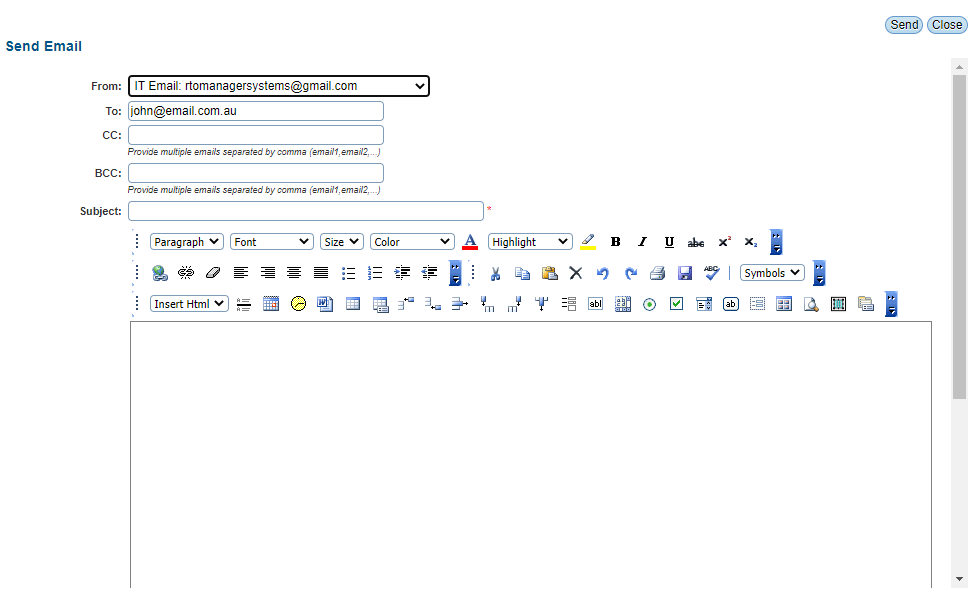 Image Added
Image Added
| Info | ||
|---|---|---|
| ||
To assist with preventing email sent from Meshed Student Management System from being considered as spam and treated as Junk email, our Network Administrator has suggested adding or modifying an SPF record in your DNS server. Further information see Ensuring Email Delivery (Security): SPF, DKIM, and DMARC Implementation |
Delete
- Delete Employer using this Icon
 Image Added
Image Added
 Image Added
Image Added
Manage Contacts
- Manage Employer Contacts using this Icon
 Image Added
Image Added
 Image Added
Image Added
Add Contact
- To add a new Employer Contact, click the Add icon Icon

- Enter Employer Contact details, as per the mandatory fields (with asterisks), and click Add to save.
Image Removed
- A pop up message will appear to confirm the update.
- as per the field descriptions below.
- Click Add New Contact to save.
 Image Added
Image Added
Field Descriptions
Field | Description |
|---|---|
| Salutation | Employer Contact Title A value must be selected from the list. |
| First Name | The First Name of the Employer Contact. This is a mandatory field. |
| Last Name | The Last Name of the Employer Contact. This is a mandatory field. |
Employer Contact Email Address. This is a mandatory field. | |
| Phone | Employer Contact Telephone number. |
| Mobile | Employer Contact Mobile number. |
| Fax | Employer Contact Fax number. |
| Designation | Employer Contact Designation or Job Title |
| Department | Employer Contact Department |
| Status | Employer Status:
A value must be selected from the list. |
Edit Contact
- To edit an Employer Contact, click the Edit Icon
 Image Added
Image Added - Edit details.
- Click the Save Icon
 Image Added to save.
Image Added to save. - Click the Cancel Icon
 Image Added to cancel.
Image Added to cancel.
 Image Added
Image Added
Delete Contact
- Delete an Employer Contact using this Icon
 Image Added
Image Added
 Image Added
Image Added

| Panel | ||||||||
|---|---|---|---|---|---|---|---|---|
| ||||||||
|
| Panel | ||||||||
|---|---|---|---|---|---|---|---|---|
| ||||||||