- Created by Andrew Aylesbury , last modified on Oct 02, 2020
You are viewing an old version of this page. View the current version.
Compare with Current View Page History
« Previous Version 24 Next »
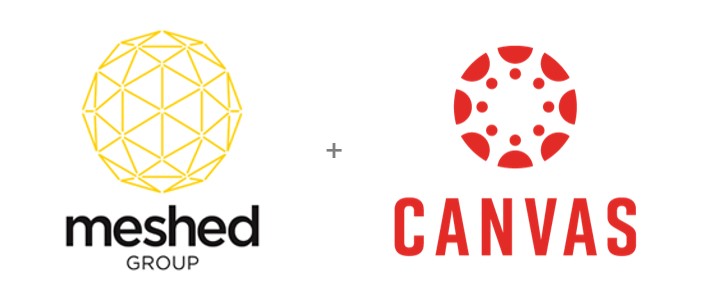
Introduction
The Meshed Platform Student Management Systems can be integrated with Canvas.
Canvas is a web-based learning management system, or LMS. It is used by learning institutions, educators, and students to access and manage online course learning materials and communicate about skill development and learning achievement.
Benefits of an LMS include:
- Improved compliance through provision of full transparency for auditors
- Reducing the cost of training staff, administration, and student services
- Centralised creation and management of learning content
- Ease of tracking and monitoring of training and learner performance
- Ability to quickly expand teaching resources to match demand variations
The integrated interchange of data between the Meshed Platform and Canvas eliminates the need to double handle data providing benefits associated with improved efficiency and accuracy.
Overview
The data interchange between Canvas and the Meshed Platform covers the following:
- Creation of Canvas user accounts for Students from the Meshed Platform
- Synchronisation of Meshed Platform Student password changes to Canvas Student account
- Synchronisation of Meshed Platform Student data changes to Canvas Student account
- Enrolment of Students to Canvas Sections in when Students are enrolled in Batches (classes) in the Meshed Platform.
- Meshed Platform data that is sent (pushed) to Canvas:
- Meshed Platform Semesters to Canvas Terms
- Meshed Platform Subjects to Canvas Courses (including Blueprint Courses)
- Meshed Platform Batches (Classes) to Canvas Sections
- Meshed Platform Results Grade to Canvas Grading Scheme
- Meshed Platform Assessment Tasks to Canvas Assignments
- Canvas data that is retrieved (pulled) by the Meshed Platform:
- Canvas Assignment Marks to Meshed Platform Assessment Task Results
- Canvas Final Grades to Meshed Platform Subject Results
High Level Integration Diagram
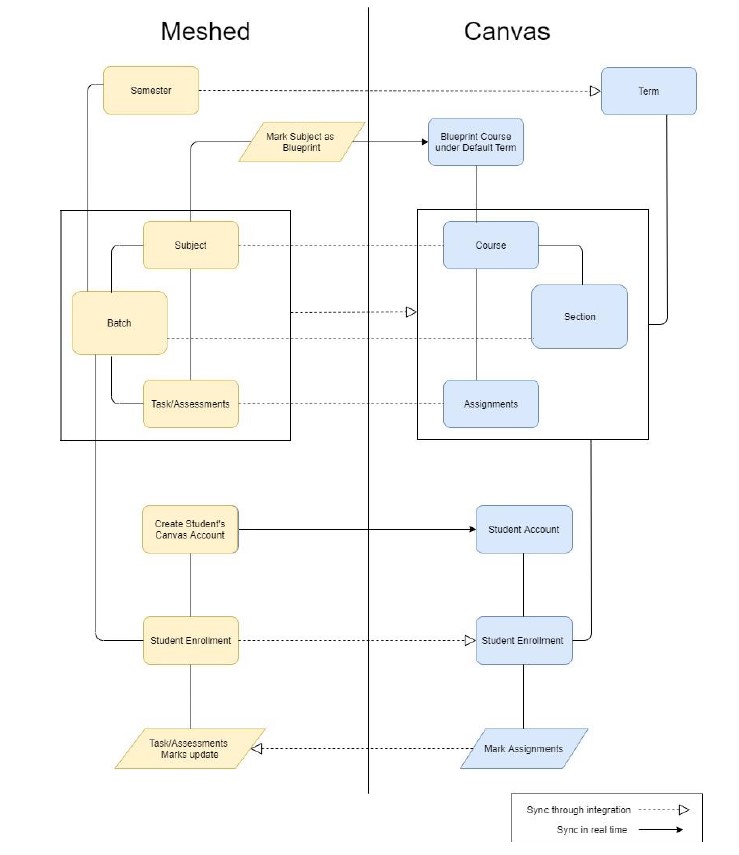
The Meshed Group has developed the Canvas integration automation engine which can be run at desired intervals of time (daily, every 12 hours, every 2 hours, etc) to exchange data between two systems. Some data is exchanged between the two systems in real time.
Configuration Synchronisation
Results Grading Scheme
The Meshed Platform Result Grade is sent (pushed) to the Canvas Grading Scheme and then the Canvas Courses can be set to match.
In the Meshed Platform navigate to Admin > Configuration and Setup > Results Grade
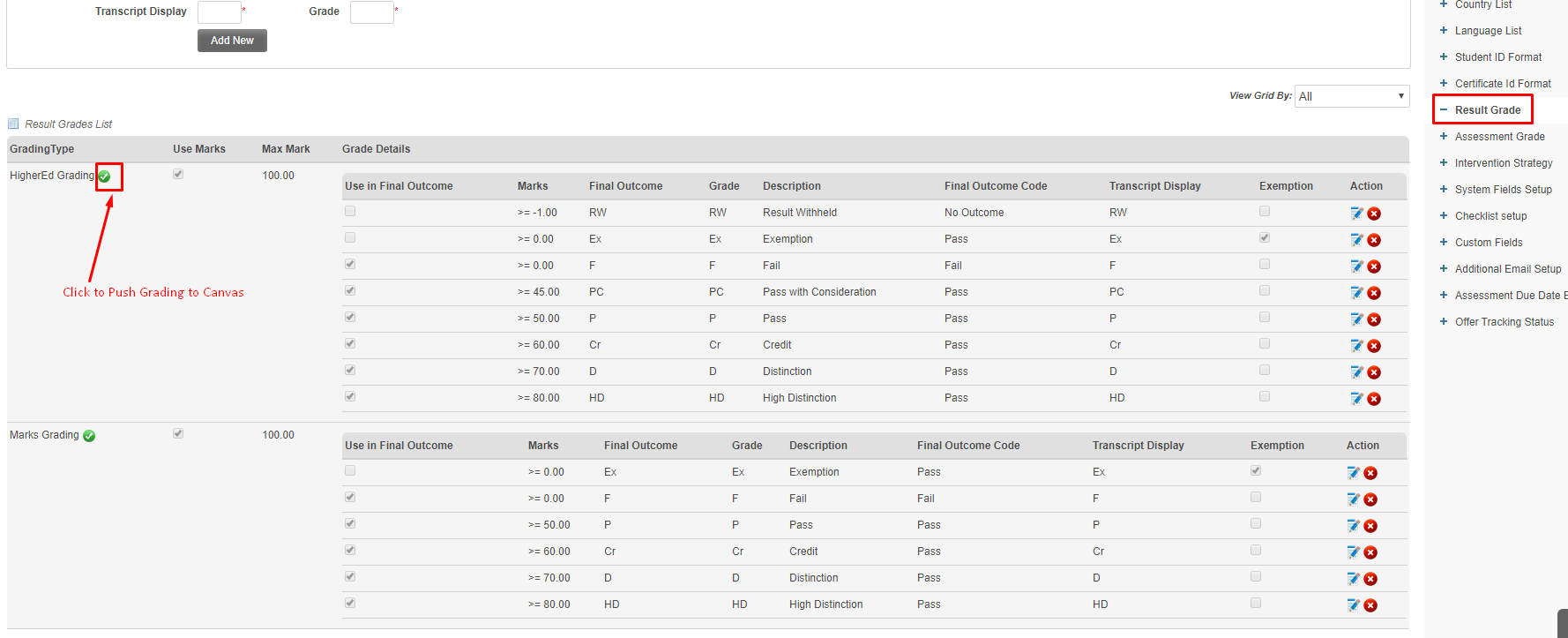
In Canvas navigate to Admin > Grading
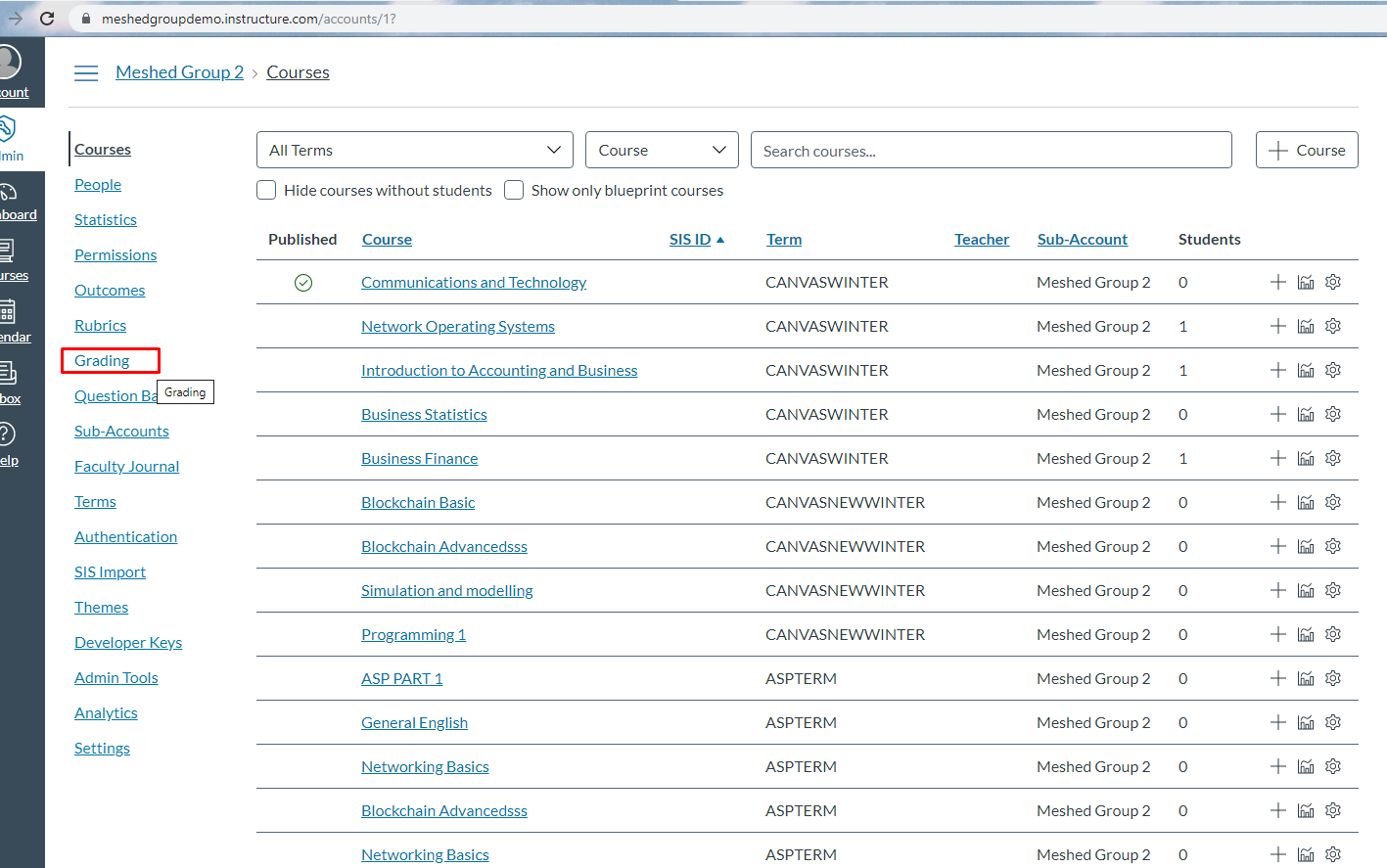
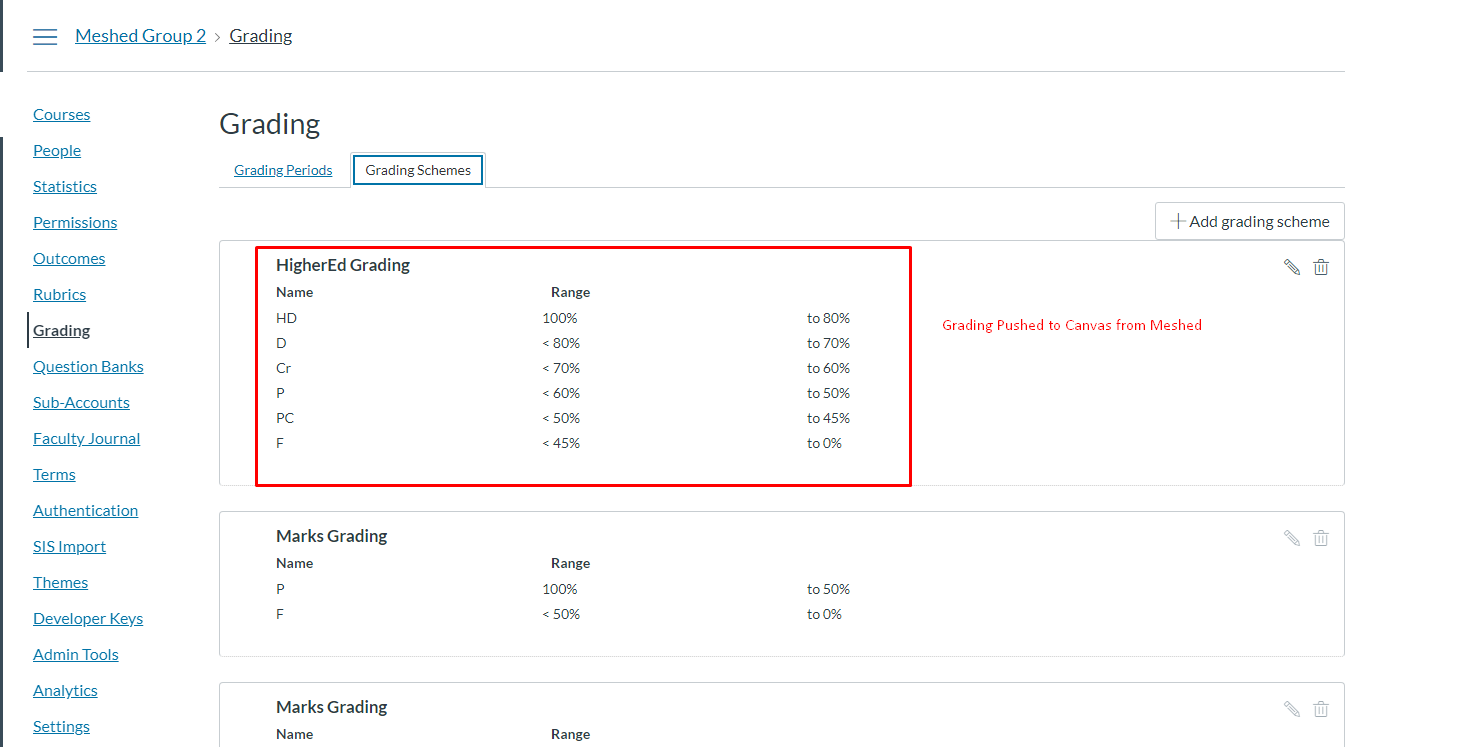
After each Canvas Course is created the Canvas Grading Scheme needs to be configured.
In Canvas navigate to Course > Settings
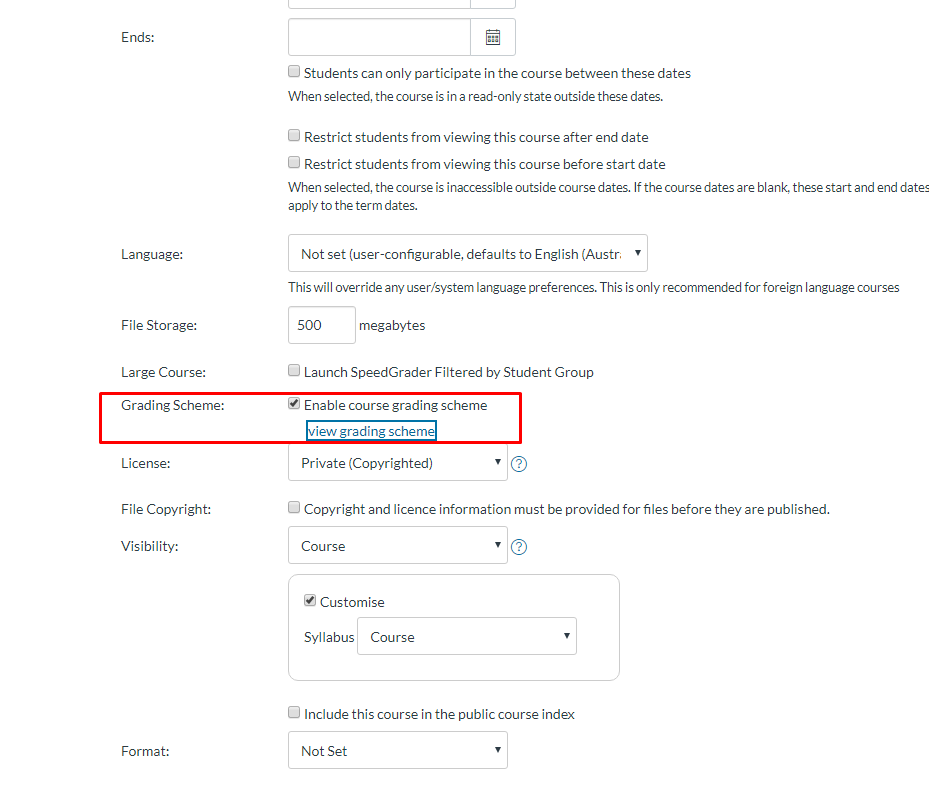
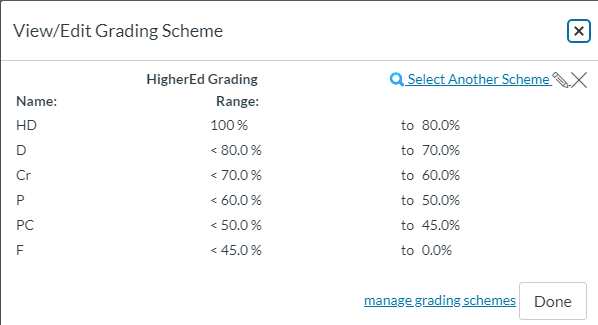
Semester
The Meshed Platform Semesters are sent (pushed) to the Canvas Terms when they are added.
In the Meshed Platform navigate to Admin > Configuration and Setup > Manage Calendar > Manage Semester
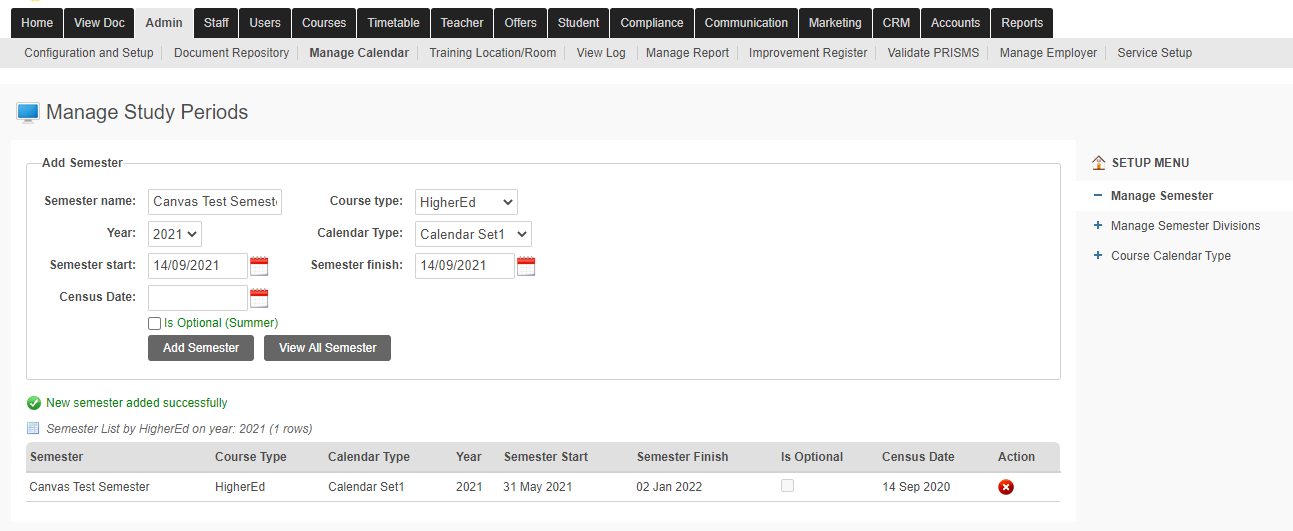
In Canvas navigate to Admin > Terms
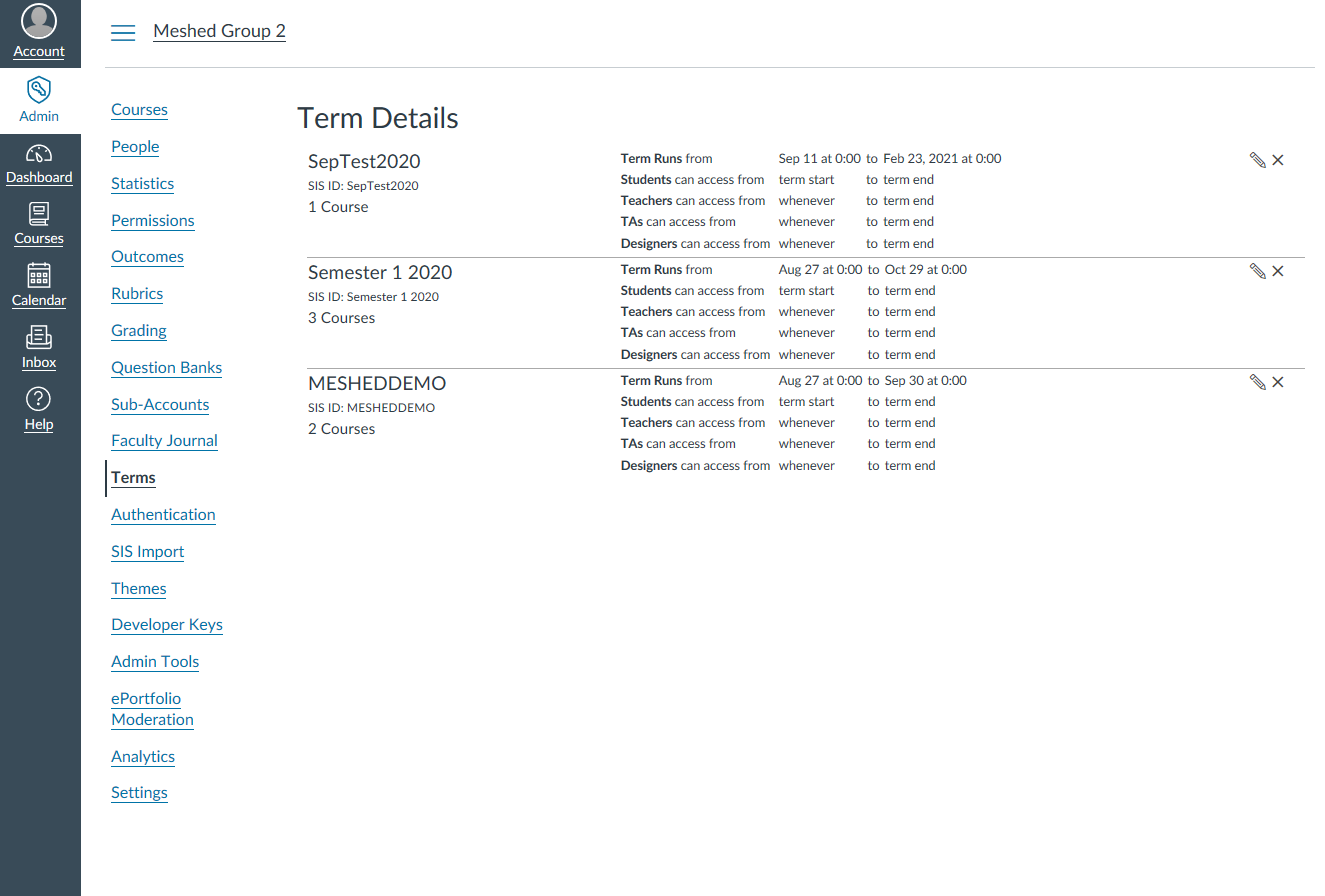
Course Program
Subjects
The Meshed Platform Subjects are sent (pushed) to the Canvas Course.
In the Meshed Platform navigate to Courses > Canvas Course Subject
Identify the Subjects to send to Canvas Course
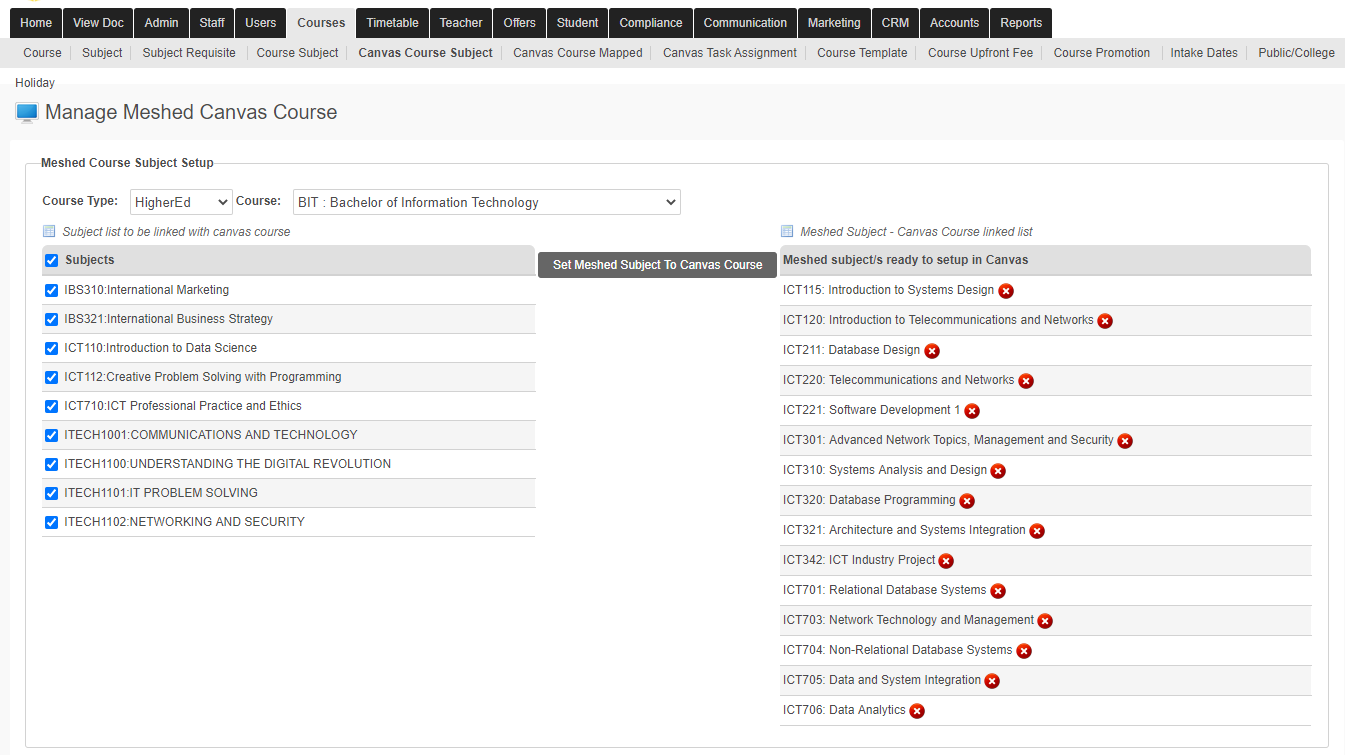
The Subjects will be created as a new Course in Canvas.
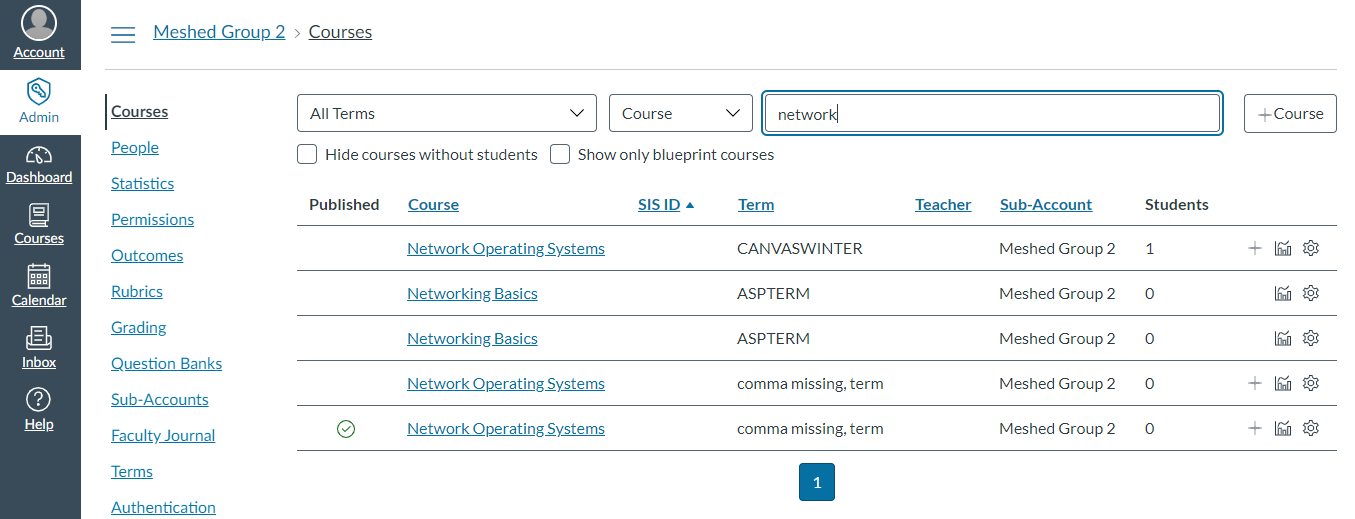
Timetable
The Meshed Platform Batches (Classes) are sent (pushed) to the Canvas Sections when they are added.
In the Meshed Platform navigate to Timetable > Manage Class Timetable
Create the timetabled Batches (Classes) for the required Subjects.
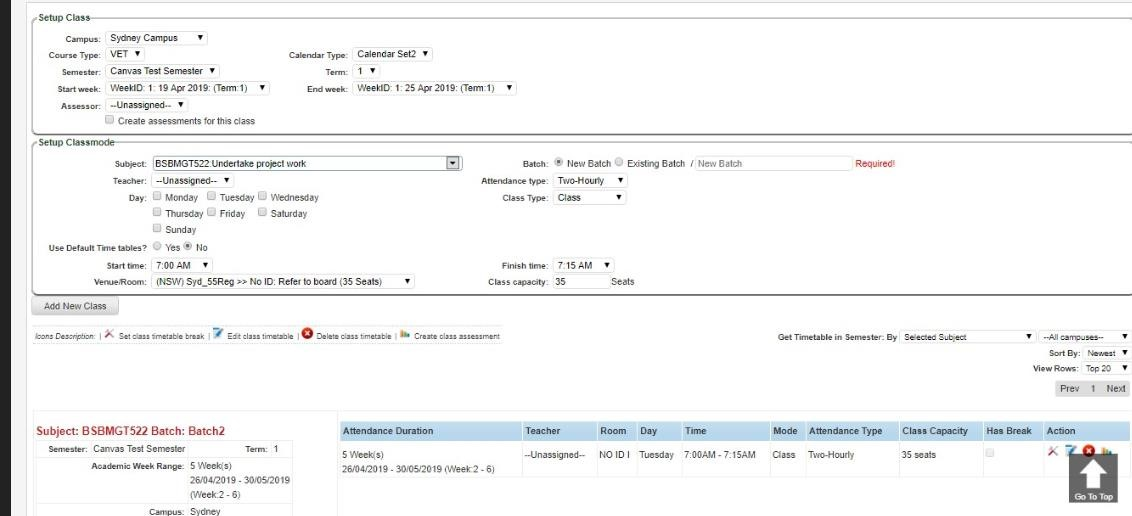
After the Canvas console engine runs, the Batch will be created as a new Course Section in Canvas.

Assessment Tasks
Blueprint Course
Student
Account Create
To creation a Canvas user accounts for Students from the Meshed Platform
In the Meshed Platform navigate to Student > Student Profile Summary
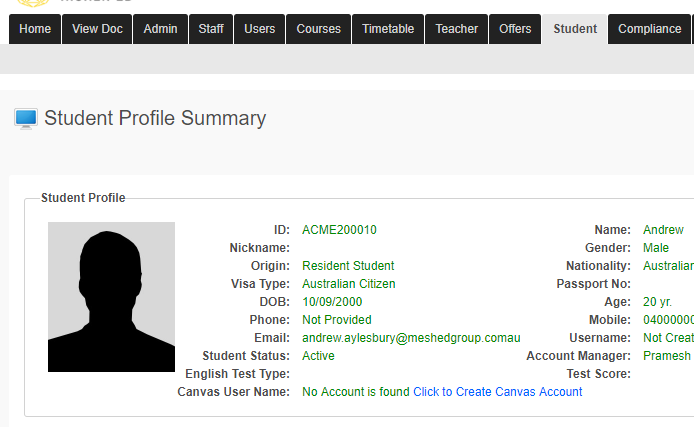
Click the link to create the Canvas Account for the Student.
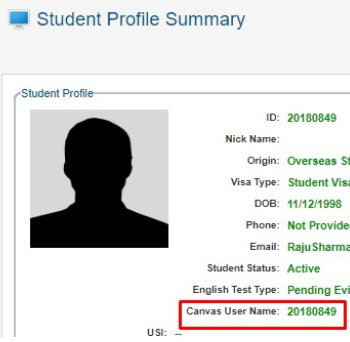
Once the Account is created the Canavs User Name is shown.
In Canvas navigate to Courses >
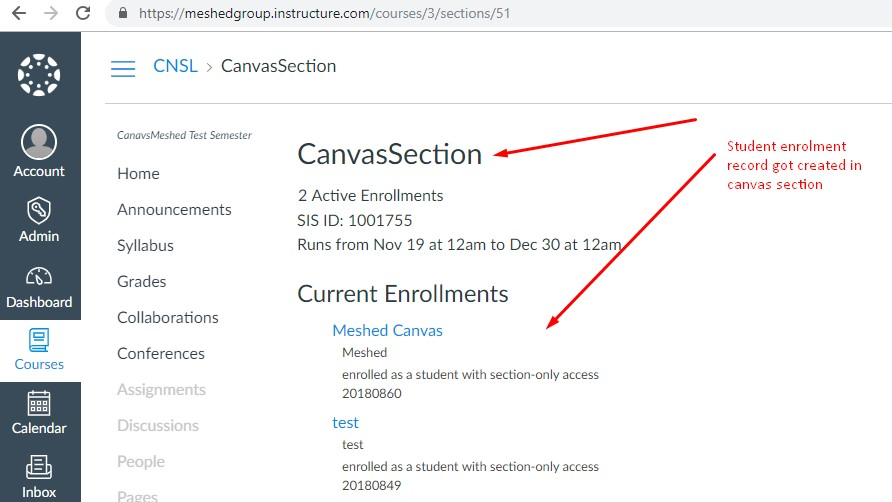
Class Enrolment
Synchronisation of Meshed Platform Student Batch (classes) Enrolment for Students to Canvas Sections.
In the Meshed Platform navigate to Student > Student Profile Summary > Results
Enrol the Student in a Batch (class) for the Student
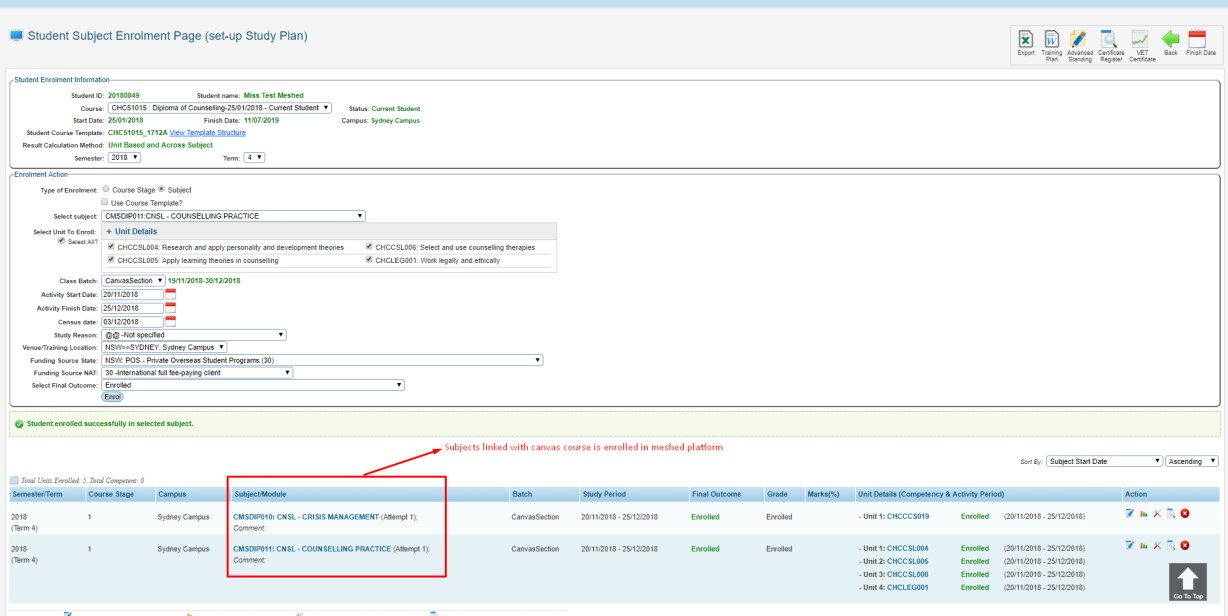
After the Canvas console engine runs, the Student will be enrolled in the new section in Canvas.
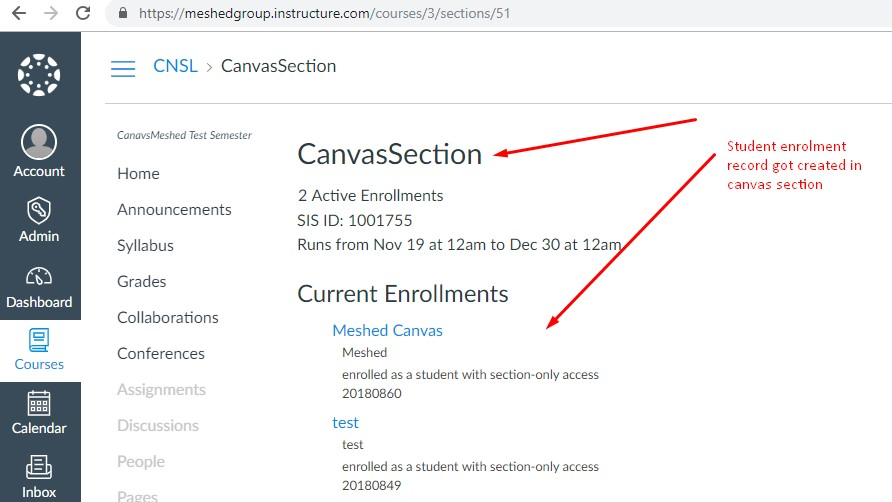
Synchronisation of Meshed Platform Student Batch (classes) Enrolment changes for Students to Canvas Sections.
In the Meshed Platform navigate to Student > Student Profile Summary > Results
Update Batch for the Student
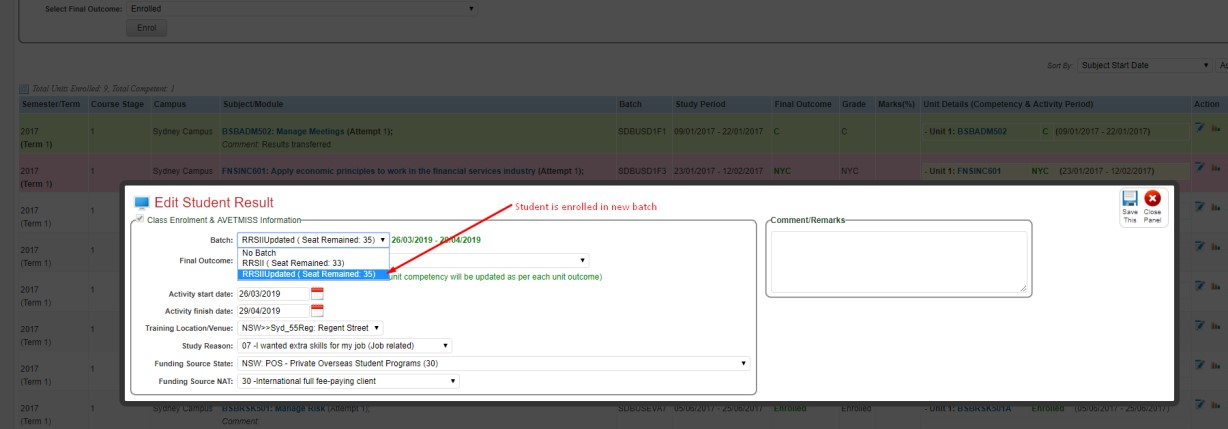
After the Canvas console engine runs, the Student will be enrolled in the new section in Canvas.
Previous enrolment in the old section will be marked as completed in Canvas.
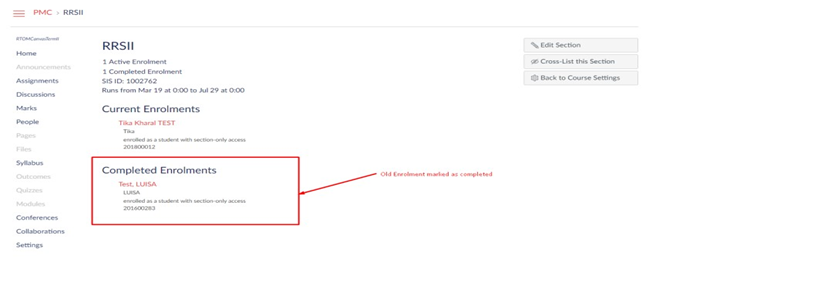
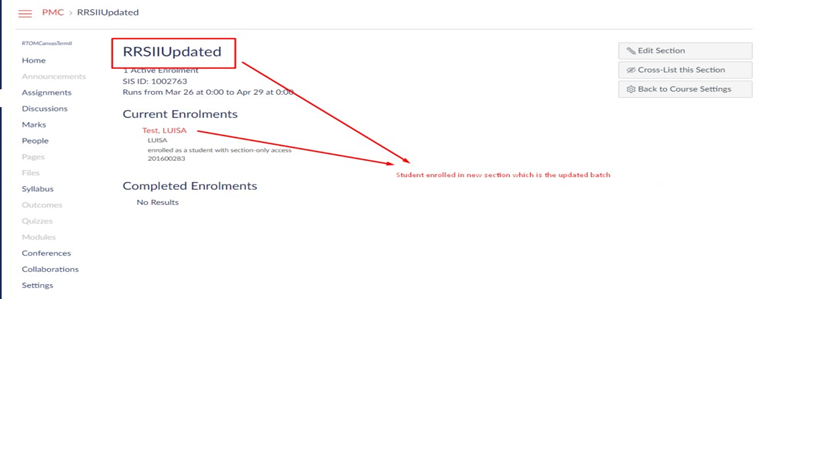
Subject Grade
Finalise the Subject Grade in Canvas.

Subject Grades are retrieved (pulled) by the Meshed Platform, and the grades will be shown as the the Subject Grade.
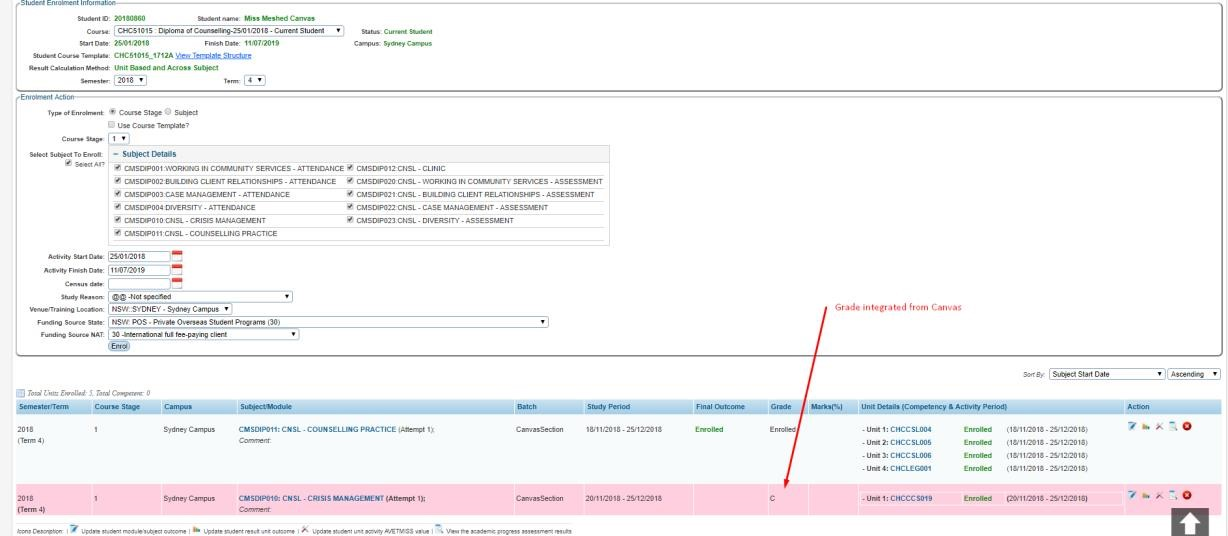
Assessment Task Results
Assignment Grades are recorded in Canvas.
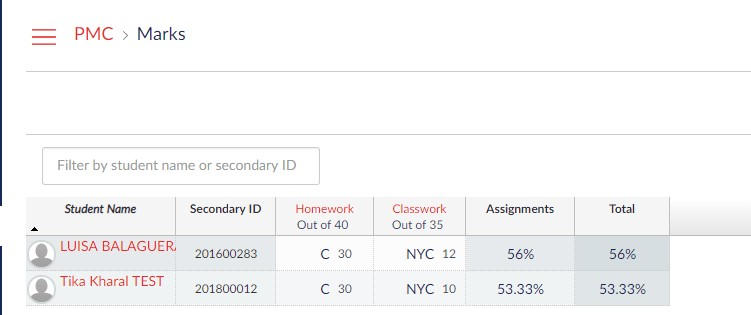
Assignment Grades are retrieved (pulled) by the Meshed Platform, and the grades will be locked in the Meshed Platform Assessment Results.
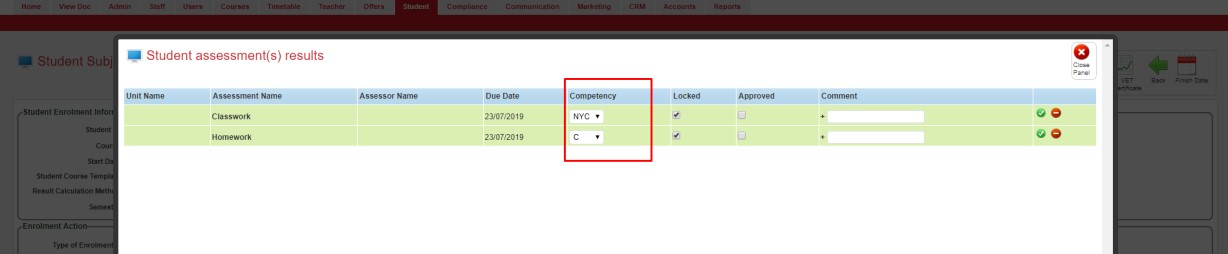
- If Assessment integration is implemented, the Subject outcome from Canvas will not be sent to the Meshed Platform. This is because once assessment marks are approved and results are transferred, the subject outcome is calculated by the Meshed Platform based upon Assessment grades.
- Grade setup in both the Meshed Platform and Canvas should be identical.
Password
Synchronisation of Meshed Platform Student password changes to Canvas Student account.
In the Meshed Platform navigate to Student > Student Management Homepage
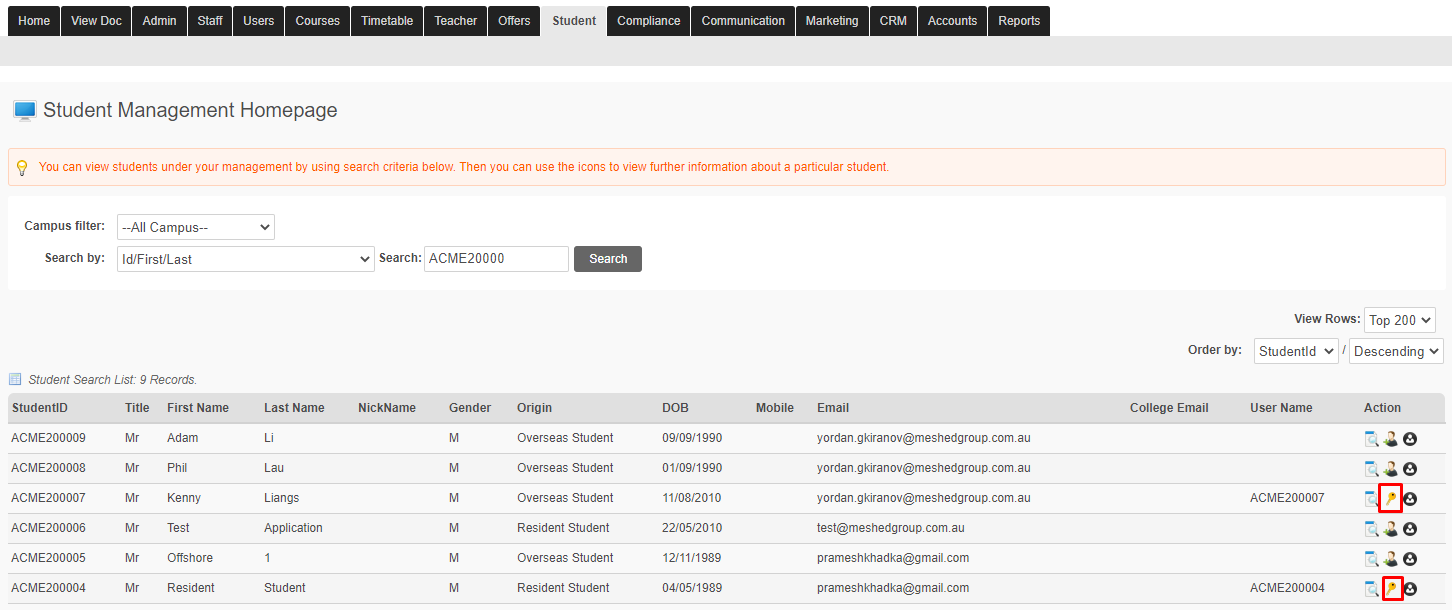
When the password is reset a message indicates the Canvas password is also reset.
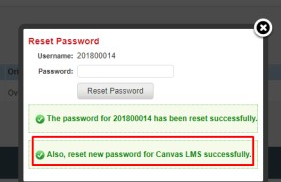
Profile
Synchronisation of Meshed Platform Student data changes to Canvas Student account.
Information like name, email address, etc. when updated in the Meshed Platform will be updated in Canvas as well.
Before making a change to the Student data:
In the Meshed Platform navigate to Student > Student Profile Summary
In Canvas navigate to Courses >
After making a change to the Student data:
In the Meshed Platform navigate to Student > Student Profile Summary
In Canvas navigate to Courses >
- No labels
