- Created by Andrew Aylesbury , last modified on Sept 05, 2023
You are viewing an old version of this page. View the current version.
Compare with Current View Page History
« Previous Version 20 Next »
Introduction
From 1st January 2016, responsibility of the collection of Provider Information Request (PIR) was transitioned to Department of Education and Training. There are 5 data submissions that are reported using HEPCAT.
The five reports are:
- PIR Student
- PIR Course of Study
- PIR Past Course Completion
- PIR Half Year Load Estimates
- PIR Staff
The Meshed Platform fully supports PIR reporting.
Pre-requisites for PIR Report
To generate PIR reports, there are a number of pre-requisites which are detailed below:
Check Course Information
- In the Meshed Higher-Ed platform, Click on Courses and look for Higher Ed Courses list.
- Click this icon
 to view Higher education additional information. This icon is one of the action icons located on the right hand side of the list (as shown below).
to view Higher education additional information. This icon is one of the action icons located on the right hand side of the list (as shown below).
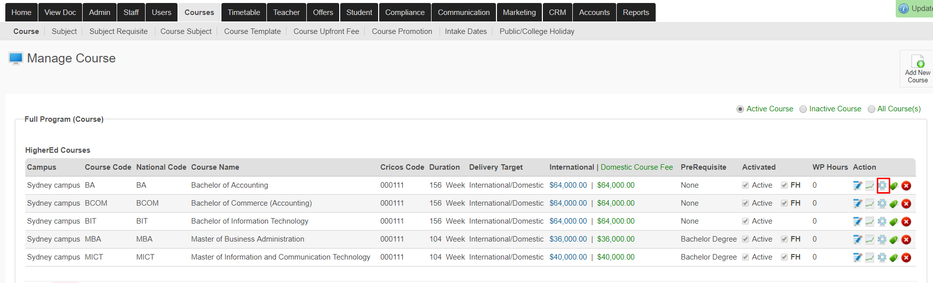
- Fill all the additional information for higher education Course and click Save.
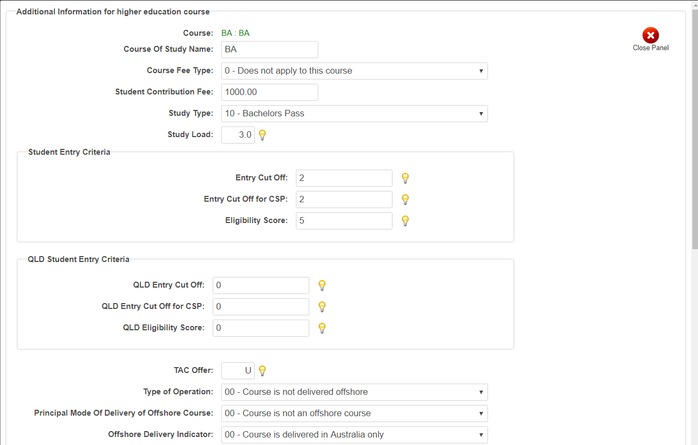
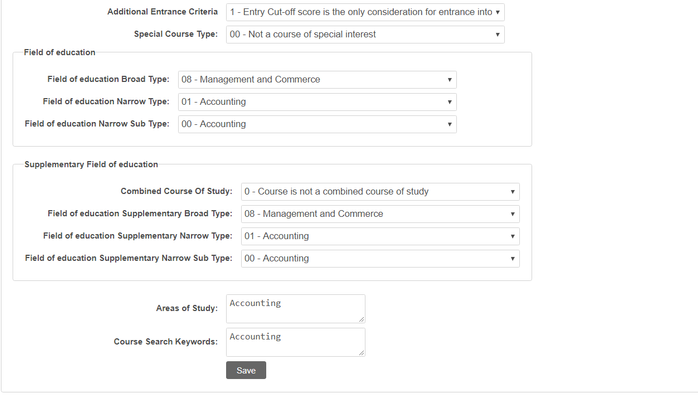
Note: Additional information to higher education course constitutes the following:
- Course information which includes Course of study name, Course fee Type, student contribution fee, Study Type, Study Load.
- Student Entry Criteria which includes Entry Cut off, Entry Cut off for CSP (Commonwealth Supported places), and Eligibility score.
- (if in Queensland) QLD Student Entry Criteria which includes QLD Entry cut off, QLD Entry cut off for CSP, Eligibility score
- TAC Offer, Type of Operation, Principal mode of delivery of offshore course, offshore delivery indicator, Additional Entrance criteria and Special course Type.
Tip: For most of the questions, you can select the most relevant options from the dropdown list provided. As per the questions that doesn't have drop down list has its corresponding ![]() icon. This allows you to get more information about the data you need to enter. Hover on the light bulb icon to view.
icon. This allows you to get more information about the data you need to enter. Hover on the light bulb icon to view.
For more information, visit http://heimshelp.education.gov.au
Check Student Course Information
- In the Meshed Higher-Ed platform, click Student > Student Management Homepage
- Search for the student using the search criteria. Let us use Student number ACME180013 as an example.

- Click this action icon
 to go to the Student Profile page.
to go to the Student Profile page. - On the student Profile page, click PIR icon
 located on the menu icons on top of the page (as shown below).
located on the menu icons on top of the page (as shown below).
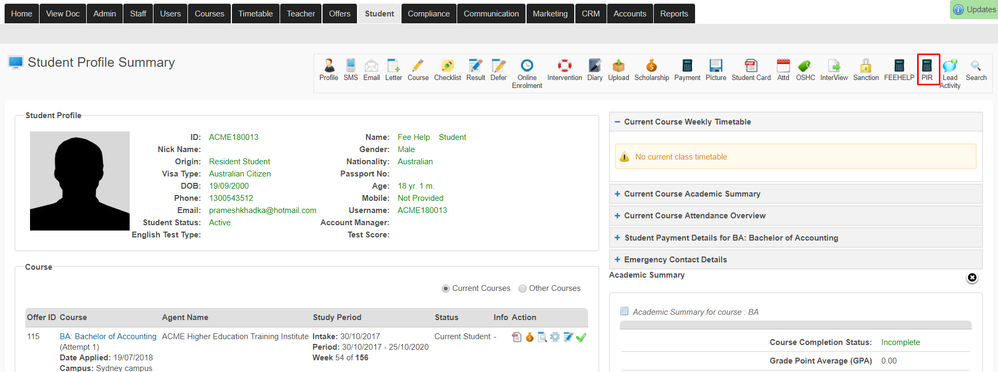
- Fill up the Student Course Information, Specialisation Code and Discipline Code for the student as shown below. For each questions, there are drop down menus that includes different data options.
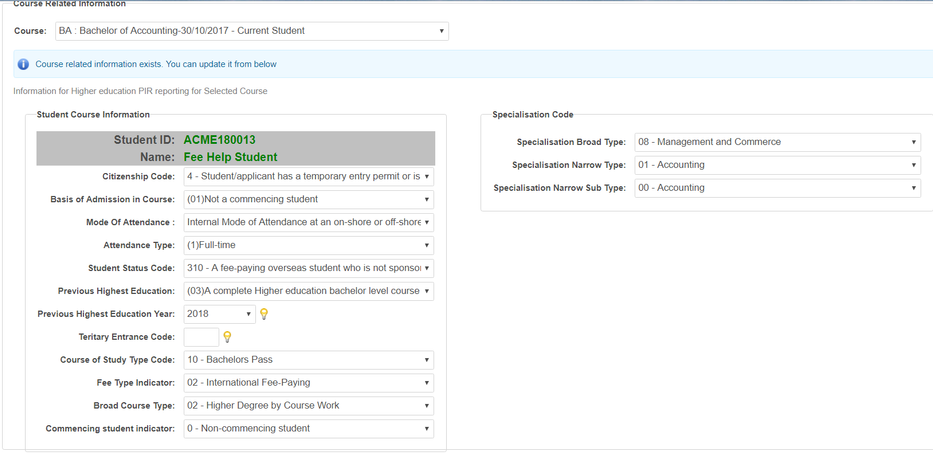
- Click Record Now to save updates and changes.
Note that PIR information for a Student can also be entered during the Application and Offer process.
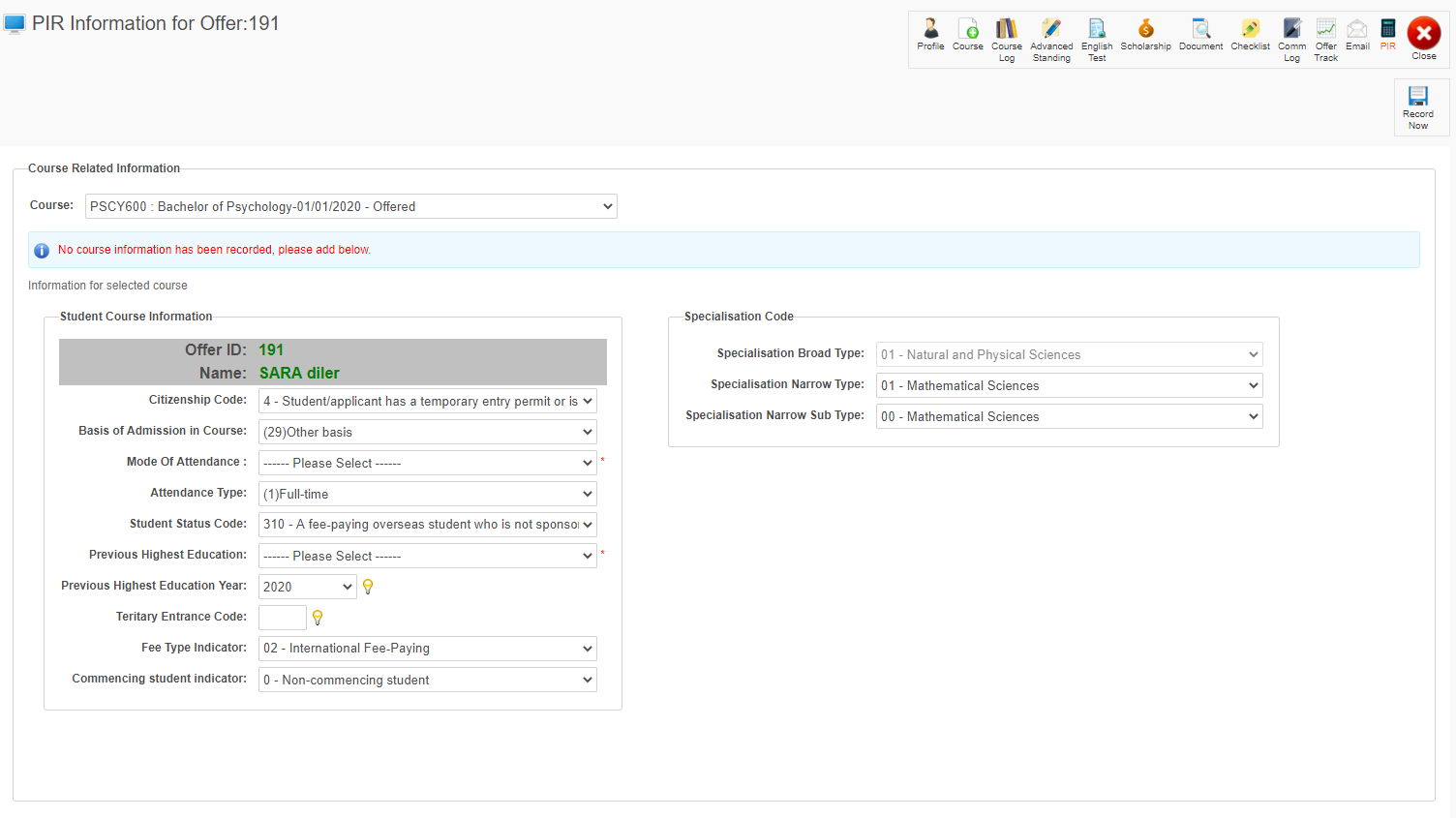
Check Student Results Information
- In the Meshed Higher-Ed platform, click Student > Student Management Homepage
- Search for the student using the search criteria. Let us use Student number ACME180013 as an example.
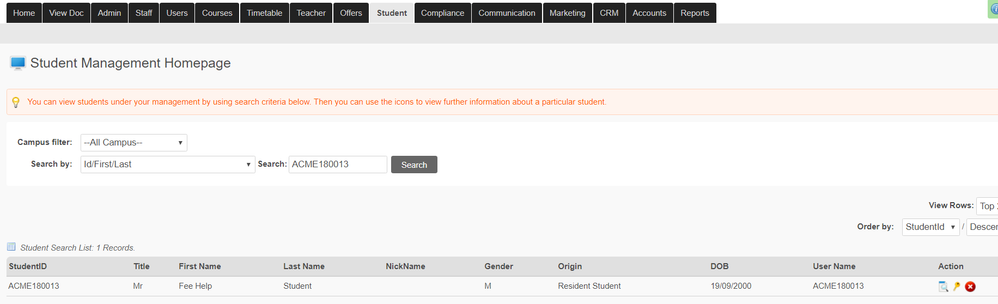
- Click this action icon
 to go to the Student Profile Summary page.
to go to the Student Profile Summary page. - On the Student Profile Summary, click the Result Action Icon

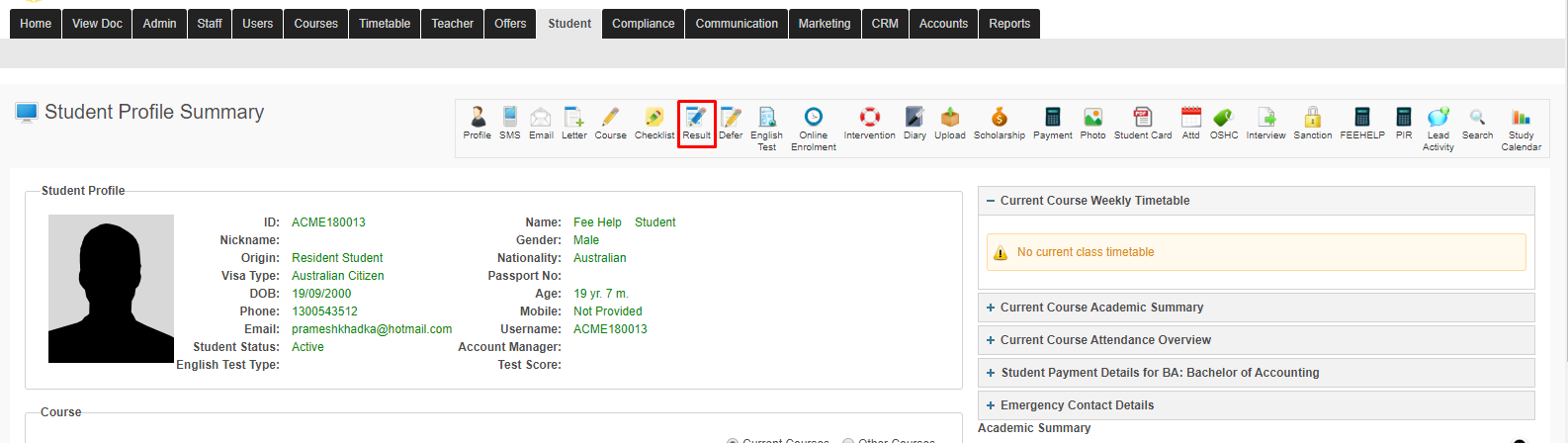
- For the required Subject, click the Update Outcome Action Icon
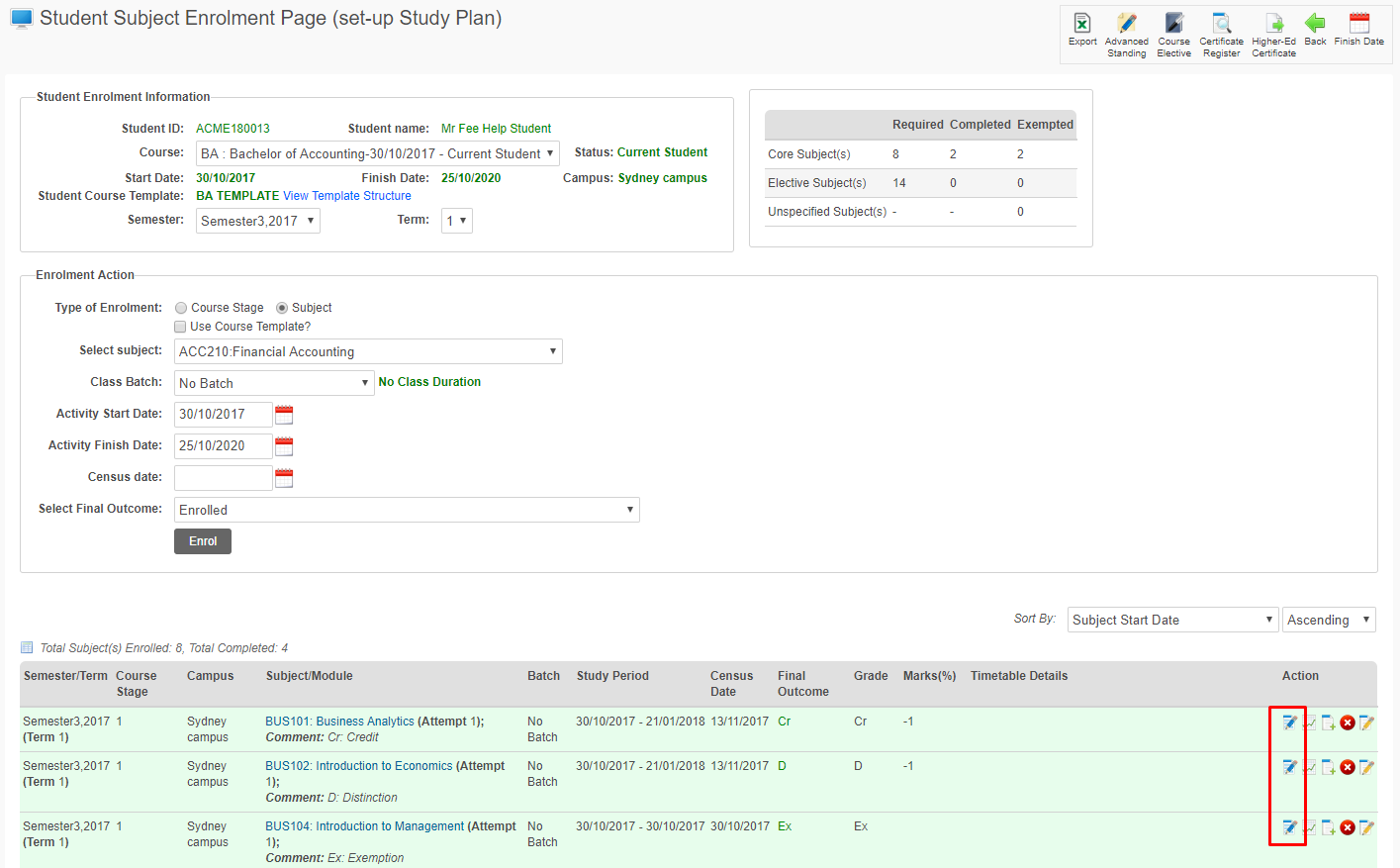
- The following information can be edited:
- Mode of attendance
- Student Status Code
- EFTSL Value
- Click the Save This Action Icon
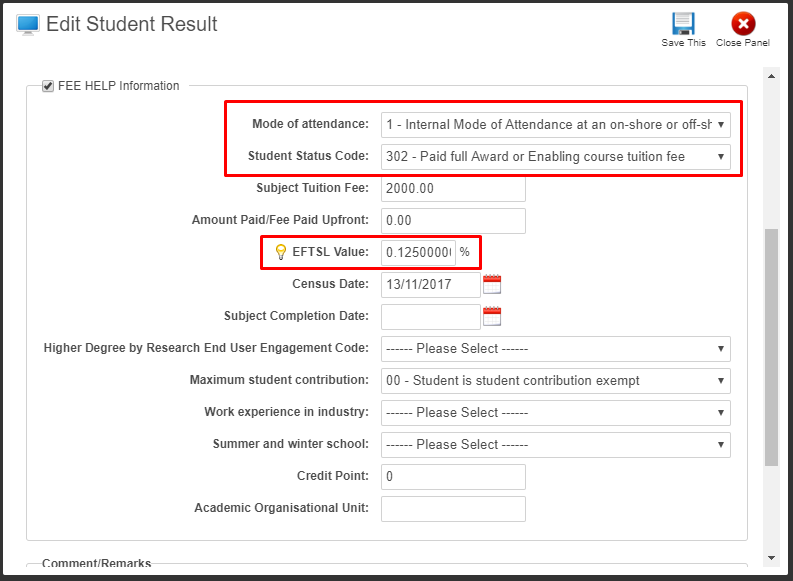
Check Teacher (Facilitator) PIR Reporting Information
- In the Meshed Higher-Ed Platform, click Teacher (tab)
- Search for teacher using the Search criteria and click Search. As per the example below, we have used Last Name 'HigherEd Teacher 1'.
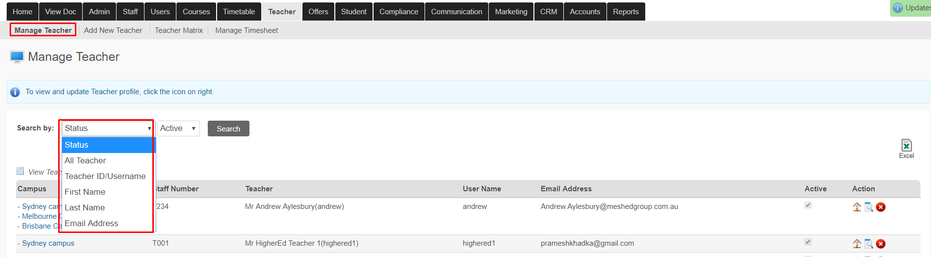

- Click this icon
 to go to Trainer Profile Summary page and on the icons available on the top right hand side, click PIR icon
to go to Trainer Profile Summary page and on the icons available on the top right hand side, click PIR icon  .
.
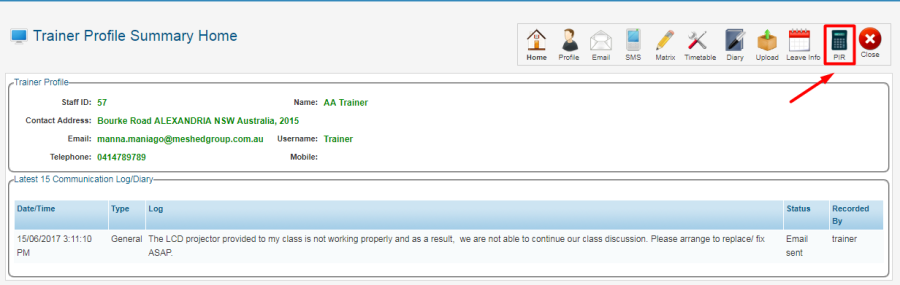
- Fill in all the required PIR Related information. Note that all fields have a drop-down menu which includes options that you can select from. As for questions related to Code, hover on the light bulb icon
 as it includes all codes you can select.
as it includes all codes you can select.
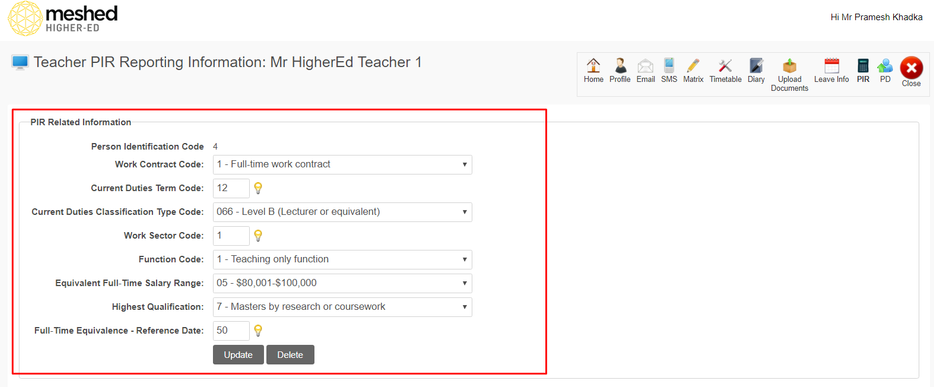
- Click Add to save information. A confirmation message will appear to indicate information has been recorded successfully.

Meshed PIR Predefined Reports
Reports can be generated from the reports menu that displays the data fields for the student PIR information section of their Student page.
- Click Reports
- Click Student Services for the Category
- Enter PIR as Filter Report by Keyword
- Select the PIR information between two dates or the PIR Student Course and Subject Information between two dates (Raw Data) report
- Select the date range
- Click View
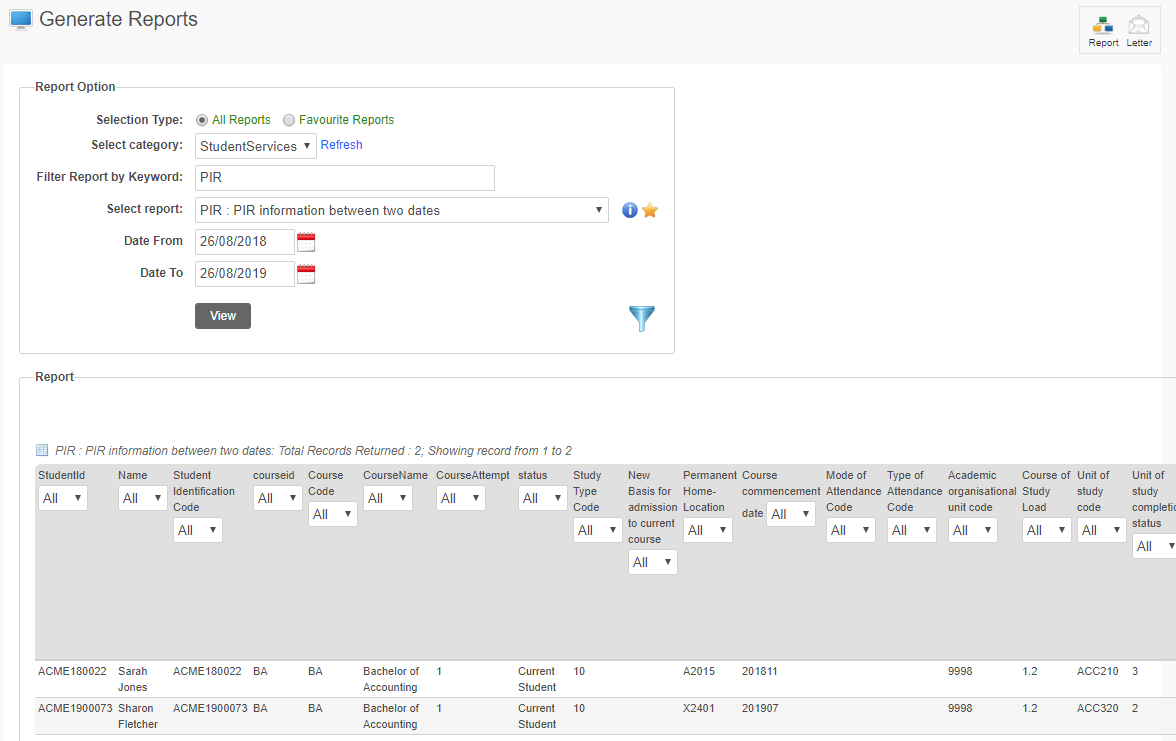
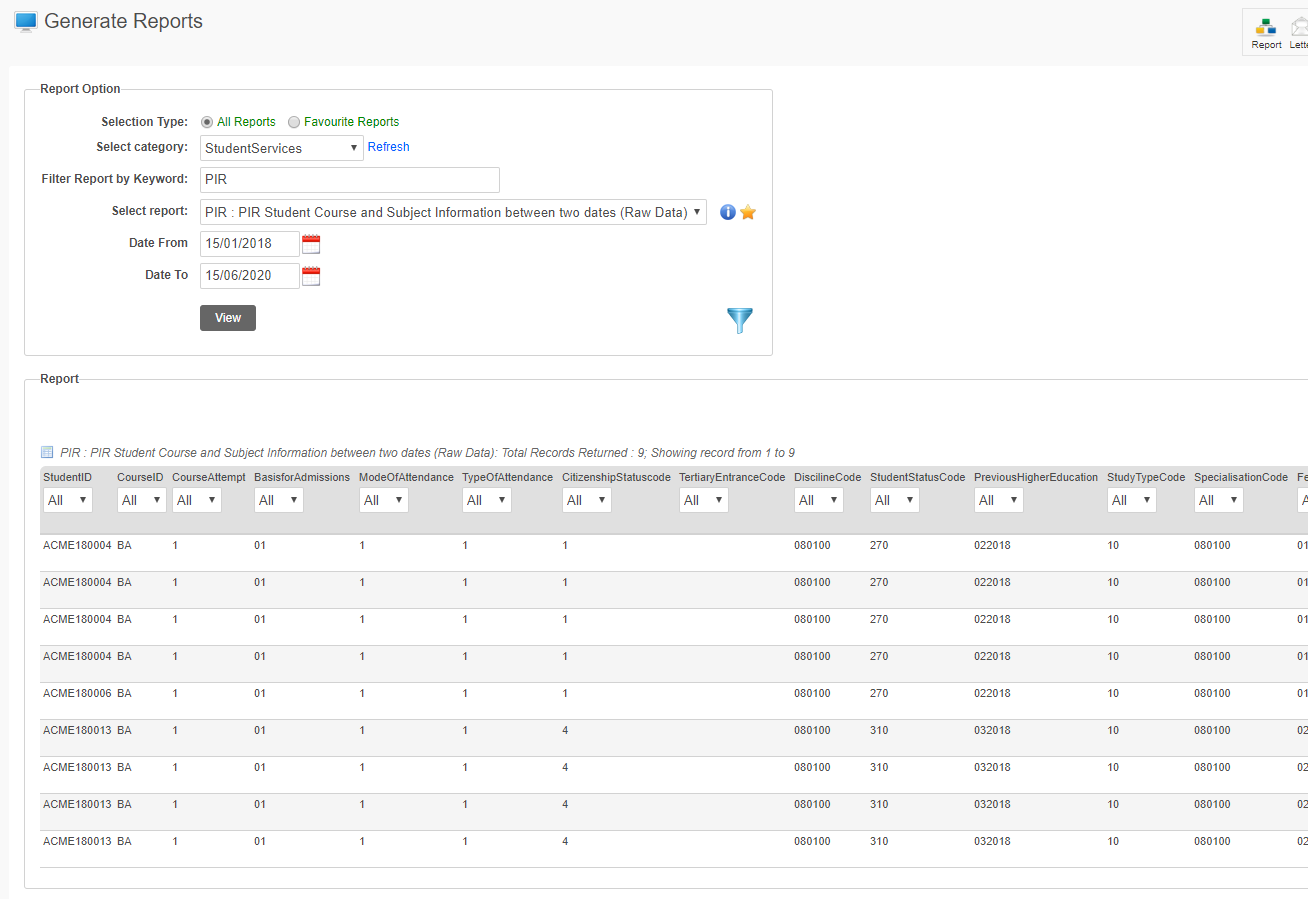
The reports data can be exported to Excel or in a csv format.
PIR Report Generation
Once all information has been checked and updated, we can proceed to generating the PIR Report in the system. To manage this, follow the instructions below:
- In the Meshed Higher-Ed Platform, click on HEIMS Setup icon found on your Homepage.

- Select the Reporting Type, Relevant Course status, Student Course, Reporting Year period, Census date range e.g. 01/01/2017 to 30/06/2017.
- For Submission type, Tick the box for PIR Reports which includes all the files stipulated below.
- Click Export PIR Files to generate PIR files. Zipped PIR files will be saved in your local computer.
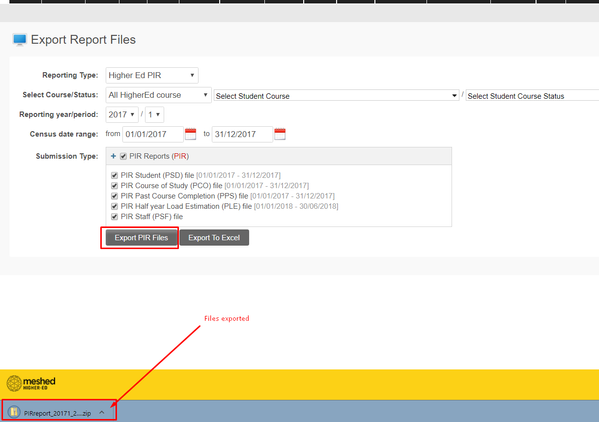
- Unzip files using WINZIP or other software to unzip the file and save in your local desktop.

HEPCAT Report Verification
To verify if our Information is valid and correct, we need to submit the report we have for verification with HEPCAT. HEPCAT is an acronym for Higher Education Provider Client Assistance Tool. It is an application provided to higher education providers to assist them with preparation, validation and submission of data to HEIMS. This tool is provided by the government.
- Log into HEPCAT and choose Provider Information Request.
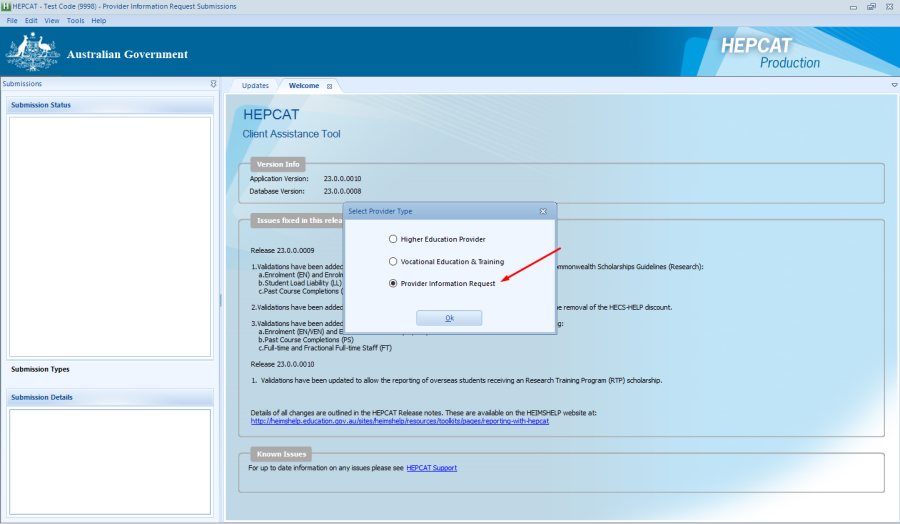
- Double click on PIR Course of Study and click Import.
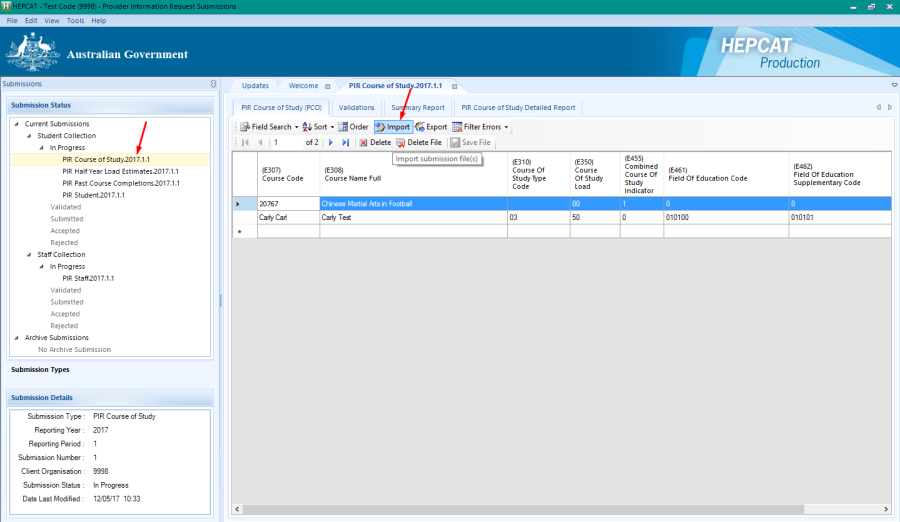
- Click the browse button, locate the file and click Open.
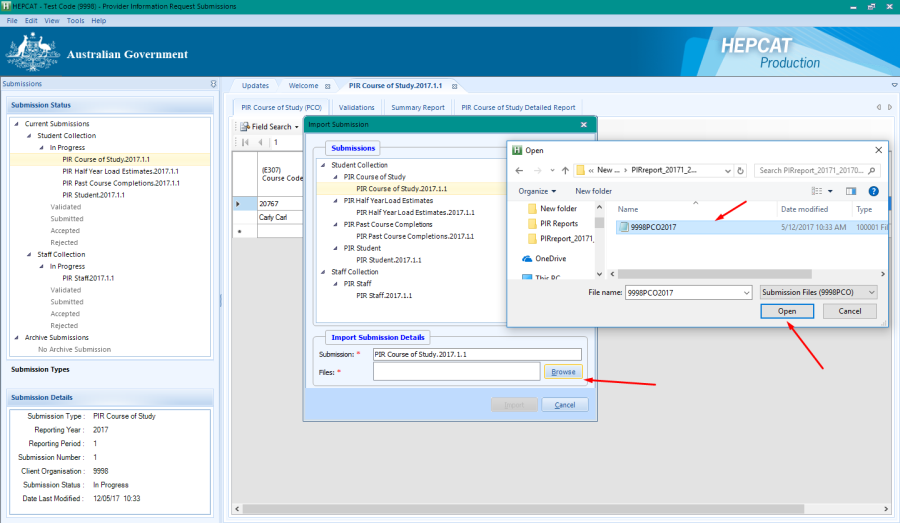
- Click Import button as shown below.
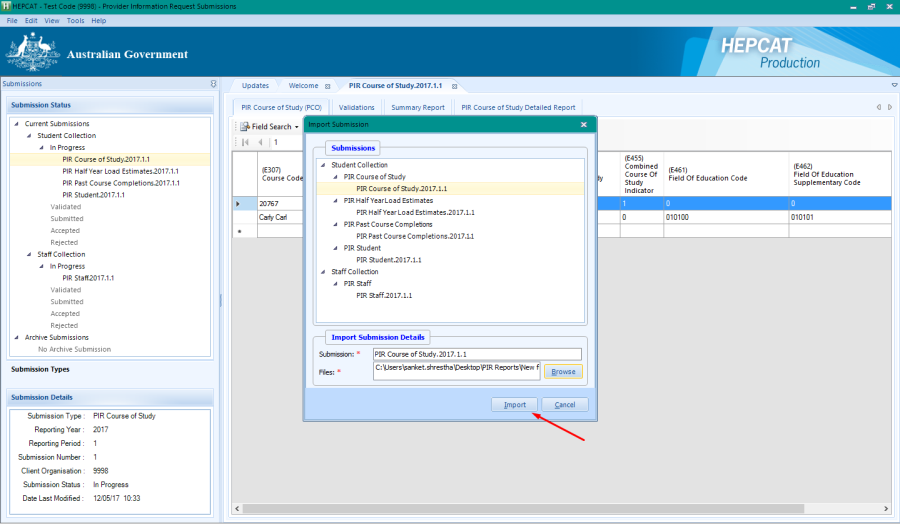
- File will be imported. Click OK.
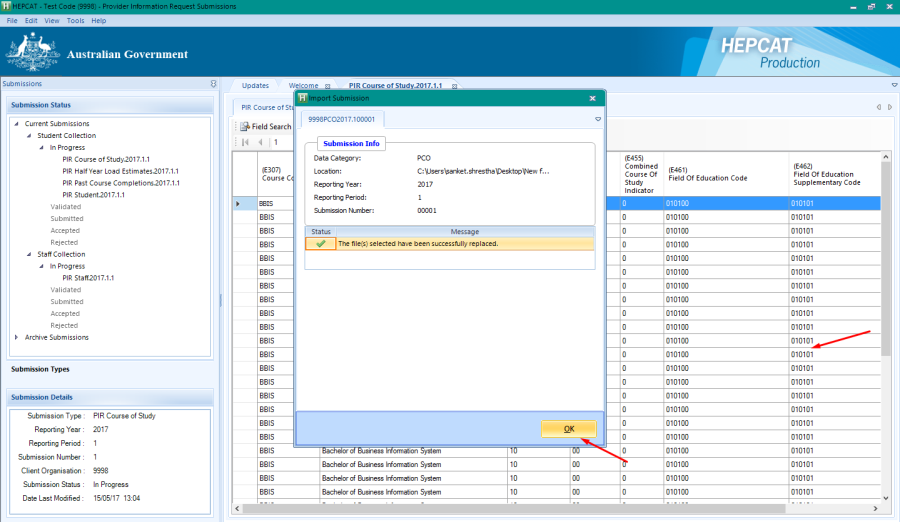
- Repeat the same steps for PIR Student, PIR Staff, PIR Half Year Load Estimates and PIR Past Course Completions.
PIR Files
The information below is based on the scope and structure documentation on the HEIMS Website
File | Details |
|---|---|
| PSD - PIR Student | The data reported in the Student submission provides:
If a student is undertaking more than one course in the same reporting year there may be more than one record on the student submission for that student. |
| PCO - PIR Course of Study | The PCO file contains information on all courses to be provided for a reporting year. Course information on the PCO file is referenced by the Student and Past Course Completions submissions. |
| PPS - PIR Past Course Completions | The PPS file contains information about all courses completed by domestic and overseas students undertaking a course leading to an organisation's higher education award. |
| PLE - PIR Half Year Load Estimates | Approved Providers must report preliminary EFTSL data. The data reported should include students enrolled between 1 January and 30 June of the reporting year. The data reported in the Half Year Load Estimates submission is reported EFTSL at an aggregated level. |
PSF - PIR Staff | The Staff submission includes data records of academic staff members undertaking full‑time, fractional full‑time and casual staff duties. Providers are only required to report on academic staff. |

- No labels