Versions Compared
| Version | Old Version 13 | New Version 14 |
|---|---|---|
| Changes made by | ||
| Saved on |
Key
- This line was added.
- This line was removed.
- Formatting was changed.
Overview
Multi-factor Authentication (MFA) is an authentication system that requires a user to provide two or more verification factors for successful authentication, and is one of the most effective ways to protect valuable information and accounts against unauthorised access.
The Meshed Platform login process can be enhanced by enabling Multi-factor Authentication (MFA).
Meshed Platform Multi-factor authentication (MFA) functionality overview:
- MFA is enabled or disabled systemwide.
- Only SAdmin Users can configure MFA.
- Only SAdmin Users can enable or disable MFA for Users (Staff, Students, Teachers, Agents)
- Only SAdmin Users can manage MFA for enabled Users
- Uses a 6 digit One Time Passcode (OTP) for logging in.
- User OTP is provided via email. The User email address is used for sending the User OTP.
- The OTP is a unique password that expires and can only be used once, as the name suggests.
- User can resend a new OTP.
- User logging in is only successful with a valid OTP.
By default the Meshed Platform Multi-factor Authentication functionality is disabled.
Configuration and Management
Feature Access
Only SAdmin Users have access to the Admin > Configuration and Setup > Multi-Factor Authentication menu tab.

This menu tab displays the MFA Configuration and Management functionality.

Configuration
Navigate to the 1. MFA Configuration tab.
By default, MFA is disabled in a Meshed Platform until it has enabled by a ‘SAdmin’ User.
MFA is enabled by selecting Enabled.
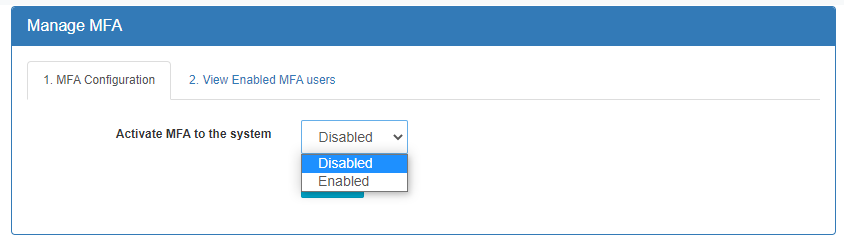
When MFA is Enabled the additional configuration fields are displayed.
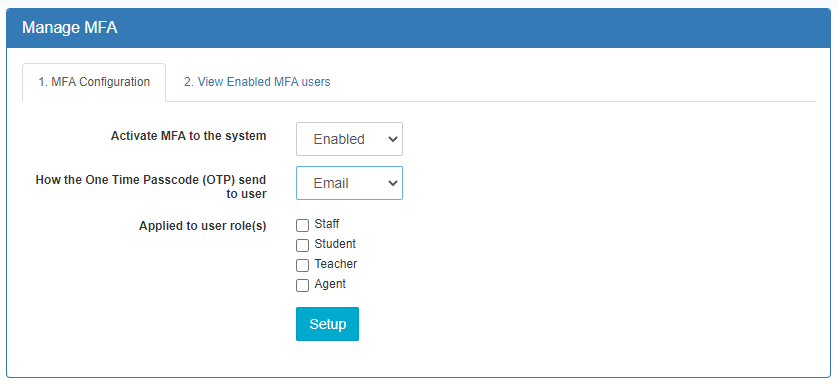
Currently the User OTP is provided via email only. The User email address is used for sending the User OTP.
MFA can be applied individually to the following User roles:
- Staff
- Student
- Teacher
- Agent
The MFA configuration History is displayed.
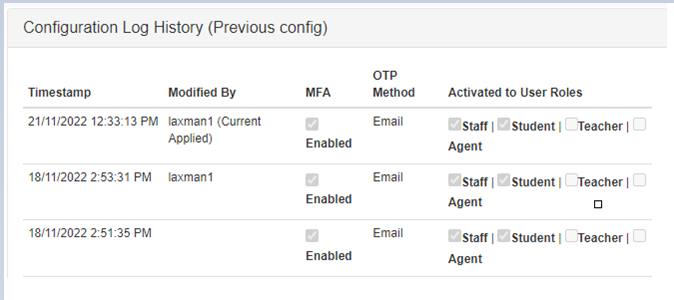
Manage Users
Navigate to the 2. View Enabled MFA Users tab.
Search to view the list of Users and the OTP status of each User.
Expired OTP codes can be re-generated by clicking on Gen New Code.
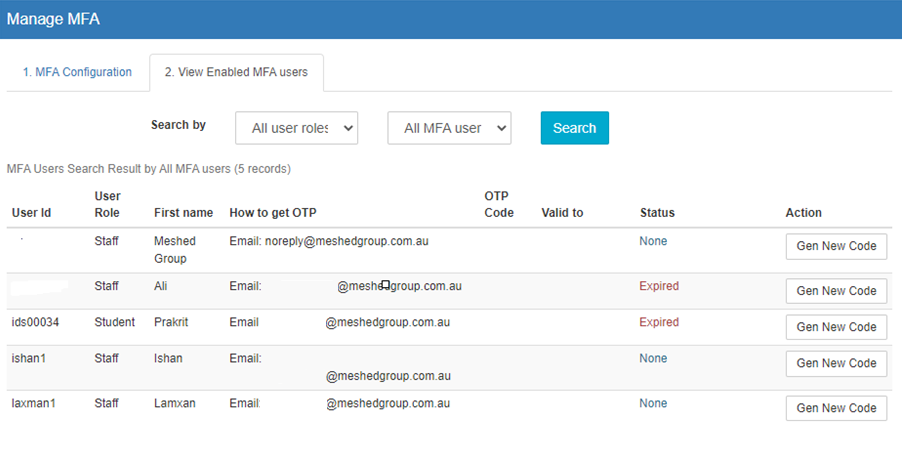
User Login
When a MFP enabled User successfully logs in to the Meshed Platform with their correct Username and Password a 6-digit OTP is generated and sent to the User email.
Image Removed
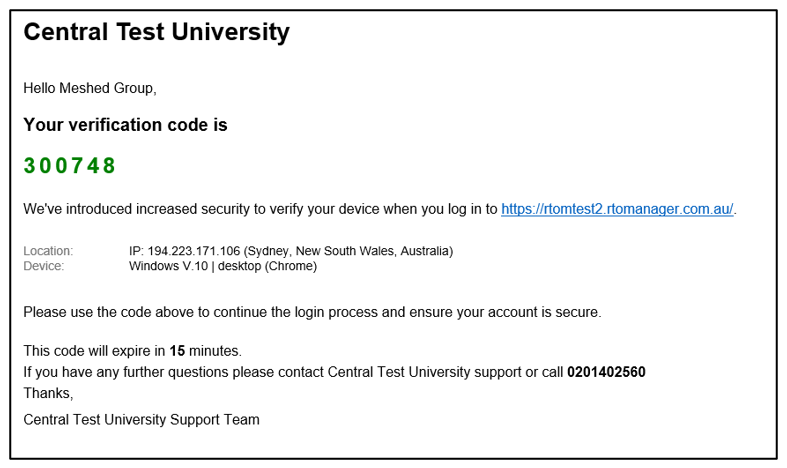 Image Added
Image Added
The User enters the generated OTP to authenticate their log in.
Image Removed
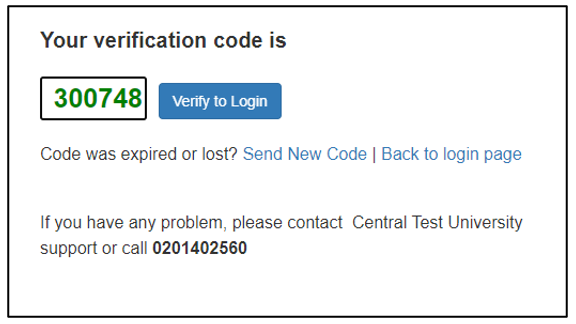 Image Added
Image Added
If the correct OTP is entered and verified, the User will be logged in to the Platform.
If an invalid or expired OTP is entered an error message is displayed.
Image Removed
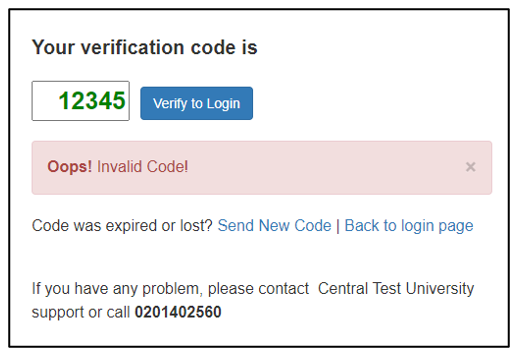 Image Added
Image Added
Users can request a new OTP by clicking Send New Code. The system will generate a new OTP and send it to the User’s email.
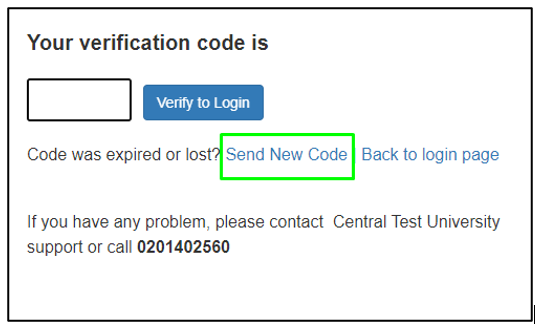 Image Added
Image Added
| Note |
|---|
Any User questions related to Multi-factor Authentication (MFA) in the first instance should be directed to the Education Provider support desk. |

| Panel | ||||||||
|---|---|---|---|---|---|---|---|---|
| ||||||||
|
| Panel | ||||||||
|---|---|---|---|---|---|---|---|---|
| ||||||||