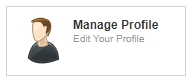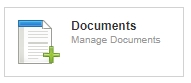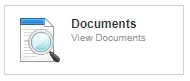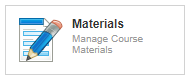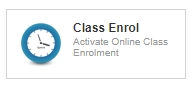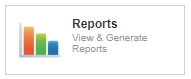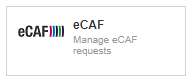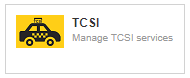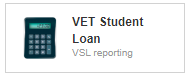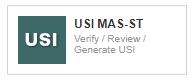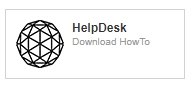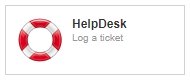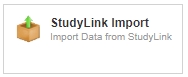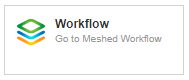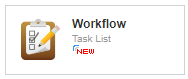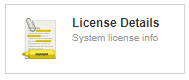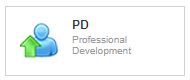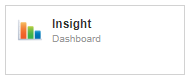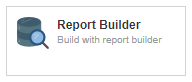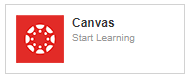Versions Compared
| Version | Old Version 4 | New Version Current |
|---|---|---|
| Changes made by | ||
| Saved on |
Key
- This line was added.
- This line was removed.
- Formatting was changed.
Introduction
The Higher-Ed Home page is the first screen you a User will see after you log logging in to the system Meshed Platform and is used to facilitate navigation to other pages. These pages are categorised and prioritised according to User roles.The initial Home page is divided in four (4) access other pages and functions.
 Image Added
Image Added
The Home page contains the following main sections:
Menu Tabs Image Removed
Image Removed
| Table of Contents |
|---|
|
User Role
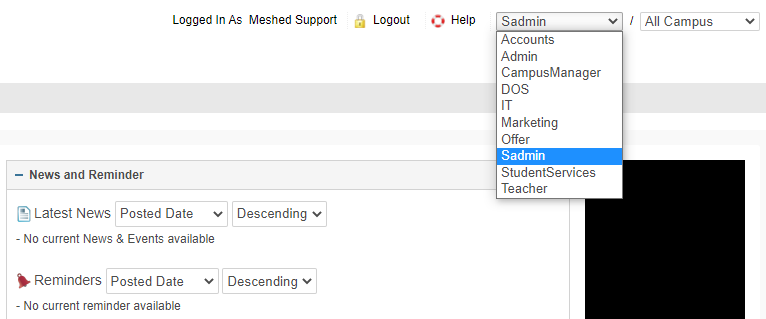 Image Added
Image Added
On the top right hand side of the page, you will see a drop down of the roles as per your user permission. This drop down allows users to refer directly to functions that their user access level has access to as not all functions are available to all users. The Super Administrator (SAdmin) determines the level of access available to individual users.
See User Role - Menu and Feature Access for more information.
Menu Tabs
 Image Added
Image Added
These are the tabs that contains different functionalities available in Higher-Edthe Meshed Platform.
Menu Tab Name |
Function
Description | |
Home | Edit user information, change password and enter leave details (for managing teachers' timetable) |
View Doc | View and download documents such as student or staff forms etc. |
All users
Admin | This is where we set up all the information about the provider, which will later on be used to access different functionalities of the system. (Set up permission access is only available to SAdmin |
which is short for Super |
Administrator. They have the full control and access to the system and can grant permissions to other users as |
required) | |
| Alumni | Manage Alumni details and communication etc. |
Staff | Add staff information and manages staff details |
Users | Allows you to manage user accounts, reset individual passwords, lock accounts, create bulk student user accounts and monitor user IP activity track. |
Courses | Allows you to add and manage courses, subjects, intake dates and public holidays |
Timetable | Allows you to manage time table, manage assessment groups, organize replacement teachers and print attendance list |
SAdmin, Admin, DOS, Teacher
Teacher | Allows you to add/manage teacher, add teacher matrix and manage timesheet |
SAdmin, Admin, DOS
Offers | Allows you to manage student application, manage and generate offer letter and generate invoice |
Student | Allows you to manage student profile account |
Compliance | Allows you to add and manage class attendance, academic progress, intervention, generate certificates |
SAdmin, Admin, Teacher, DOS
Communication | Allows you to manage all forms of communication via email to a target audience. It also allows you to record all communication log. |
Marketing | Allows you add/manage agents, which includes handling of their information, communication log and agreed commission structure. |
SAdmin, Admin, Marketing. Student services
CRM | Allows you to manage marketing campaigns, sales targets, leads |
SAdmin, Admin, Marketing
Accounts | Allows you to manage your accounts from student and provider payments, bank reconciliation, account set ups and account integration. The Meshed Platform can be integrated with other accounts software |
. |
| Reports | Allows you to manage email and letter templates as well as generate reports. Higher-Ed has predefined reports by category that are already built in the system |
| Info |
|---|
The actual Menu Tabs displayed in a system will vary based on the Meshed Platform optional features and modules that are enabled |
Quick Access Icons
To access the Quick Icons follow the instructions below:
- On your Meshed platform, go to your Home page
- Click Feature Shortcuts button
- Quick Access Icons are displayed
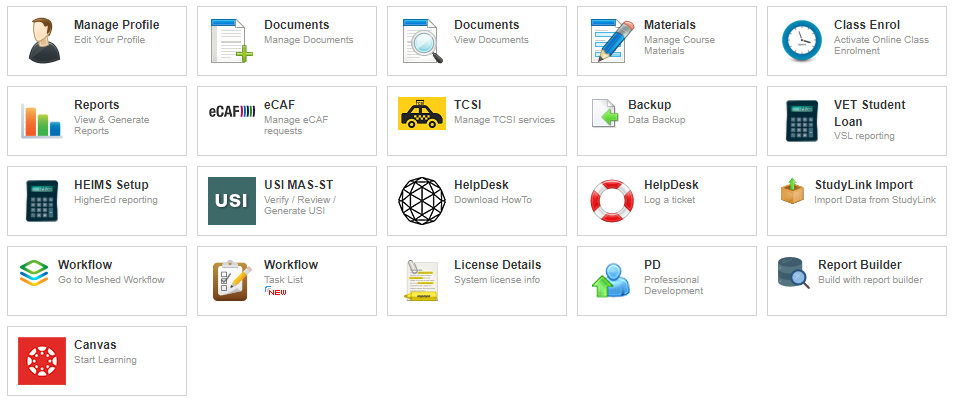 Image Added
Image Added
| Info |
|---|
The actual Icons displayed in a system will vary based on the Meshed Platform optional features and modules that are enabled |
Icon | Description |
| Allows you to manage your profile details like email address, country, residential address, phone, mobile and other personal information. |
| Manage administrative documents like documents related to students, teachers, staff, policies and procedures, academic notices, memos etc. |
| View and download College documents such as student or staff forms etc. (optional integration) |
| Manage access for course materials to students/teachers, rename file folders, delete files folders and upload course materials. |
| Class enrolment for users to setup class enrolments to allow students to enrol into a class from their student portal. |
| Allows you to generate various predefined reports by category for e.g. reports for Accounts, Application, Marketing, Student Services etc. Reports simply made easy and handy. |
| Manage eCAF requests for Students. (optional integration) |
| Access TCSI related functionality in the Meshed Platform |
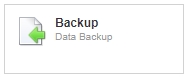 Image Added Image Added | Access Data Backup using the Security question and answer. |
| Generate report for VET Student Loan |
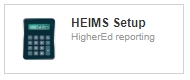 Image Added Image Added | Export report files for PIR and FEE-HELP |
| Unique Student Identifier. Create, Verify and Locate USI for students. Authenticating USI Service Configuration |
| Download a How to guide on how to get help and support. |
| Log a help ticket to Meshed Group Support |
| Import StudyLink |
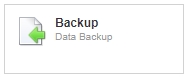 Image Removed
Image Removed
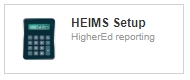 Image Removed
Image Removed
| Data (optional integration) | |
| Open the Meshed Workflow Platform (optional integration) |
| Open Meshed Workflow Platform and show current user Workflow Task list (optional integration) |
| View the current License Detailed information for the system. |
| Allows the recording of Professional Development related information for the Staff member. |
| Meshed Platform Dashboard |
| Open Report Builder (optional integration) |
| Open Canvas (optional integration) |
News and Reminders
To access follow the instructions below:
- On your Meshed platform, go to your Home page
- Click News and Reminders button
- The News and Reminders information is displayed
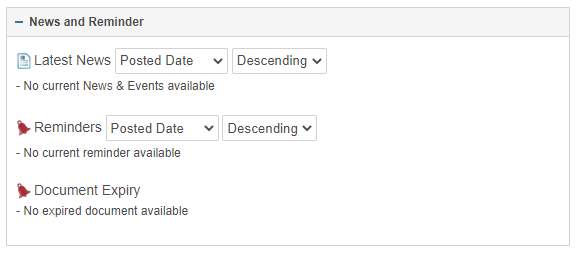 Image Added
Image Added
This function allows users to view latest news, events, reminders posted. This is one of the useful communication tools available useful Communication Tools available in the Higher-Ed System and can only be managed by specific users such as Sadmin, Admin, DOS, Student services and campus managers.
See Communication Tools for more information.
Banner
The banner is a graphical element located at the right of the homepage that displays information, images, or messages. It can be a static image or a dynamic element that rotates through a series of images.
 Image Added
Image Added
The banner can be configured to be used for a variety of purposes:
Promotion: used to promote products, services, or events to Users
Call-to-Action: used to encourage Users to take a specific action. For example, a banner might prompt Users to sign up for a newsletter, follow a social media account, or download an app.
Branding: used to help reinforce brand identity by displaying logos, taglines, or other brand elements.
Navigation: used for navigation, such as providing links to different websites or systems.
Announcements: used to announce important information, such as changes to a business, website updates, or holiday closures.
The banner is an effective way to communicate important information to Users in a visually appealing way.
See Home Page Banner for configuration information.
Dashboard
The Meshed Platform Dashboard provides a visual representation of key data from an education provider's Meshed Student Management System. It displays information such as course withdrawals, enrolments and offers, total invoice amounts (filtered by date range or nationality), multiple enrolments, fees collected by date range, student origin, nationality, and the list of New Overseas Student Commencements (NOSCs). Users can globally filter this data by year, agent, or course, and can also compare data using the same filters to gain insights into trends and performance.
To access the Dashboard follow the instructions below:
- On your Meshed platform, go to your Home page
- Click Dashboard button
- The dashboard is displayed
| Info |
|---|
The Dashboard is accessible exclusively to SAdmin users and other users with the appropriate permissions. |
See Meshed Platform Dashboard for more detailed information.

| Panel | ||||||||
|---|---|---|---|---|---|---|---|---|
| ||||||||
|
| Panel | ||||||||
|---|---|---|---|---|---|---|---|---|
| ||||||||