- Created by Pramesh Khadka, last modified by Andrew Aylesbury on Sept 05, 2023
You are viewing an old version of this page. View the current version.
Compare with Current View Page History
« Previous Version 24 Next »
Introduction
Important Information
From 2022, new reporting requirements have been introduced to streamline the PIR TEQSA dataset with the department as described in the TEQSA’s Consultation Summary paper to improve transparency, efficiency of the data collected and to support the Tuition Protection Service (TPS) arrangements. This includes information which has been collected via manual processes from 2021, such as student names, residential addresses, and information about student courses and units, including cost and information on any work integrated learning unit requirements.
Important Information
From 1st January 2016, responsibility of the collection of Provider Information Request (PIR) was transitioned to Department of Education and Training. There are 5 data submissions that are reported using HEPCAT.
The five reports are:
- PIR Student
- PIR Course of Study
- PIR Past Course Completion
- PIR Half Year Load Estimates
- PIR Staff
The Meshed Platform fully supports PIR reporting.
Pre-requisite of PIR Report
To generate PIR reports, there are few pre-requisites which are given below:
Course Information
- Click on Courses and look for Higher Ed Courses list.
- Click this icon
 to view Higher education additional information. This icon is one of the action icons located on the right hand side of the list (as shown below).
to view Higher education additional information. This icon is one of the action icons located on the right hand side of the list (as shown below).
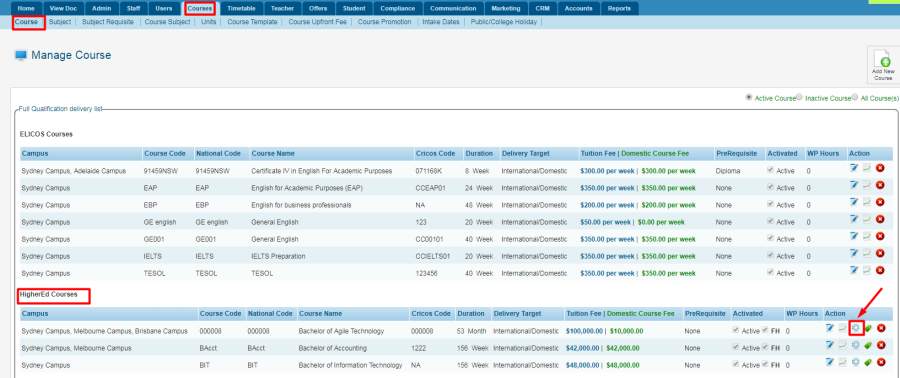
- Fill all the additional information for higher education Course
- Click Save.
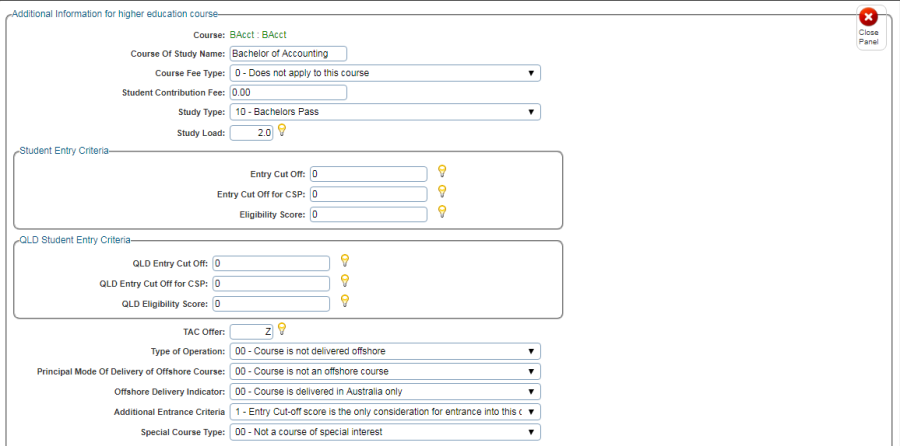
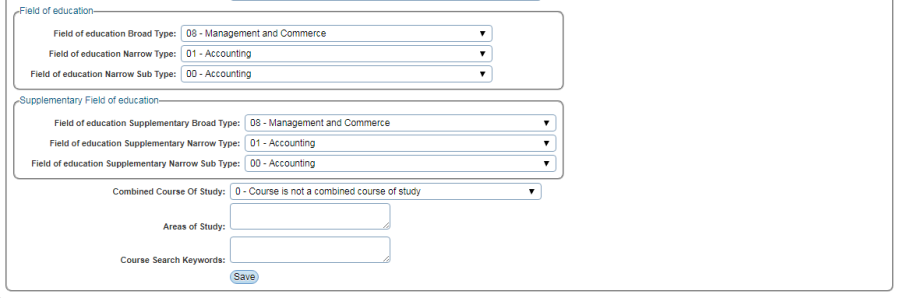
Note: Additional information to higher education course constitutes the following:
- Course information which includes Course of study name, Course fee Type, Student contribution fee, Study Type, Study Load.
- Student Entry Criteria which includes Entry Cut off, Entry Cut off for CSP (Commonwealth Supported places), and Eligibility score.
- (if in Queensland) QLD Student Entry Criteria which includes QLD Entry cut off, QLD Entry cut off for CSP, Eligibility score
- TAC Offer, Type of Operation, Principal mode of delivery of offshore course, offshore delivery indicator, Additional Entrance criteria and Special course Type.
Tip: For most of the questions, you can select the most relevant options from the drop-down menu provided. As per the questions that doesn't have drop-down menus has its corresponding ![]() icon. This allows you to get more information about the data you need to enter. Hover on the light bulb icon to view.
icon. This allows you to get more information about the data you need to enter. Hover on the light bulb icon to view.
For more information, visit http://heimshelp.education.gov.au
Student Course Information
- Click Student > Student Management Homepage
- Search for the Student using the search criteria. Let us use Student number CRM20160018 as an example.
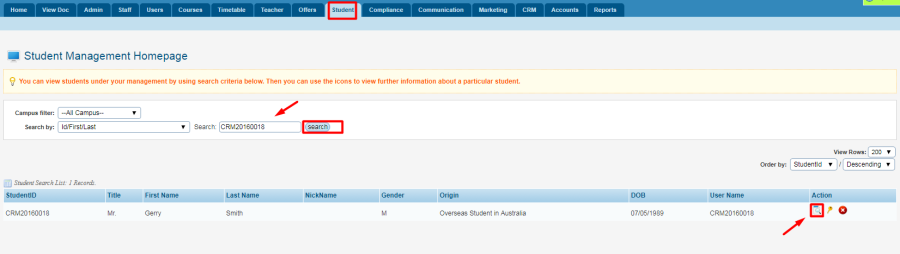
- Click this action icon
 to go to the Student Profile page.
to go to the Student Profile page. - On the Student Profile page, click PIR icon
 located on the menu icons on top of the page (as shown below).
located on the menu icons on top of the page (as shown below).
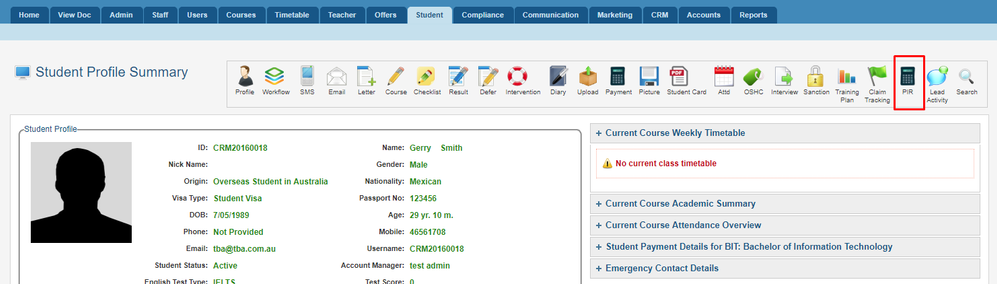
- Fill up the Student Course Information, Specialisation Code, and Discipline Code for the Student as shown below.
- For each question, there are drop-down menus that includes different data options.
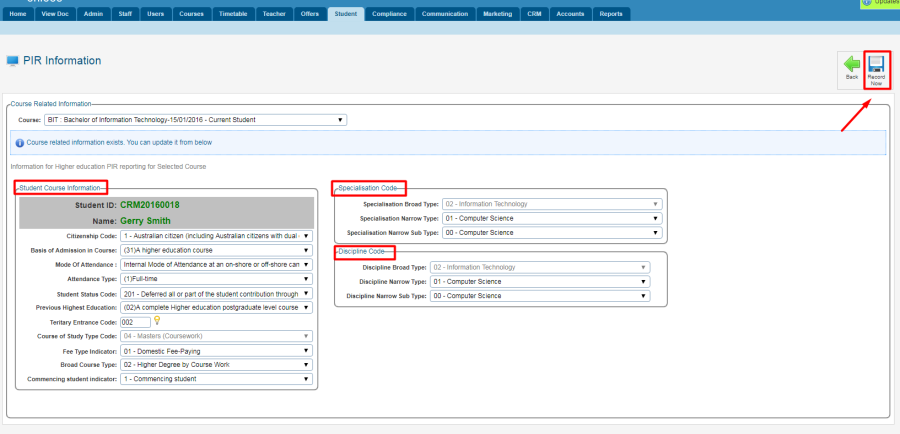
- Click Record Now to save updates and changes.
Note that PIR information for a Student can also be entered during the Application and Offer process.
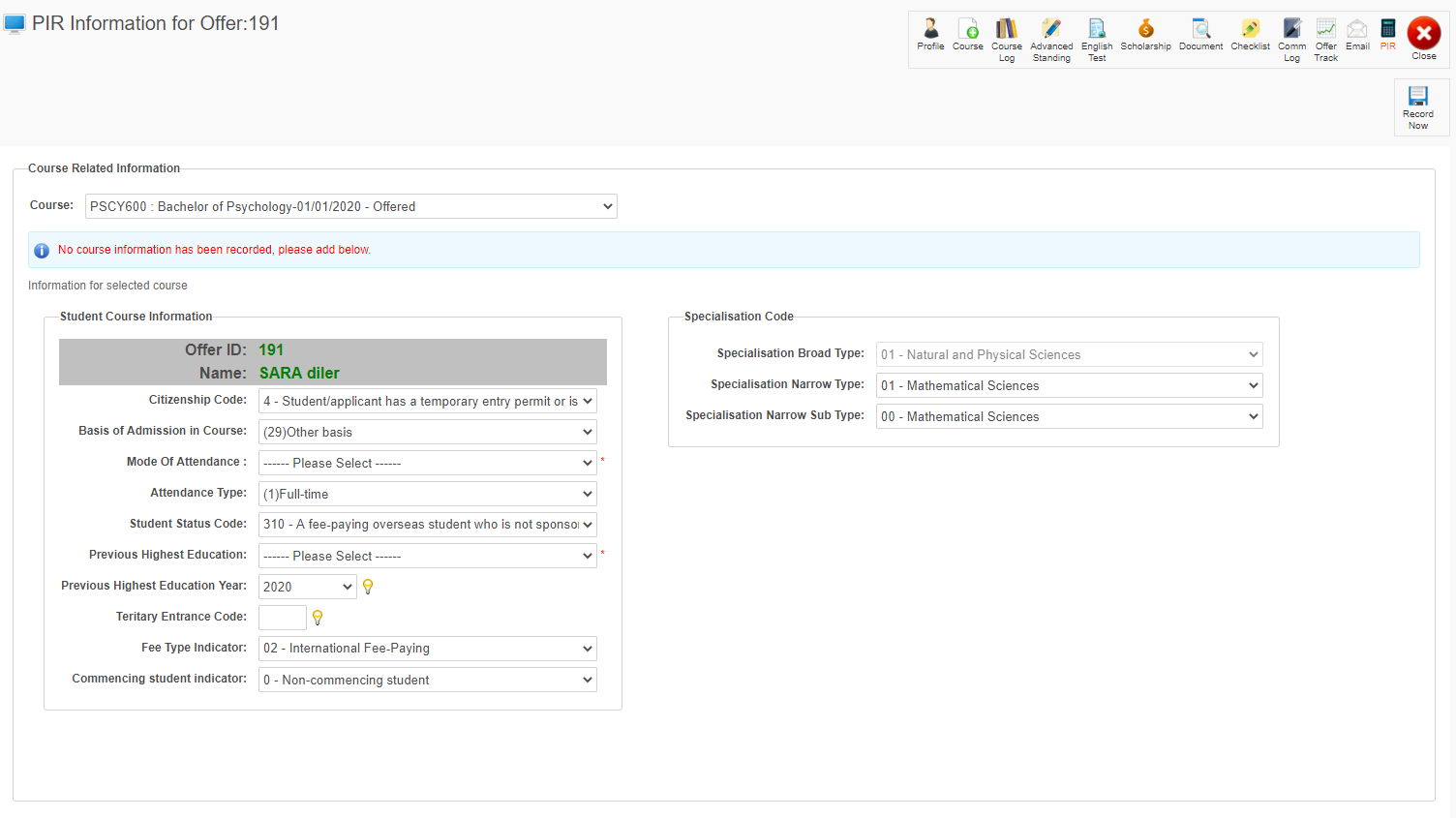
Student Results Information
- On your Meshed Higher-Ed platform, click Student > Student Management Homepage
- Search for the student using the search criteria. Let us use Student number CRM20160018 as an example.
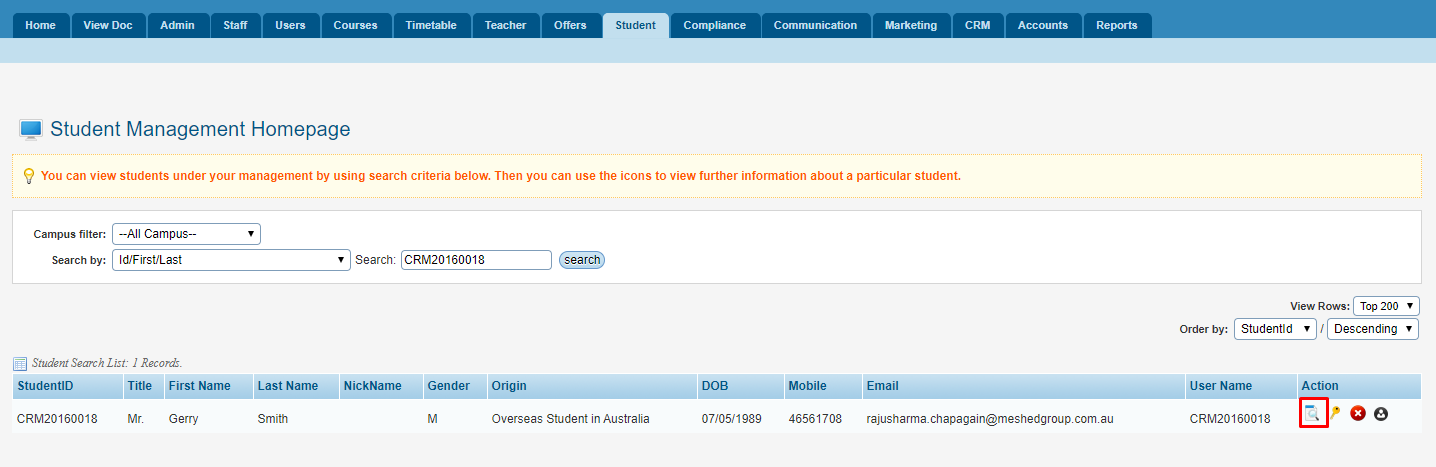
- Click this action icon
 to go to the Student Profile Summary page.
to go to the Student Profile Summary page. - On the Student Profile Summary, click the Result Action Icon

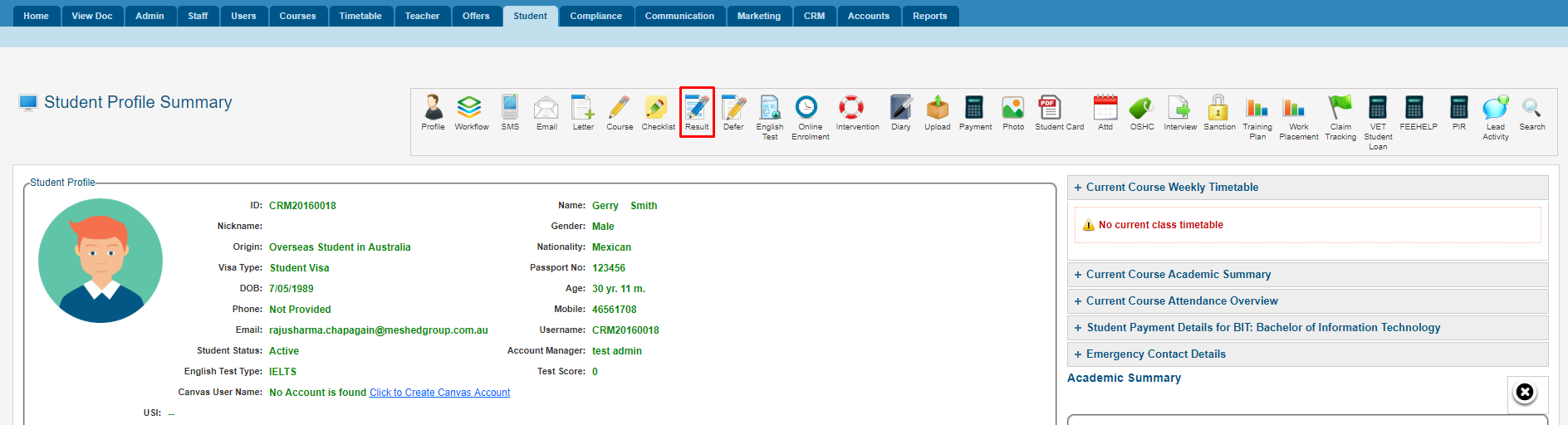
- For the required Subject, click the Update Outcome Action Icon
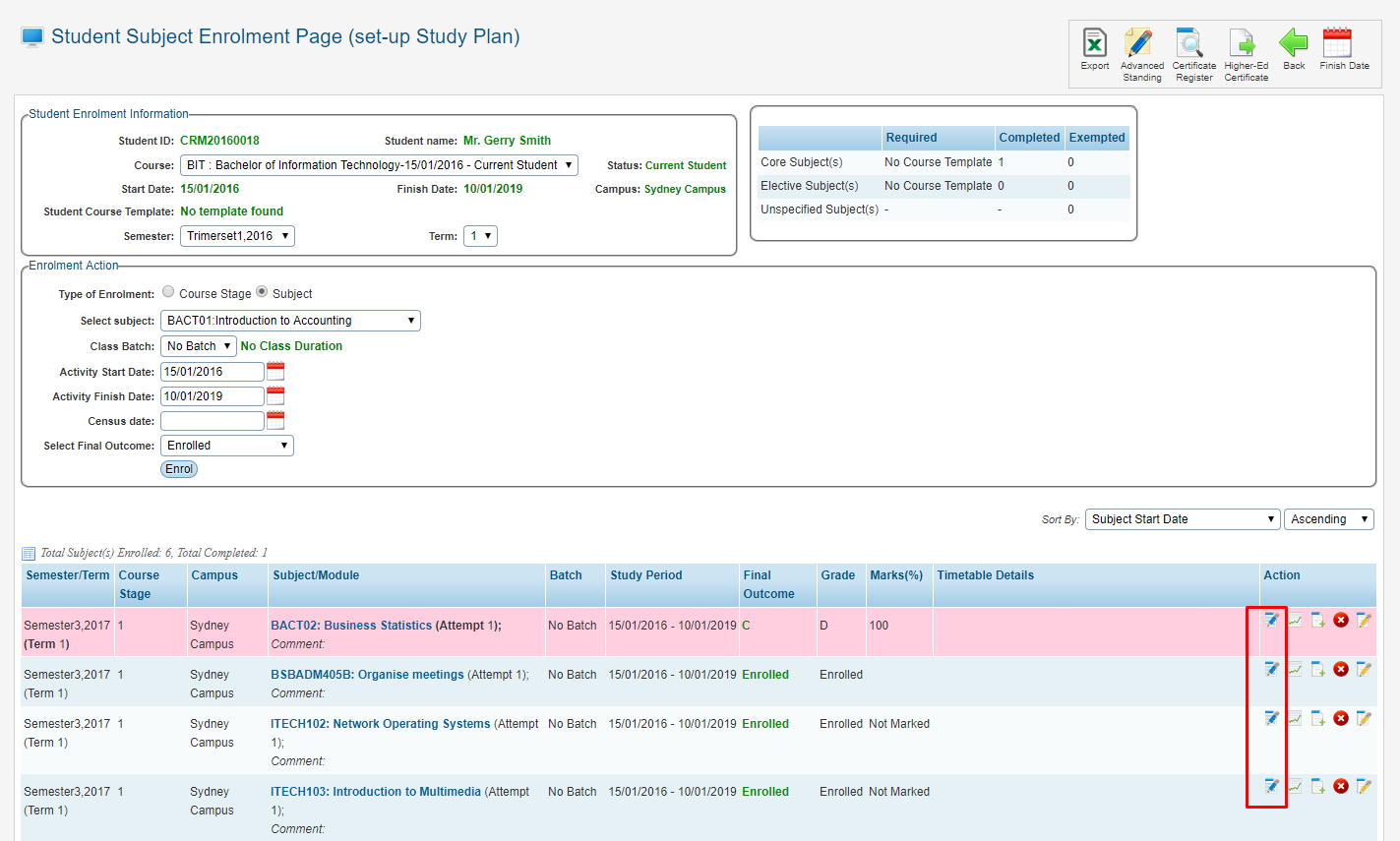
- The following information can be edited:
- Mode of attendance
- Student Status Code
- EFTSL Value
- Click the Save This Action Icon
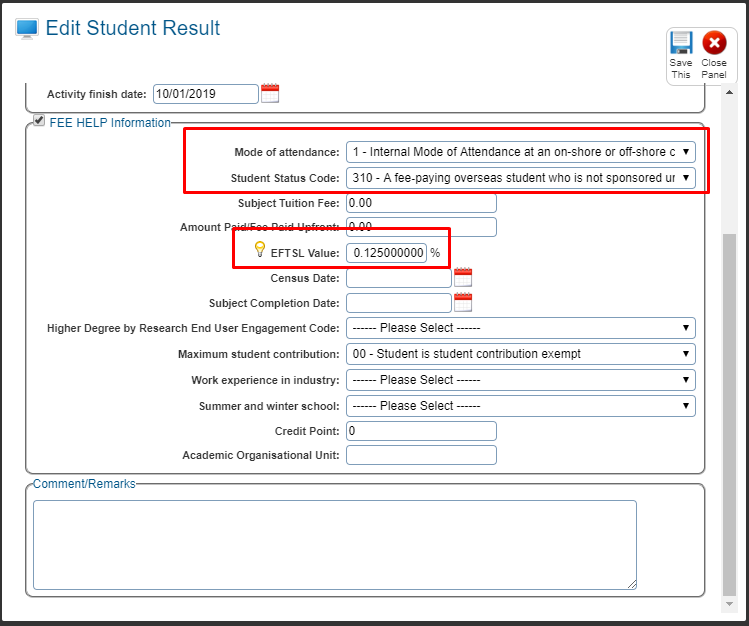
Teacher (Facilitator) PIR Reporting Information
- Click Teacher > Manage Teacher
- Search for teacher using the Search criteria and click Search. As per the example below, we have used Last Name 'Trainer'.
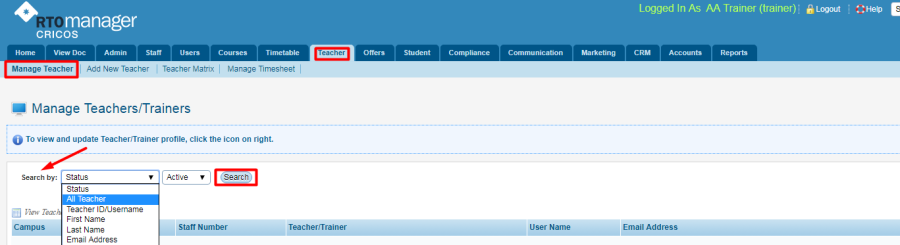
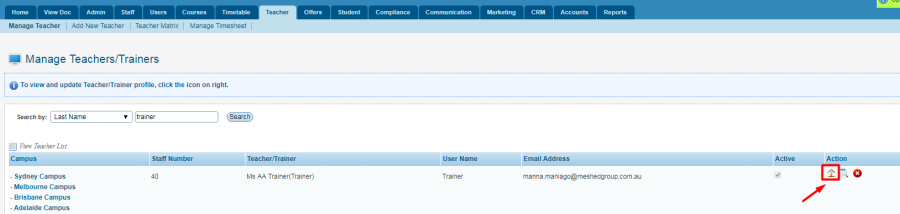
- Click this icon
 to go to Trainer Profile Summary page and on the icons available on the top right hand side, click PIR icon
to go to Trainer Profile Summary page and on the icons available on the top right hand side, click PIR icon  .
.
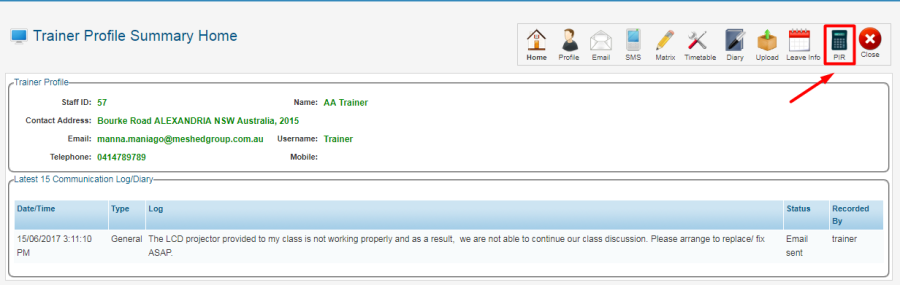
- Fill in all the required PIR Related information. Note that all fields have a drop-down menu which includes options that you can select from. As for questions related to Code, hover on the light bulb icon
 as it includes all codes you can select.
as it includes all codes you can select.
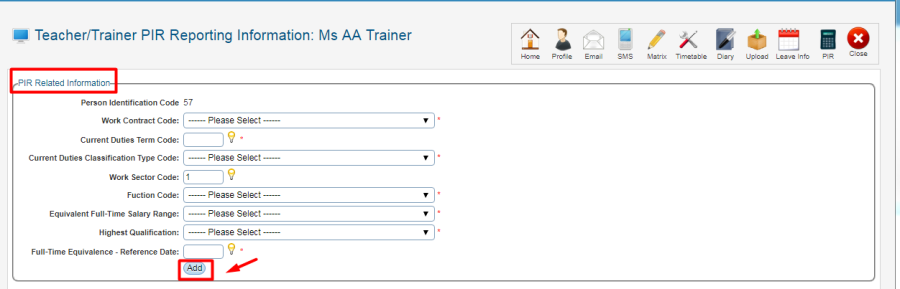
- Click Add to save information. A confirmation message will appear to indicate information has been recorded successfully.
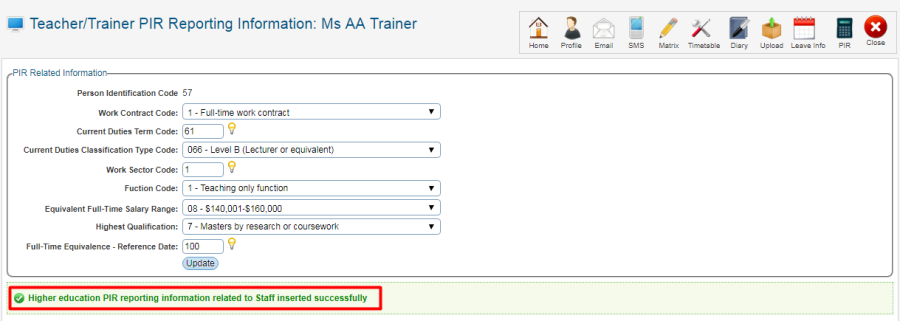
Meshed PIR Predefined Report
A report can be generated from the reports menu that displays all of the data fields shown in the student PIR information section of their student page.
- Click Reports
- Click Student Services for the Category
- Enter PIR as Filter Report by Keyword
- Select the PIR information between two dates report
- Select the date range
- Click View
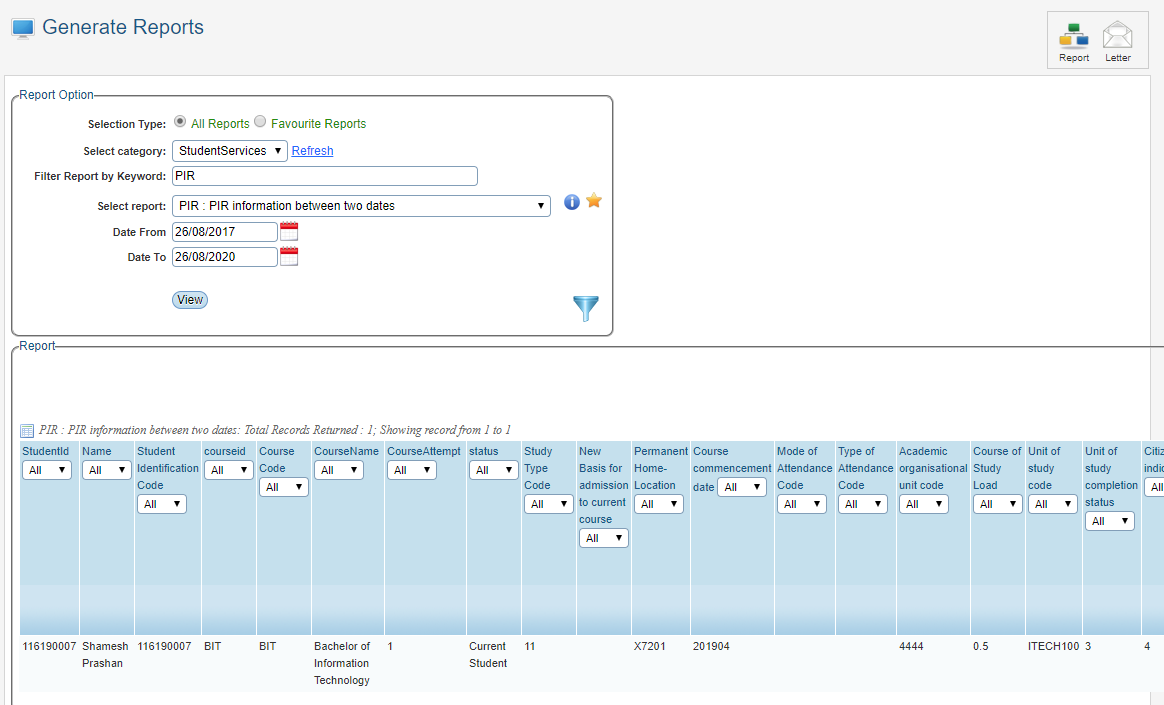
The report can be exported to Excel or in a csv format.
PIR Report Generation
Once all information has been checked and updated, we can proceed to generating the PIR Report in the system. To manage this, follow the instructions below:
- Click on HEIMS Setup icon found on your Homepage.
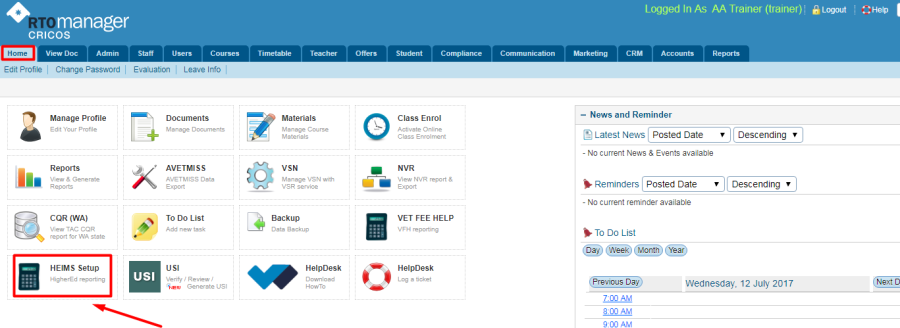
- Select the Reporting Type, Relevant Course status, Student Course, Reporting Year period, Census date range e.g. 01/01/2017 to 30/06/2017.
- For Submission type, Tick the box for PIR Reports which includes all the files stipulated below.
- Click Export PIR Files to generate PIR files. Zipped PIR files will be saved to your computer.
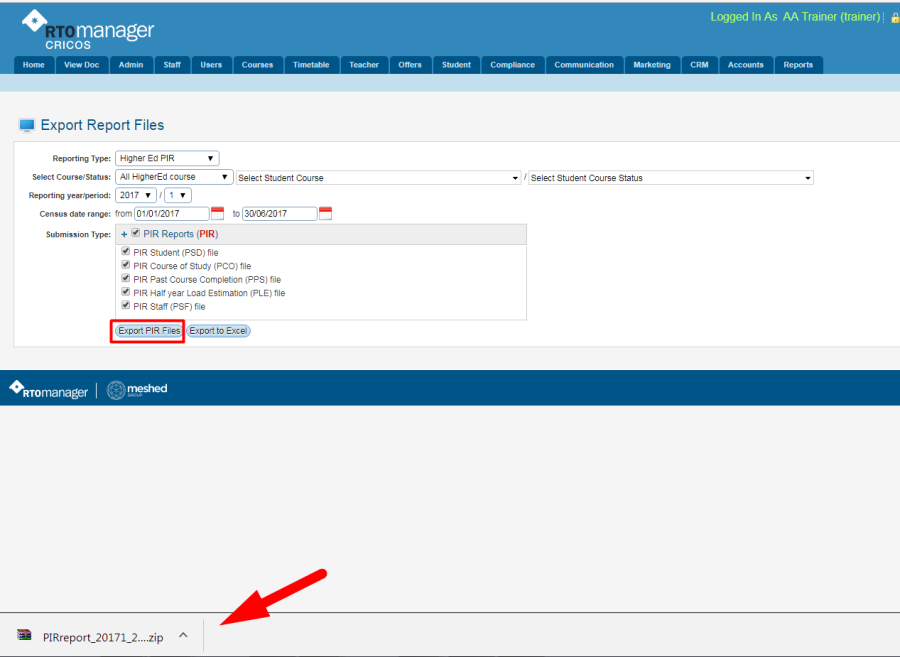
- Unzip files using WINZIP or other software to unzip the file and save in your local desktop.

HEPCAT Report Verification
To verify if our Information is valid and correct, we need to submit the report we have for verification with HEPCAT - Higher Education Provider Client Assistance Tool.
HEPCAT is an application provided to higher education and VET providers to assist them with preparation, validation and submission of data to HEIMS. This tool is provided by the government.
- Log into HEPCAT and choose Provider Information Request.
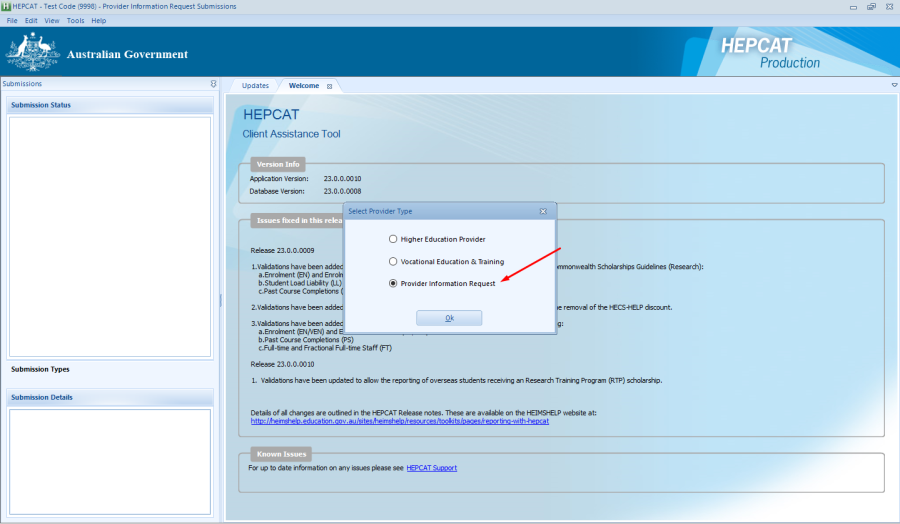
- Double click on PIR Course of Study and click Import.
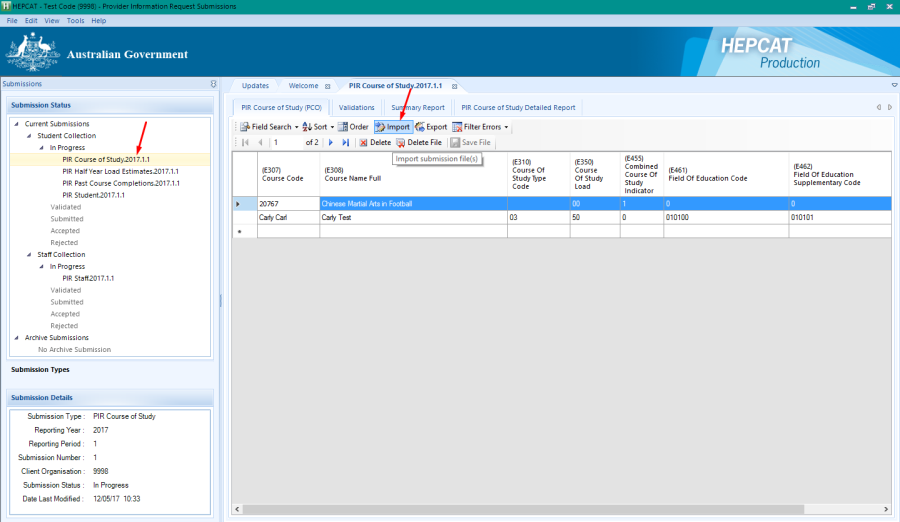
- Click the browse button, locate the file and click Open.
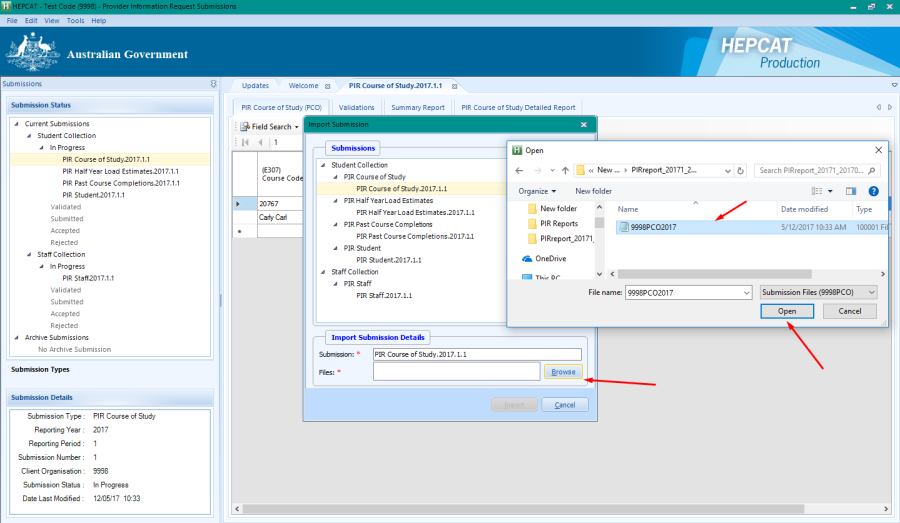
- Click Import button as shown below.
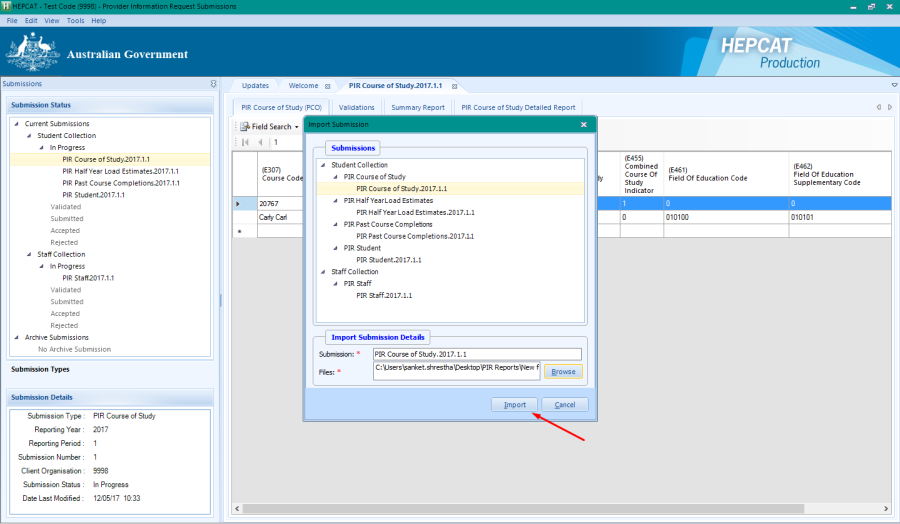
- File will be imported. Click OK.
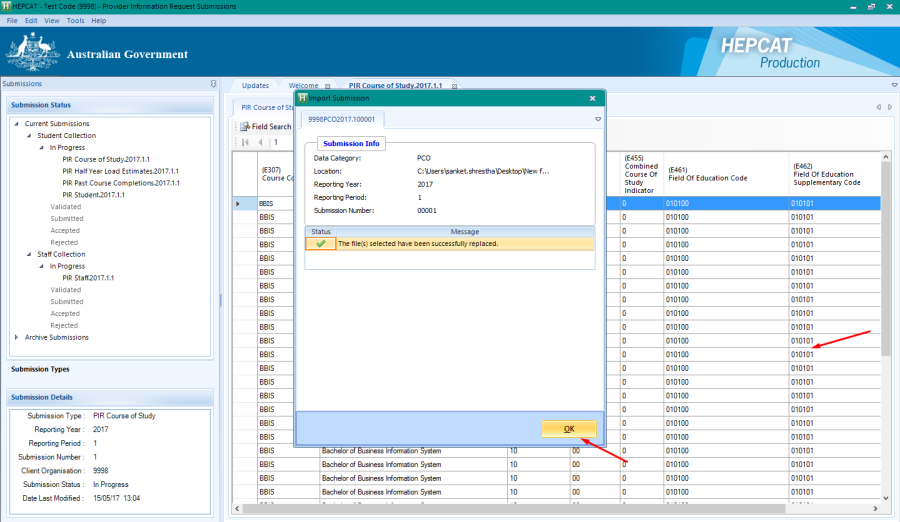
- Repeat the same steps for PIR Student, PIR Staff, PIR Half Year Load Estimates and PIR Past Course Completions.
- No labels
