Reports
RTOManager Admin (Deactivated)
Andrew Aylesbury (Deactivated)
Overview
One of the key features of the Meshed Platform is its ability to generate reports that provide insights into student performance, attendance, and other important metrics.
There are a number of reports that can be generated, and some common types include:
Attendance reports: These reports provide information about student attendance, including the number of classes attended and missed, and any tardiness or early departures.
Academic performance reports: These reports provide an overview of a student's academic progress, including their grades, results, and overall performance in individual subjects.
Student progress reports: These reports provide an overview of a student's progress towards their academic goals, including any milestones or achievements they have reached.
- Demographic reports: These reports provide information about the demographics of a student population, including age, gender, race, and ethnicity.
Financial reports: These reports provide information about the financial status of a student, including any outstanding fees, payments made, and financial statistics.
Overall, reports generated are an essential tool for educational providers, as they provide valuable insights into student performance, attendance, and progress. These reports can be used to identify areas for improvement, track trends, and make data-driven decisions to improve the overall performance of the institution and its students.
Reports in the Meshed Platform are predefined in the system and are grouped in categories and can be exported in Excel compatible formats.
Generate Reports
This menu allows you to generate reports depending on Category. Reporting category can be Accounts, Student Applications, Enrolment etc. The system has a predefined list of reports that can be used to generate information.
To Generate Reports navigate to Reports
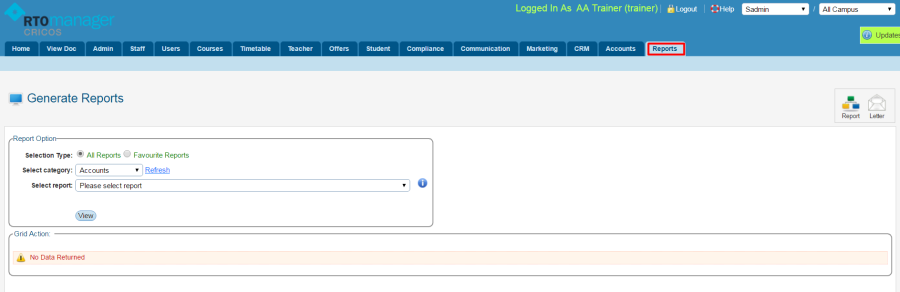
Select Category from the down menu.
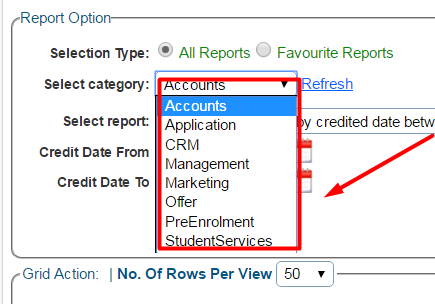
Select Report that you need to generate from the drop down menu. These reports are predefined in the system (as shown below).
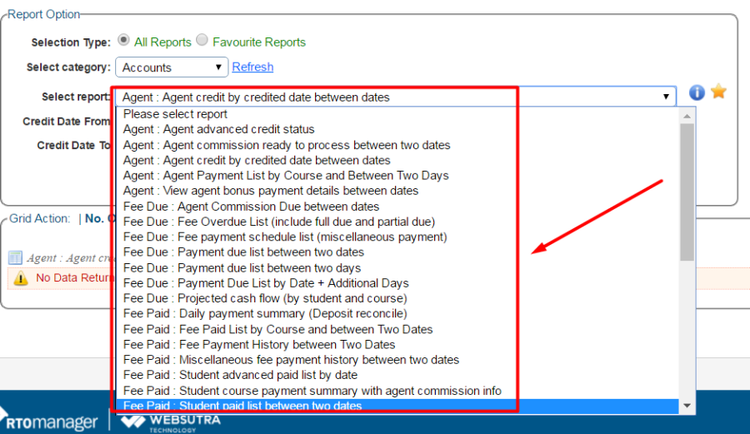
Click View to generate report.
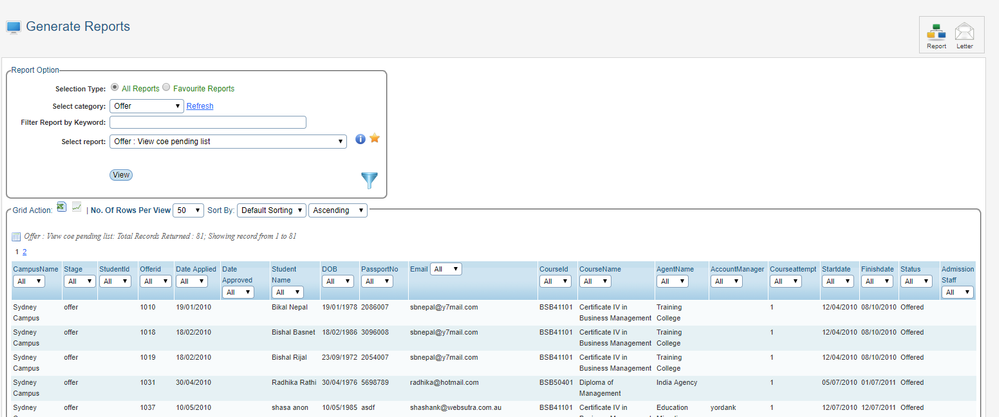
Note: You can mark some of the regularly used reports as your favourite ![]() which can then be displayed when you select Favourite Report. You can also click on the
which can then be displayed when you select Favourite Report. You can also click on the ![]() icon to view the description and further information about the particular report.
icon to view the description and further information about the particular report.
Results Sorting

Report results can be sorted as either Ascending or Descending with the following criteria:
- Student ID
- Course ID
- Course Name
This option will only be visible when you have Student record information available in the Report Result.
