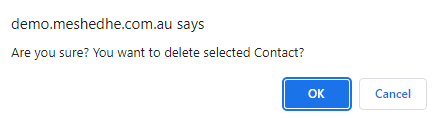Manage Employer
Andrew Aylesbury (Deactivated)
Overview
Employers are Companies who provide funding for Students to study Courses, for example a Scholarship. The Meshed Platform enables the assignment of Employers to Students, the generation of Employer Invoices etc.
Employers are linked with Students who are studying Courses which have a requirement for Work Placement.
Management of Employers includes:
- Adding, Modifying, and Deleting of Employers
- Sending emails to Employers
- Document Storage for Employers
- Manage Contacts for Employers
Manage Employer
To manage Employers, follow the instructions below:
- Navigate to Admin > Manage Employer
Search
- Search Employers by filters available on the drop-down menu. List of Employer details will show up on the page.
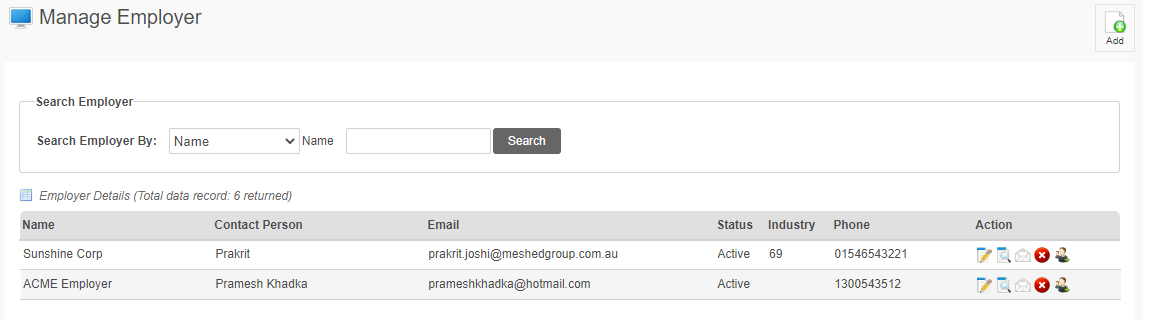
Add
- To add a new Employer, click the Add Icon

- Enter Employer details, as per the field descriptions below.
- Click Add to save.
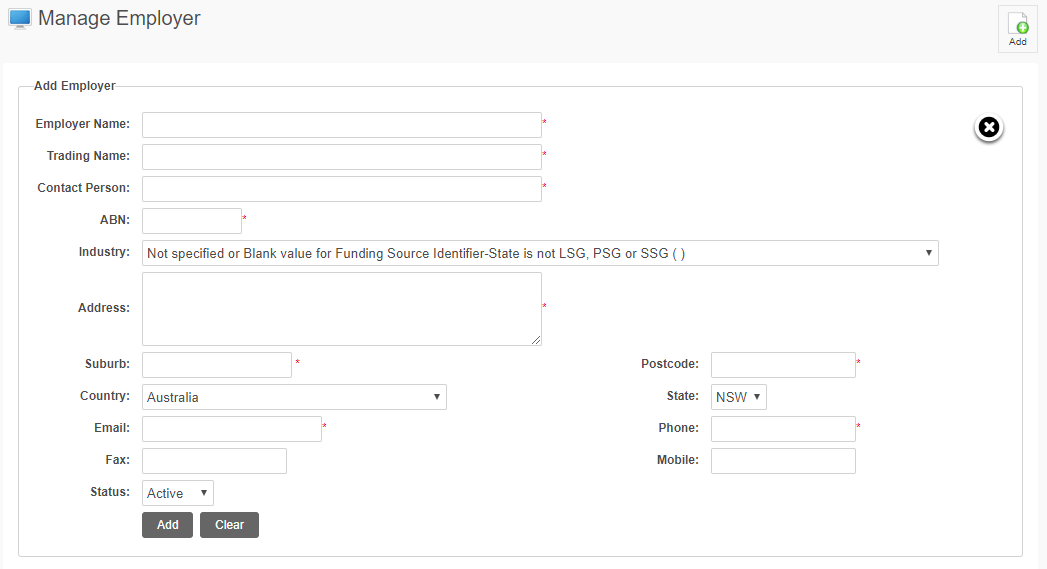
- A pop up message will appear to confirm the update.
Field Descriptions
Field | Description |
|---|---|
| Employer Name | The Name of the Employer. This is a mandatory field. |
| Trading Name | The Trading Name of the Employer. This is a mandatory field. |
| Contact Person | The name of the Employer Contact Person. This is a mandatory field. |
| ABN | Employer Australian Business Number (ABN) This is a mandatory field. |
| Industry | An Industry Subdivision Code from 1292.0 - Australian and New Zealand Standard Industrial Classification (ANZSIC). https://en.wikipedia.org/wiki/Australian_and_New_Zealand_Standard_Industrial_Classification (external link) A value must be selected from the list. |
| Address | Employer Street Address. This is a mandatory field. |
| Suburb | Employer Suburb. This is a mandatory field. |
| Postcode | Employer Postcode. This is a mandatory field. |
| Country | Employer Country. A value must be selected from the list. |
| State | Employer State A value must be selected from the list. |
Employer Email Address. This is a mandatory field. | |
| Phone | Employer Telephone number. This is a mandatory field. |
| Mobile | Employer Mobile number. |
| Fax | Employer Fax number. |
| Status | Employer Status:
A value must be selected from the list. |
Edit
- Edit Employer details using this Icon

- All fields can be edited.
- Click Update to save.
- A message will appear to confirm the update.
Documents
- Manage Employer documents using this Icon

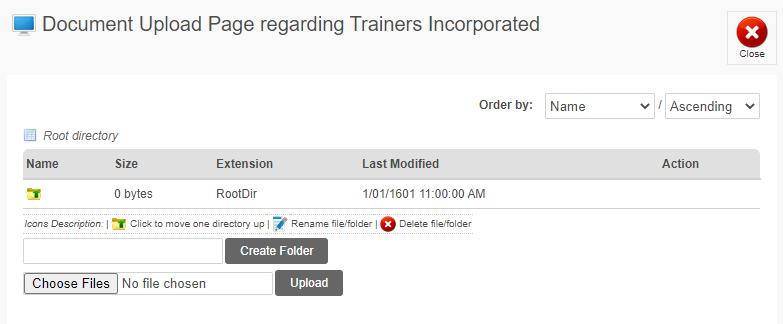
- Send email directly to the Employer using this Icon

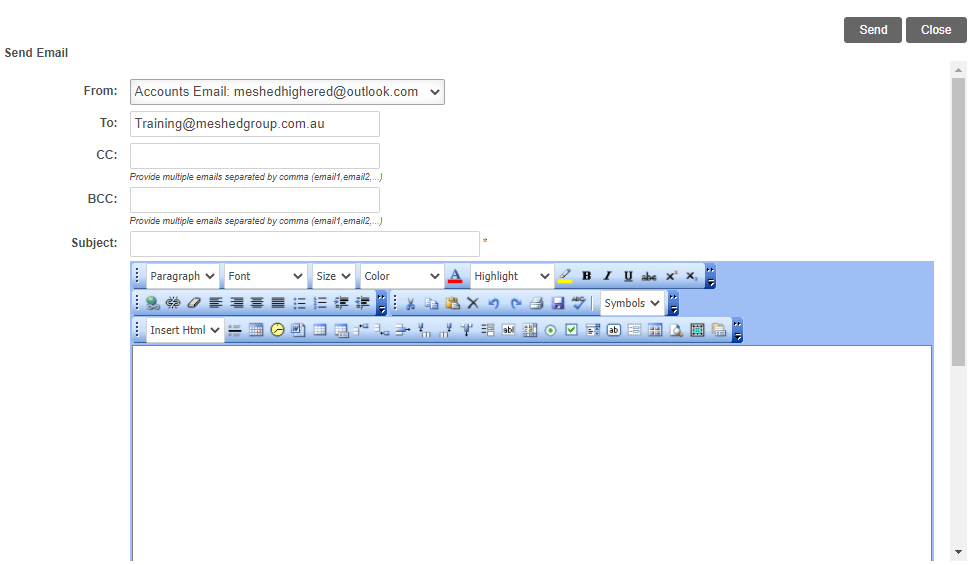
Preventing email sent from Meshed System being considered as spam or treated as Junk email
To assist with preventing email sent from Meshed Student Management System from being considered as spam and treated as Junk email, our Network Administrator has suggested adding or modifying an SPF record in your DNS server. Further information see Ensuring Email Delivery
Delete
- Delete an Employer using this Icon

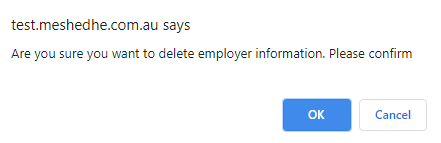
Manage Contacts
- Manage Employer Contacts using this Icon

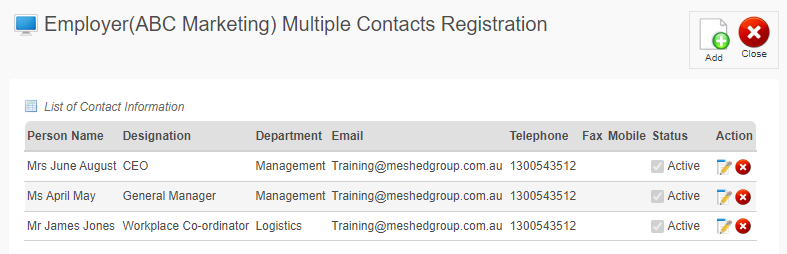
Add Contact
- To add a new Employer Contact, click the Add Icon

- Enter Employer Contact details, as per the field descriptions below.
- Click Add New Contact to save.
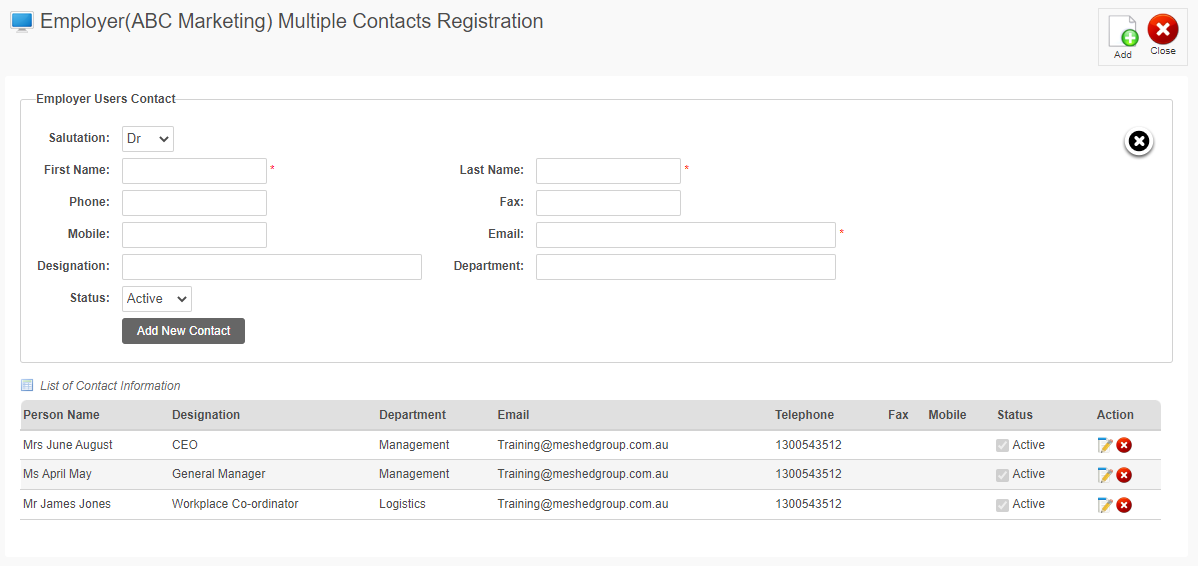
Field Descriptions
Field | Description |
|---|---|
| Salutation | Employer Contact Title A value must be selected from the list. |
| First Name | The First Name of the Employer Contact. This is a mandatory field. |
| Last Name | The Last Name of the Employer Contact. This is a mandatory field. |
Employer Contact Email Address. This is a mandatory field. | |
| Phone | Employer Contact Telephone number. |
| Mobile | Employer Contact Mobile number. |
| Fax | Employer Contact Fax number. |
| Designation | Employer Contact Designation or Job Title |
| Department | Employer Contact Department |
| Status | Employer Status:
A value must be selected from the list. |
Edit Contact
- Edit an Employer Contact using the Edit Icon

- Edit details.
- Click the Save Icon
 to save.
to save. - Click the Cancel Icon
 to cancel.
to cancel.

Delete Contact
- Delete an Employer Contact using this Icon