Agent Management
Pramesh Khadka
Andrew Aylesbury (Deactivated)
Sanket Shrestha
Overview
Agent
An Agent is a person or organization that provides advice and assistance to international students who are interested in studying in Australia. They help students with a variety of tasks related to their study abroad experience, such as selecting the right course and institution, completing admission and visa applications, arranging accommodation, and providing ongoing support throughout the student's time in Australia.
Agents can be found in the student's home country or in Australia, and they may work independently or be affiliated with a particular institution. They can play an important role in helping international students navigate the complexities of studying in a new country and ensuring that their study abroad experience is a positive one.
ESOS
ESOS (Education Services for Overseas Students) is a set of regulations that govern the provision of education and training to international students in Australia. As part of these regulations, education providers are required to engage with agents. Agents play an important role in the recruitment and enrolment of international students, particularly in countries where the provider may not have a physical presence or strong brand recognition. ESOS requires education providers to have a written agreement with their agents that outlines the roles and responsibilities of each party and ensures compliance with relevant legislation and policies.
The ESOS framework requires agents to act ethically and in the best interests of both the student and the provider. This includes providing accurate and up-to-date information about the provider and its courses, assisting with the application process, and providing ongoing support and guidance to the student throughout their studies.
ESOS also requires providers to monitor and manage the performance of their agents to ensure that they are complying with all relevant regulations and policies. This may include conducting regular audits and reviews of agent activities, providing training and support to agents, and imposing penalties or sanctions for non-compliance.
ESOS compliance reporting requires education providers to report on their interactions with agents which includes providing information about the number and type of agents engaged by the institution, the location of the agents, and any compliance issues that have arisen in relation to agent activities. This information must be provided to the Australian government through the Provider Registration and International Student Management System (PRISMS).
Commission
Agent commission is a fee paid to an agent or agency for their services in referring and recruiting students to education providers. When a student enrols with the help of an agent, the education provider may pay the agent a commission for their services. The commission amount is typically a percentage of the tuition (or other fees) paid by the student. The commission rate and payment terms may vary depending on the arrangement between the education provider and the agent. Education providers may work with multiple agents or agencies, and may negotiate different commission rates with each.
Meshed Platform
This menu allows for management of Agents in the Meshed Platform.
- Agent details
- Commission
- Communications
- Email - Individual and Bulk
View Agent List
This function allows you to manage Agents listed.
- Click Marketing > View Agent List
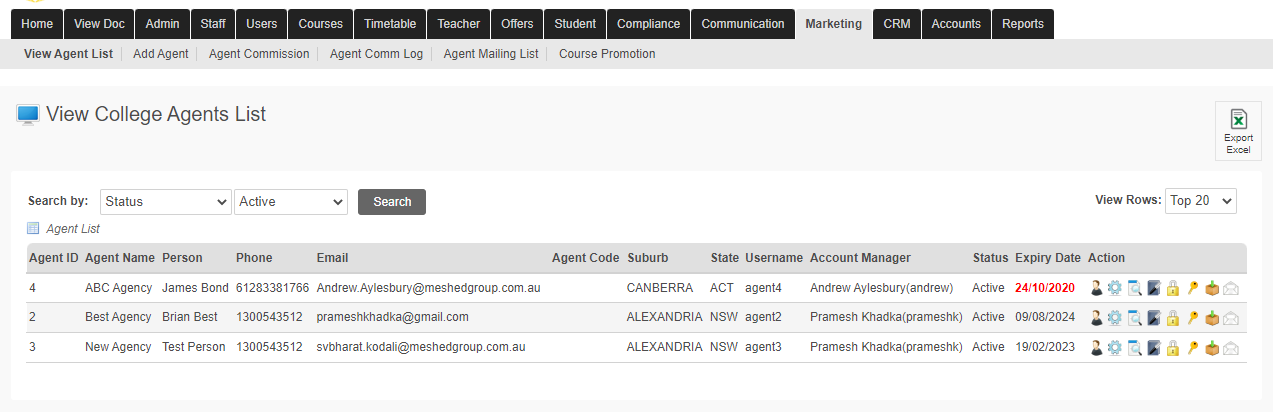
- You can search by using different parameters from the drop-down menu and click Search button.
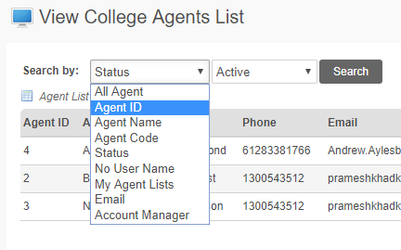
You can manage an Agent using the following Action icons

 Allows you to edit selected Agent Profile and Manage Agent Contacts (employees).
Allows you to edit selected Agent Profile and Manage Agent Contacts (employees). Allows you to update/ edit selected Agent code.
Allows you to update/ edit selected Agent code. Allows you View/ upload/download the selected Agent document.
Allows you View/ upload/download the selected Agent document. Allows you to view Agent Communication log
Allows you to view Agent Communication log Allows you to disable/terminate selected Agent account
Allows you to disable/terminate selected Agent account Allows you to reset password for the selected Agent.
Allows you to reset password for the selected Agent. Displays a list of the Students for the selected Agent
Displays a list of the Students for the selected Agent Send an email to the selected Agent
Send an email to the selected Agent
Add Agent
This menu allows you to add a new Agent on the system.
The registration includes Agents application details, Agency Origin, Agency address, Agency ABN and ACN, Agency status (depending on the agreement signed with the agent), Target Recruitment country and required documents to upload e.g. Business Registration, Agent License number etc.).
To set up, follow the instructions below:
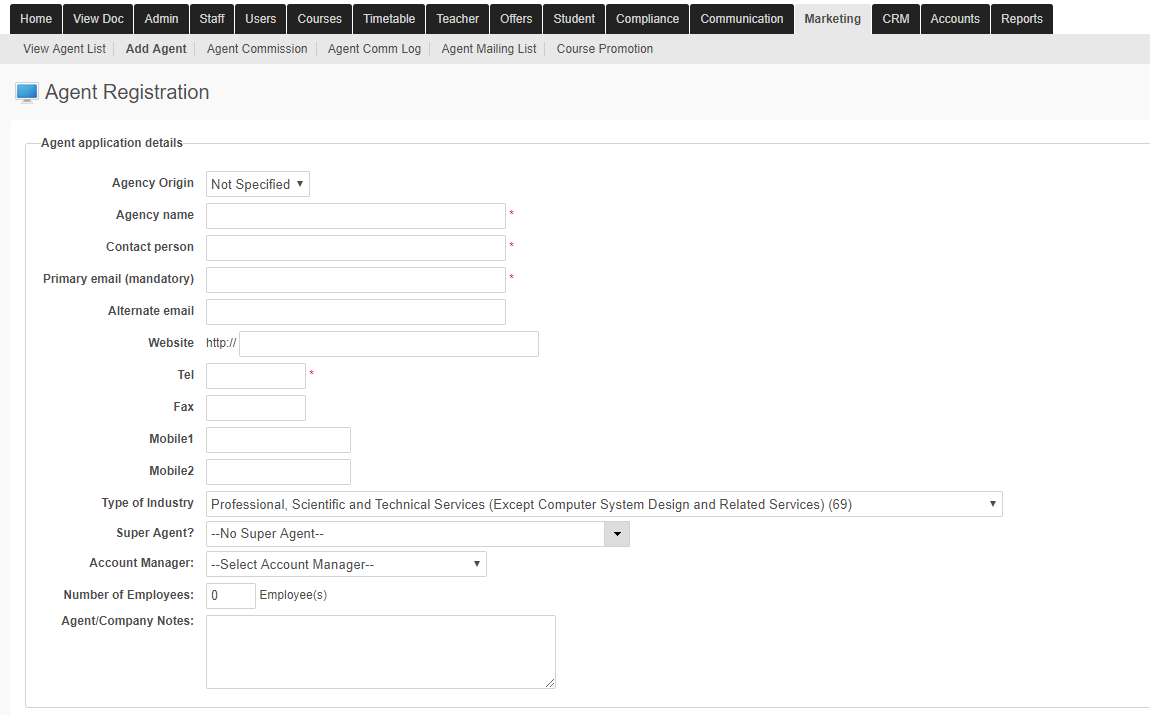
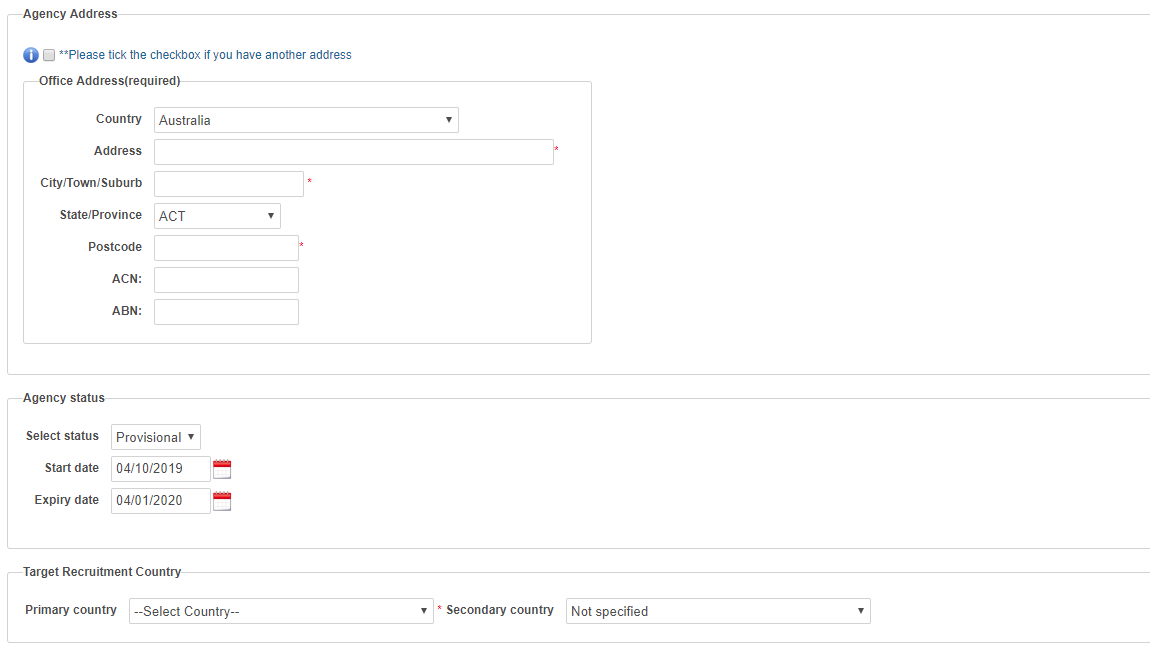
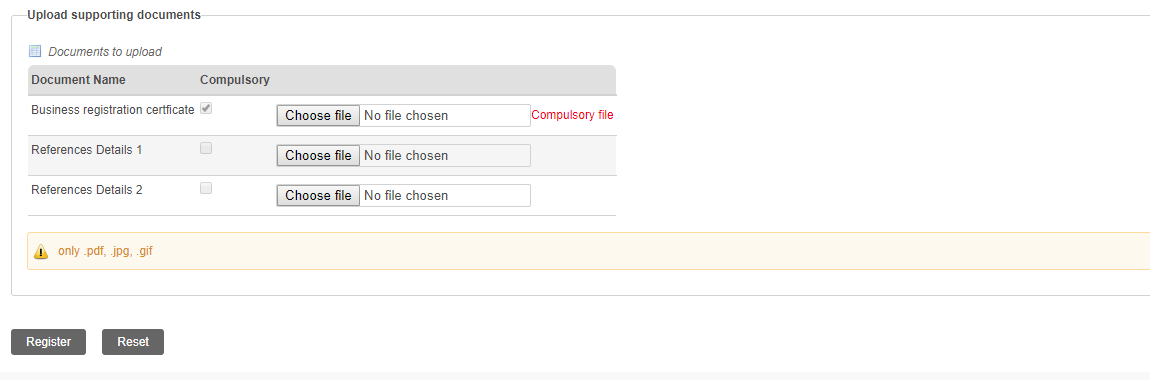
- Click Marketing > Add Agent
- Enter all relevant information in Agent Application details.
- Enter ABN and ACN numbers
- Enter all information in Agency Address
- Enter all information in Agency Status. Select status from drop down menu e.g. contracted, provisional or active.
- Select from the drop-down agent's Target Recruitment Country.
- Upload Supporting documents that are required to be submitted as part of registration. Click Choose File and attach document from your desktop. This document are setup from the Admin > Configuration and Setup > Agent Document Checklist
- Click Register to submit application.
- To re start registration process again, click Reset.
Type of Industry
An Industry Subdivision Code from 1292.0 - Australian and New Zealand Standard Industrial Classification (ANZSIC).
https://en.wikipedia.org/wiki/Australian_and_New_Zealand_Standard_Industrial_Classification (external link)
Note: Agent Registration can also be done from the Public Portal of the Higher-Ed Platform.
Edit Agent
Agency Information
This feature allows Users to manage Address Information for an Agent.
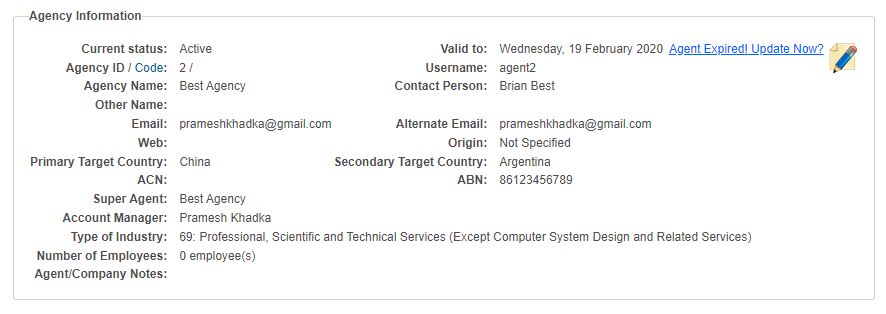
Address Information
This feature allows Users to manage Address Information for an Agent.
Optionally the information can be managed for a number of different Address types:
- Office
- Postal
- Billing
- Corporate
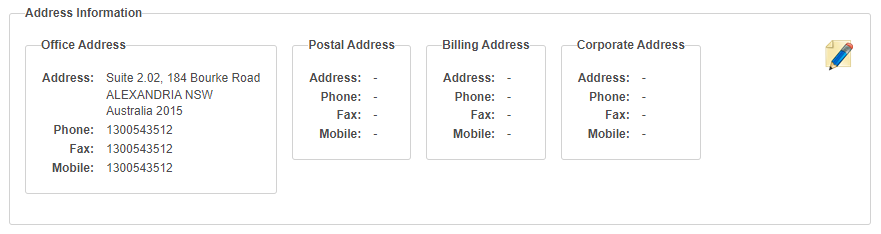
Agent Contacts
This feature allows Users to manage multiple contacts for an Agent. Contacts would typically be employees of an Agent.
Contact details includes Name, Contact details (Phone, Fax, Mobile, Email), MARA Number, QEAC Number.
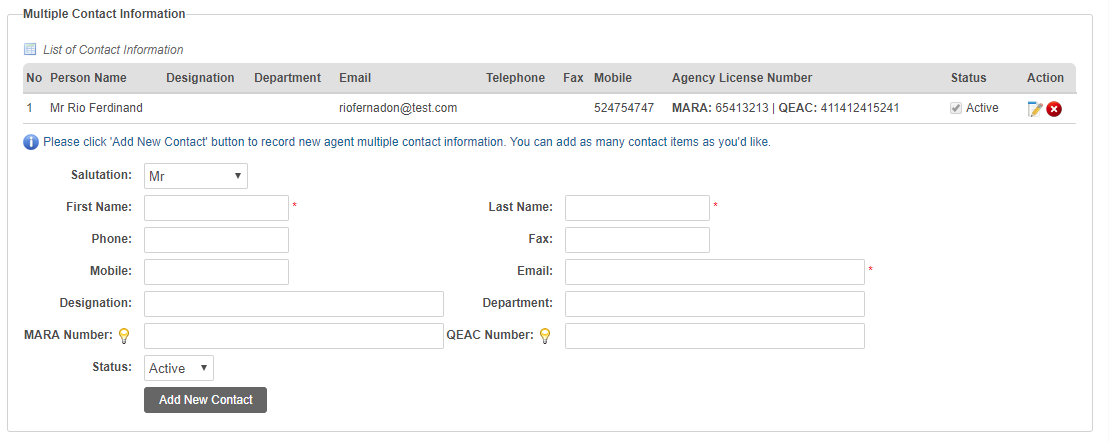
MARA - Migration Agents Registration Authority
QEAC - Qualified Education Agent Counsellor
Bank Details
This feature allows Users to manage Bank Details for an Agent.

Agent Status
This feature allows Users to manage the current Status for an Agent.
Agent Status History information is displayed and can be modified or deleted.
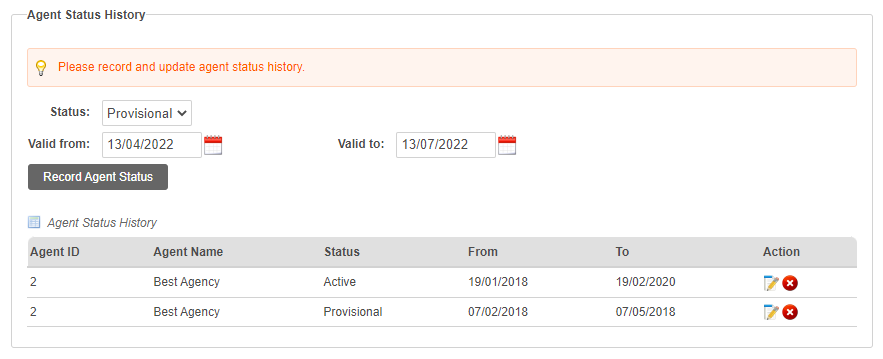
Configurable System Field
The Agent Status field is a configurable system field
Some fields in the Meshed Platform can be configured by Users (Admin or Sadmin roles) to set custom types and/or values. The custom types and values will be displayed as options that can be selected for these fields (typically in a drop down list).
Navigation: Admin> Configuration and Setup > Agent Status
More information available here.
Agent Commission
This menu allows you to set Agent Commission Rates and validity dates. The information entered will be used to calculate commission against the payments made by the Students.
To set up, follow the instructions below:
- Click Marketing > Agent Commission.
Commission Set can be set up by semester or by subject.
- To set up a Commission Set by semester, click on New Set.
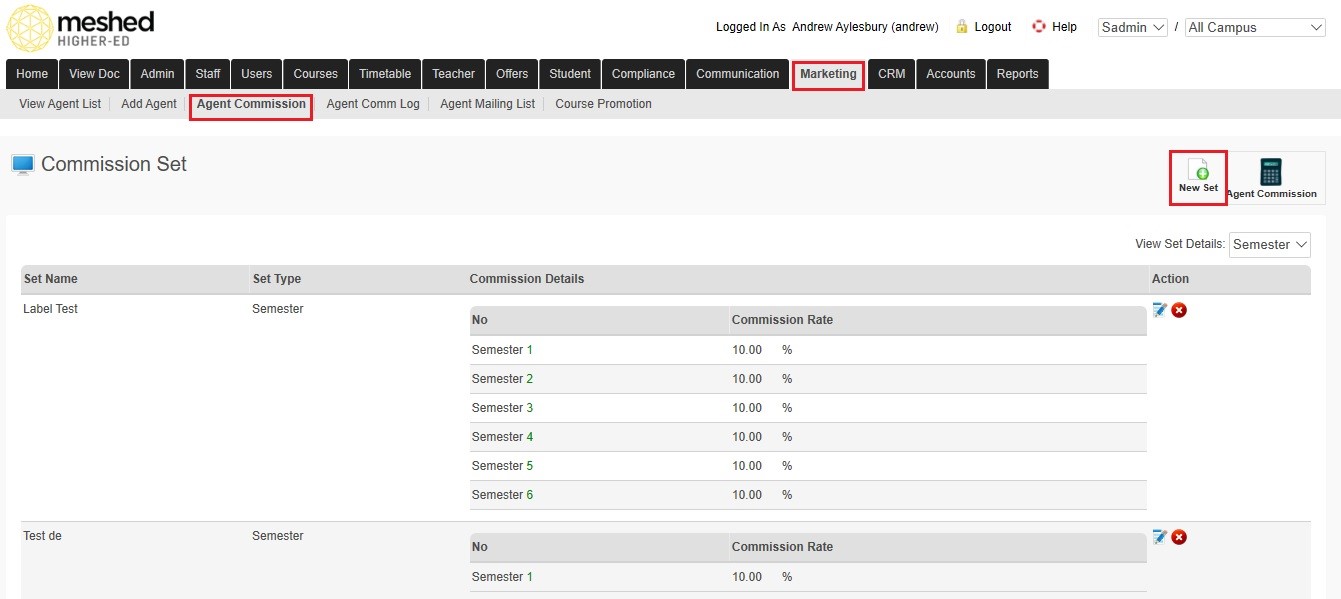
- Select Semester as your Set Type from the drop-down menu.
- In the Commission Details, enter the Commission Rate per semester.
- Click Add New Set to save setup. (as shown below)
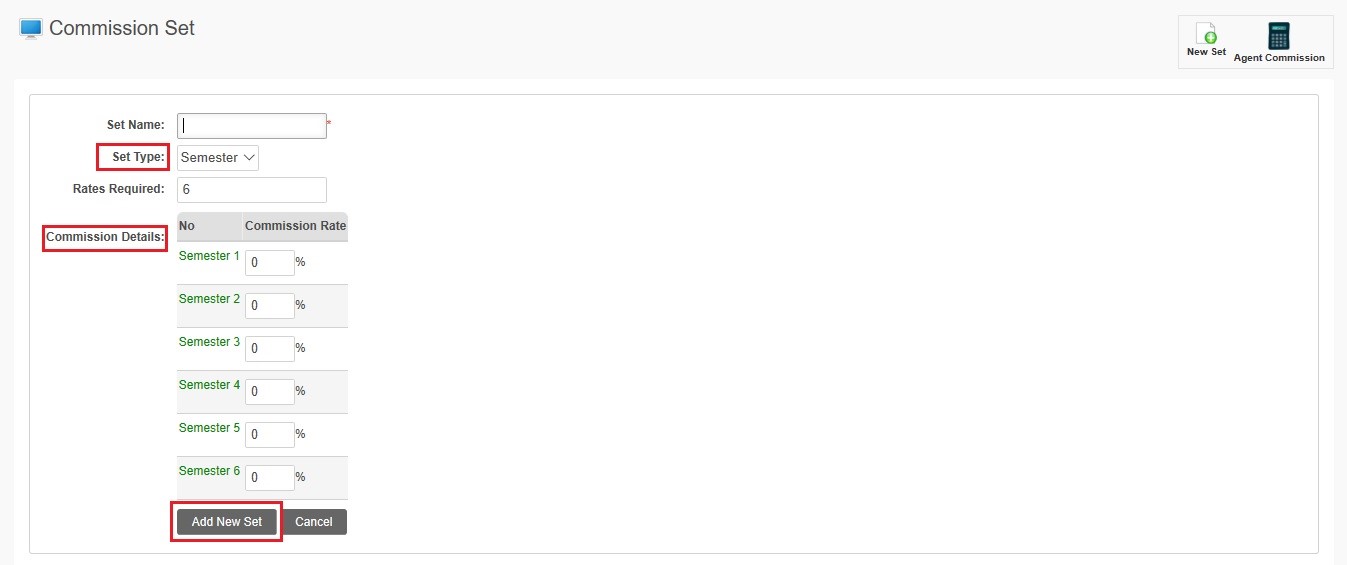
- To set up a Commission Set by subject, click on New Set.
- Select Subject as your Set Type from the drop-down menu.
- In the Commission Details, enter the validity of the enrolment.
- Enter the Commission Rate per subject group.
- Click Add New Set to save setup. (as shown below)
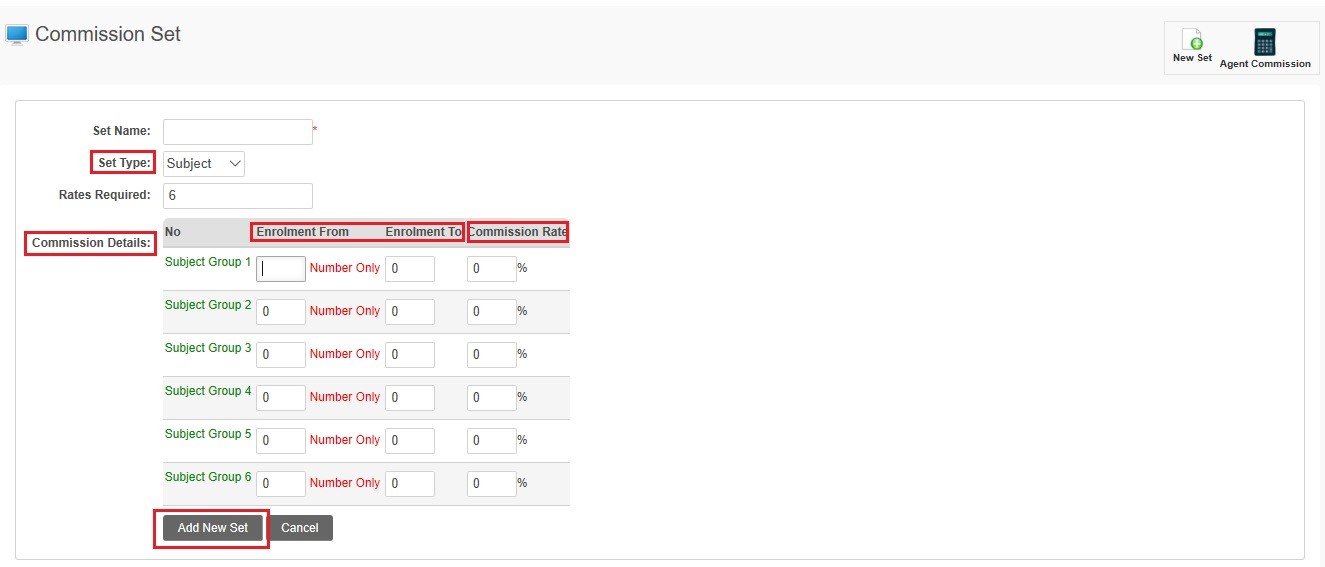
- To setup Agent Commission, click Agent Commission.
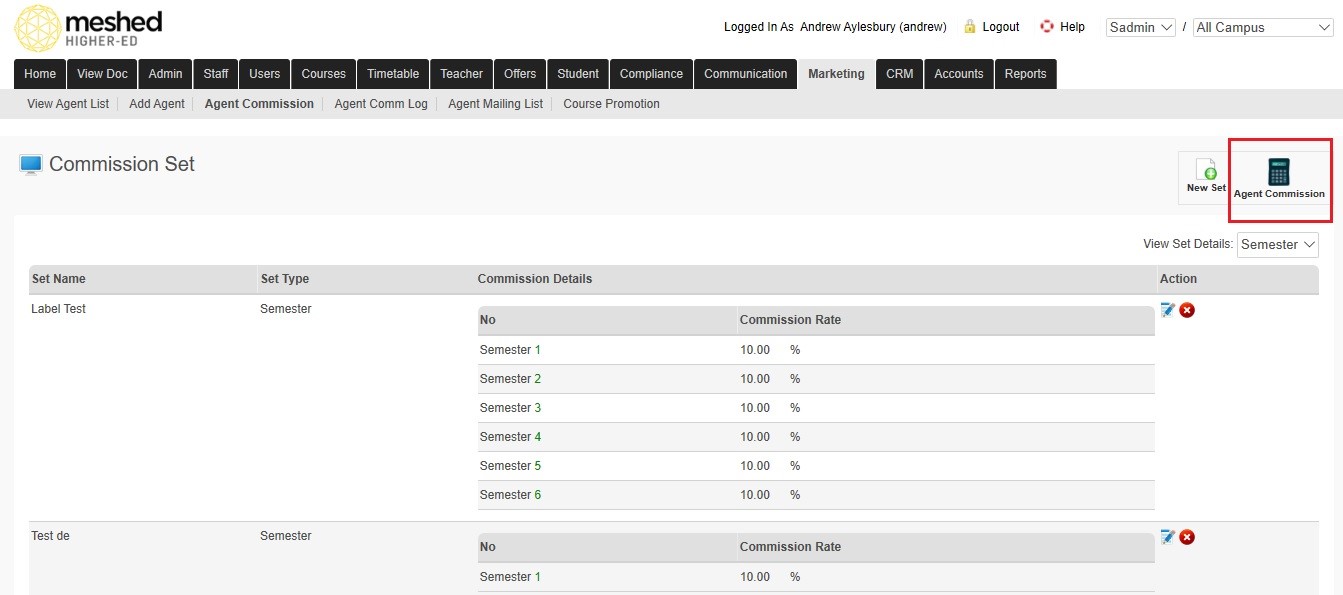
- Select the agent status based on the options available
- Select agency name from the drop down menu. You can also type in the Agent name and it will display matching from the list
- Select Agency Origin from the drop-down menu e.g. All Origin, OnShore, OffShore etc.
- Select Set type from the drop-down menu e.g. By Semester, By Subject etc.
- Select Commission Set from the drop-down menu.
- Select the date in the Active From field to enter the date from which the commission will be valid.
- Indicate if GST applies by ticking radio button for Yes or No.
- Click Add Commission to save.
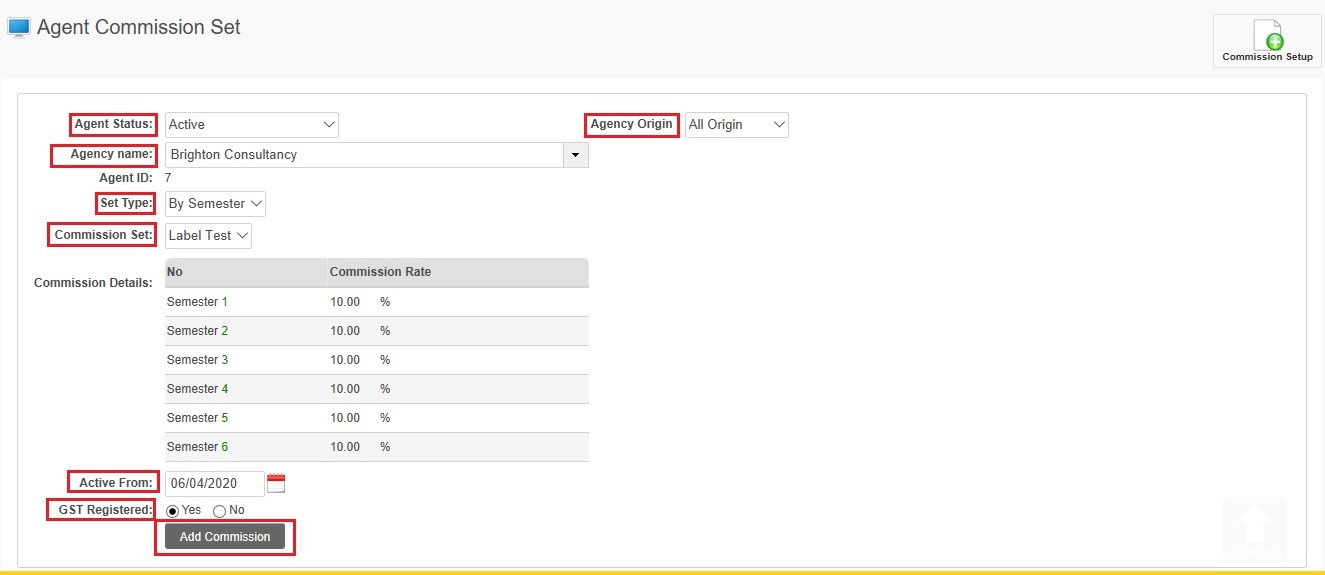
Agent Communication Log
This menu allows you to keep track of all communication between the Agent and the Provider. This includes emails, notes and other information sent.
To use this function, follow the instructions below:
- Click Marketing > Agent Comm Log
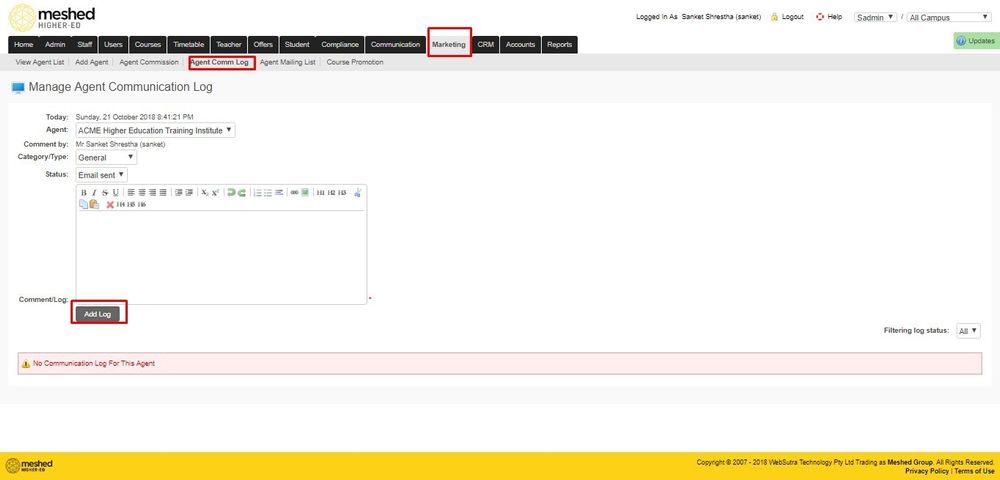
- Select Agent from the drop down menu and select the communication Category Type e.g. Student case or general.
- You may also select status of the communication from the drop down menu e.g. Informed, email sent, resolved.
- Enter your comment on the box provided and click Add Log to save. All communication between this Agent and the Provider can be viewed at the bottom of the page.
Note: The emails that are sent to the Agent using the Agent mailing list section will also be recorded and appears in the Agent Communication log.
Agent Mailing List
This menu allows you to send emails to multiple Agents, this may be used to send out marketing materials and/or notices.
To do this, follow the instructions below:
- Click Marketing > Agent Mailing List.
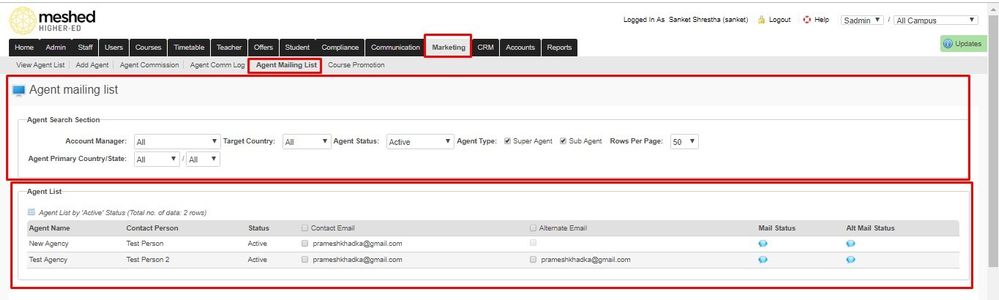
- To Search for agent, use the search filter section. You may use the drop down menus available to look for account manager, agents for a particular target country, agent status, agent type etc. Agent list will be shown. Tick the contact Email box to select all agents on the list.
- To send email, select Template (if any), type in Subject line and compose email to be sent ( as per screenshot below)
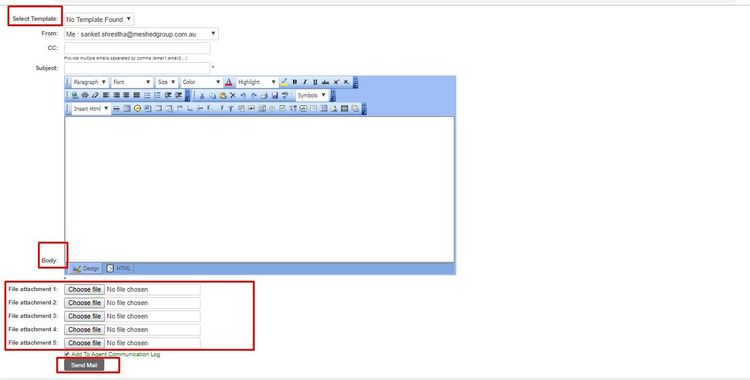
- You may also attach files by clicking Choose File tab and upload attachments.
- Once email information is completed, click Send Email to send.
Preventing email sent from Meshed System being considered as spam or treated as Junk email
To assist with preventing email sent from Meshed Student Management System to your Agents from being considered as spam and treated as Junk email, our Network Administrator has suggested adding or modifying an SPF record in your DNS server. Further information see Ensuring Email Delivery
Agent User Account (Optional)
If the Optional Agent Portal module is activated, access is provided for Agents by creating a User Account.
To create the Agent User Account:
- Click Marketing > View Agent List
- Click the Edit Agent Profile Action Icon
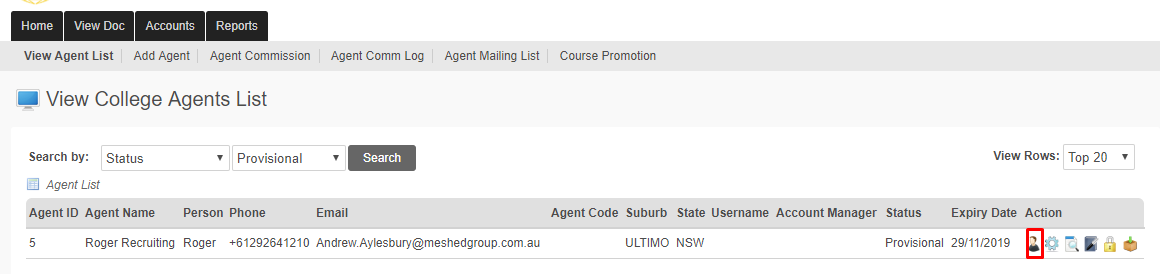
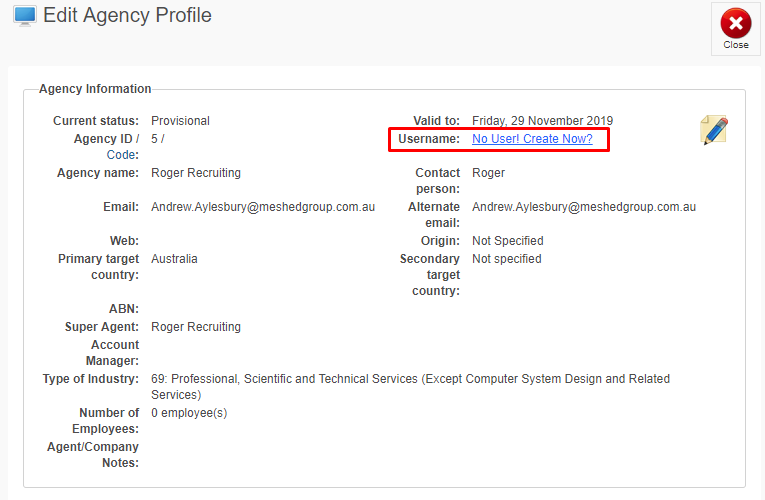
- Click the Create User link
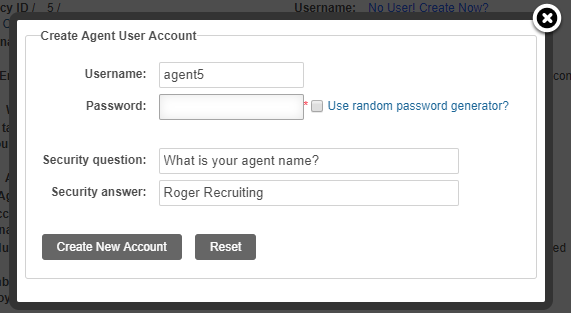
Enter the Username
Enter the Password or select to have the System generate a Random Password.
Enter Security Question and Security Answer. The default question can be changed and Agents can change the question when they login to the System.
- Click Create New Account.
The Agent will receive an auto generated email notification to advise their account has been set up which will include user login details (username and password). The Agent can change their password once they log in the system.
